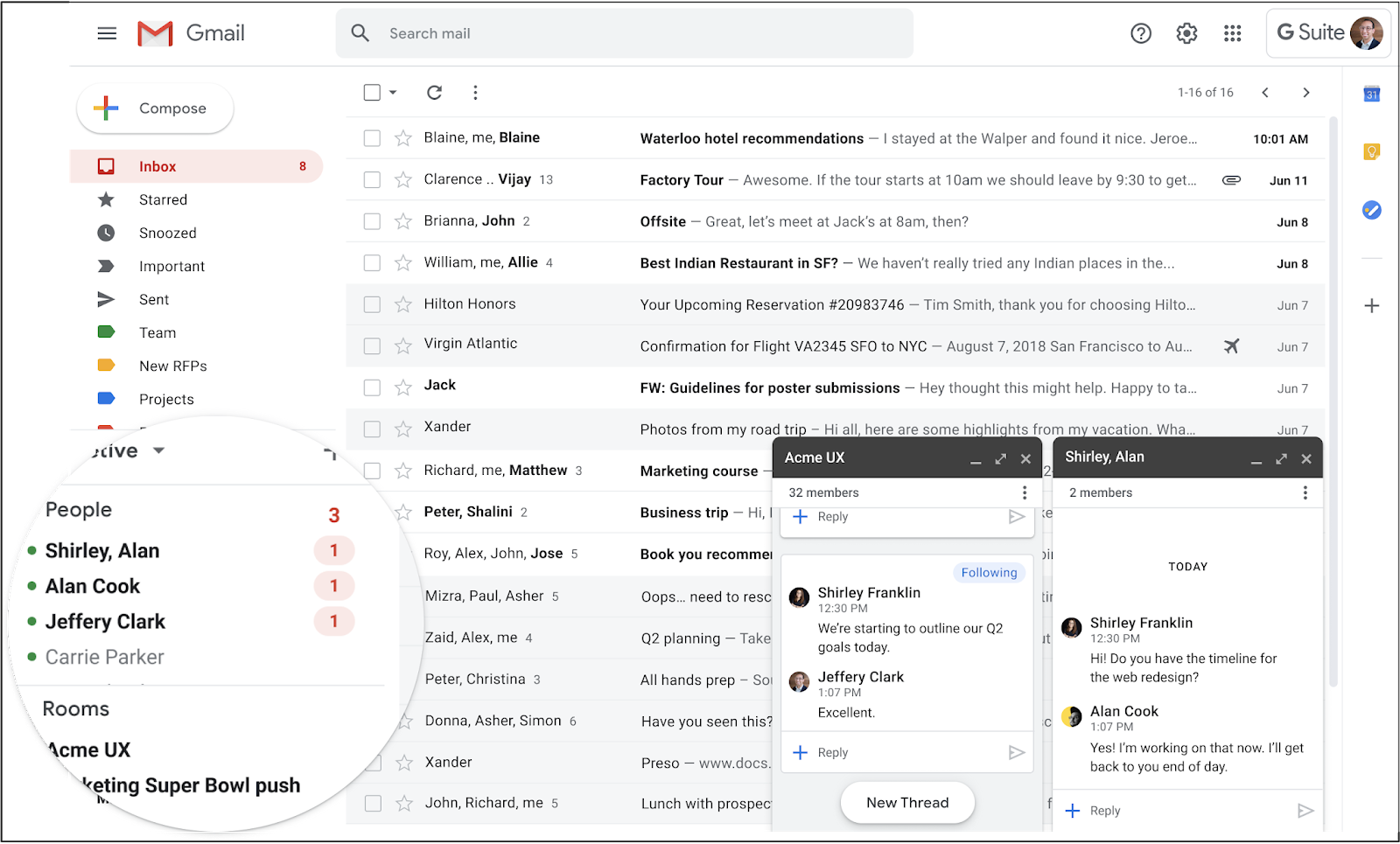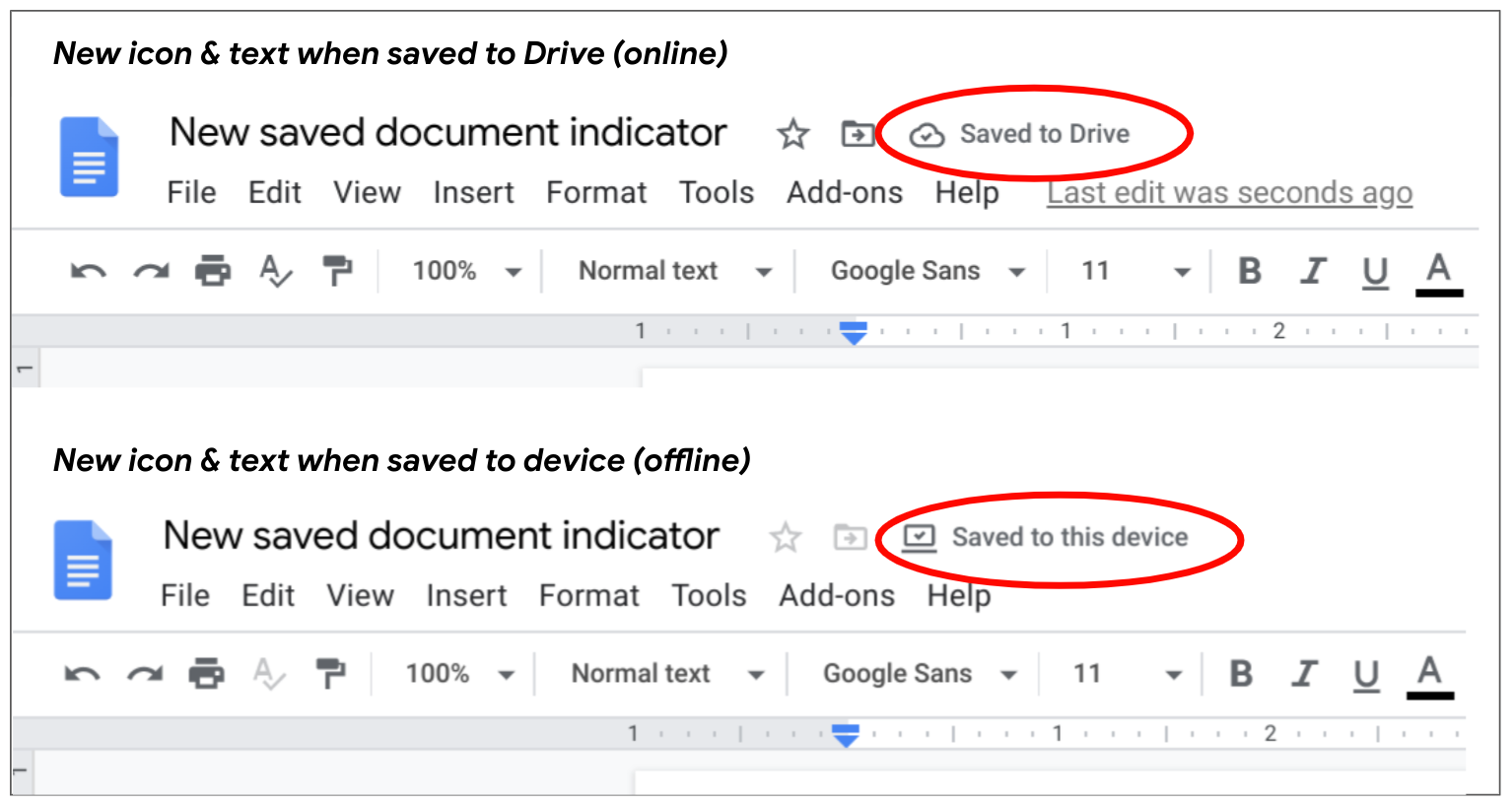Google has released two updates to the Google Calendar interface that should make editing and viewing your calendar events easier to manage and understand.
Better visualize shorter meetings
Calendar events that are fewer than 25 minutes long will now better reflect the duration of the event by occupying less space in your daily view. Previously, these shorter events occupied the same space as 30-minute events.
This update can be disabled in your Calendar settings (gear icon). Under View options, check the “Display shorter events the same size as 30 minute events” box to change.
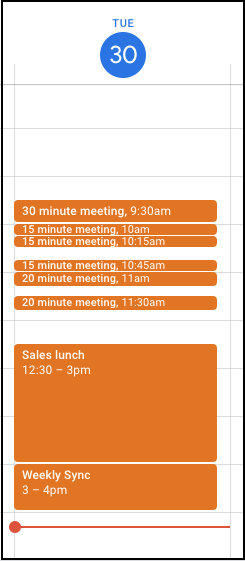
Edit events directly from Gmail and Docs
Calendar events are now editable from the right-side panel in Gmail and Google Docs, without having to go to the full Calendar page in your browser. You can even use the “Find a Time” option to see others’ calendar availability when scheduling events. Visit the G Suite Help Center to learn more about using Calendar from the side panel.
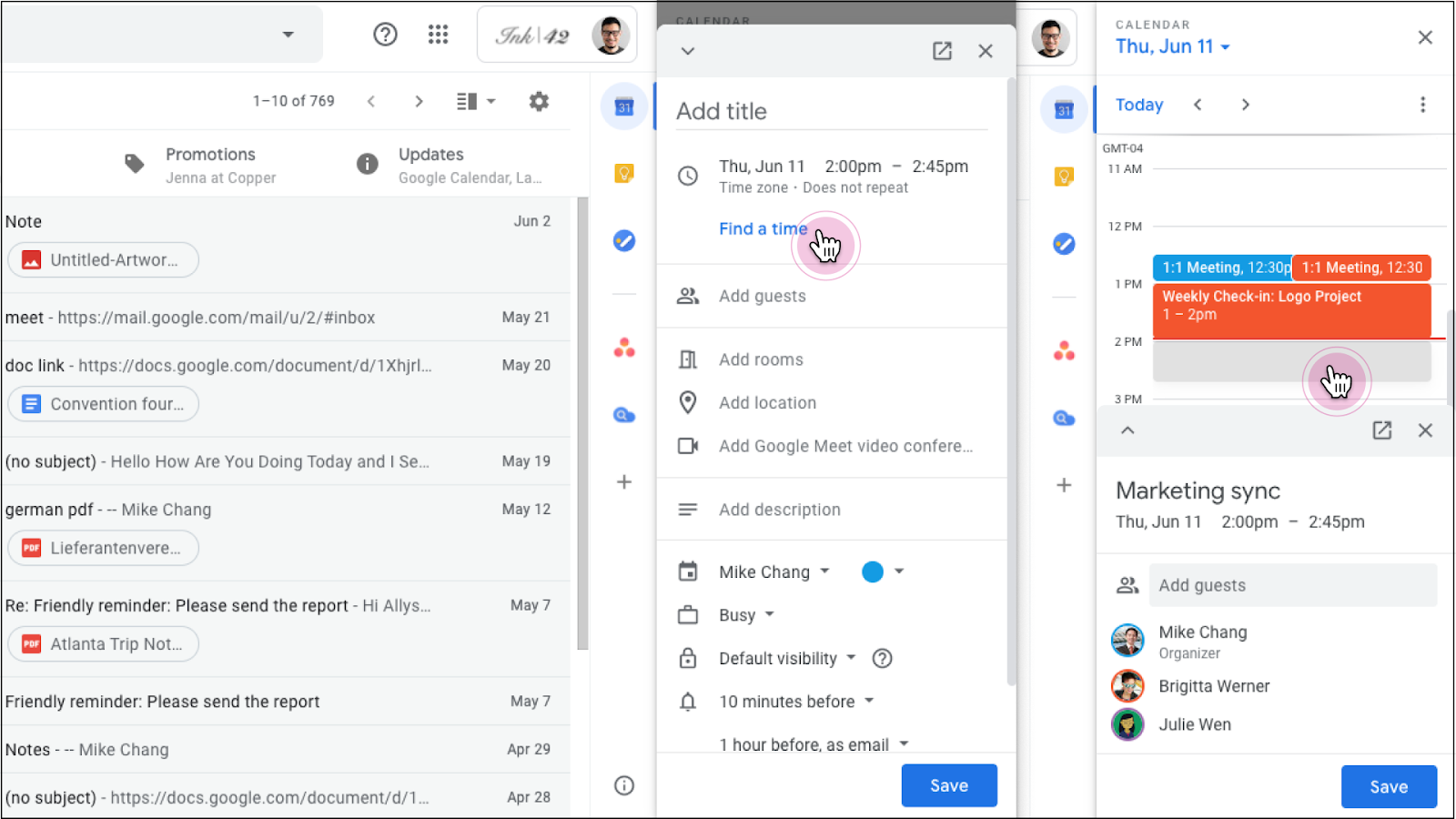
These changes began showing up in U-M Google on July 21, 2020 (shorter meetings) and July 24, 2020 (edit events in Gmail/Docs), but it may take 15 days or longer to become fully visible to everyone in the domain.