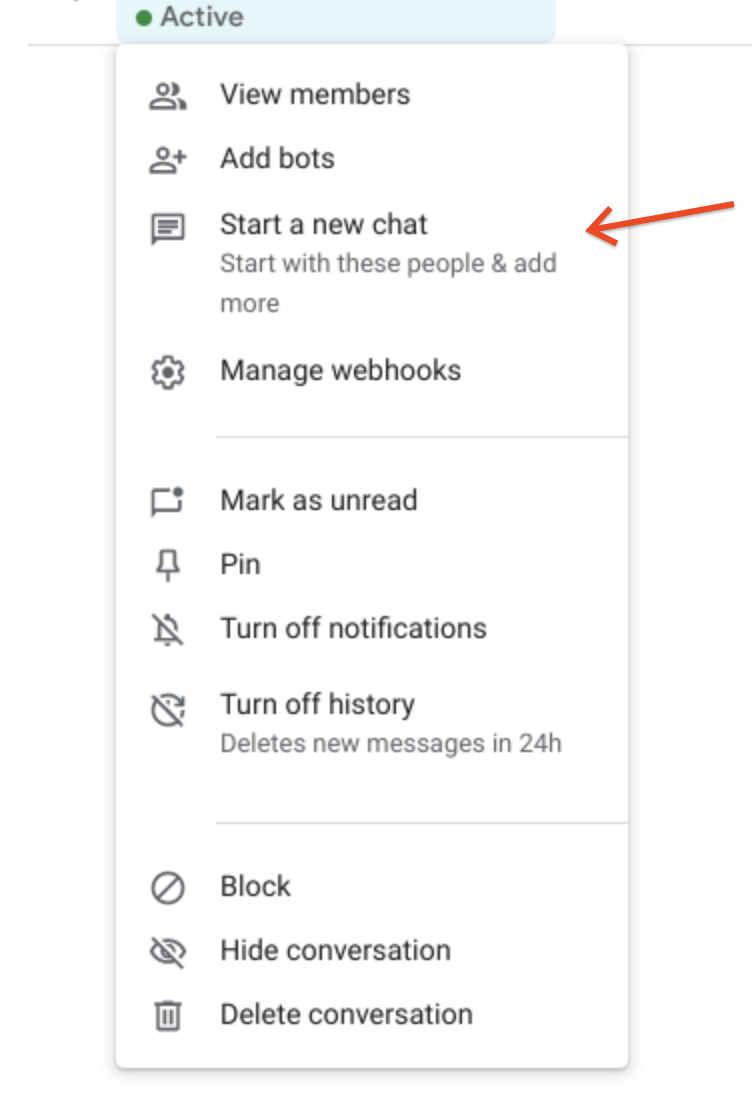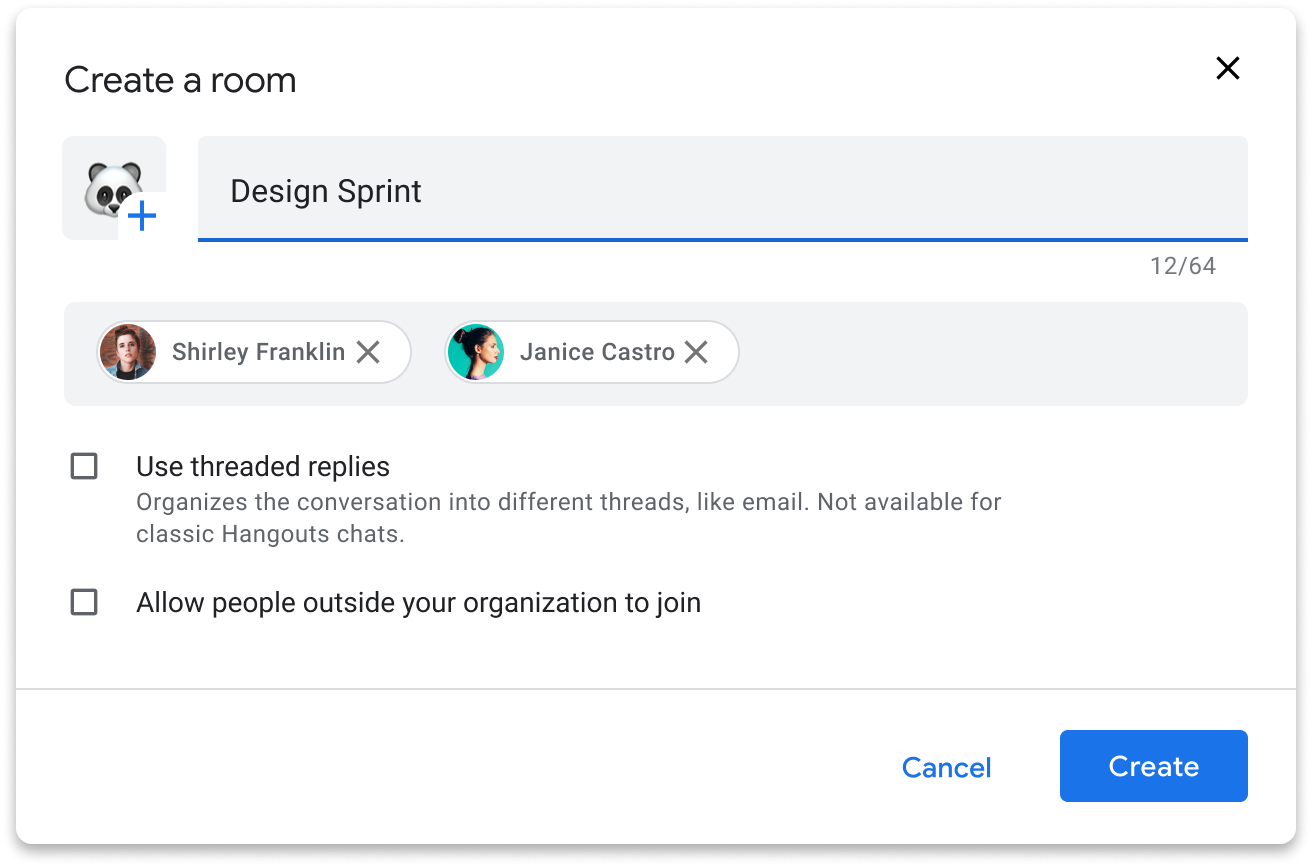The monthly U-M Google Summaries inform the university community of Google releases. We communicate important information throughout the month.
Updates:
You can now schedule meetings in Google Calendar directly from Google Chat conversations. You’ll see a new icon in the conversation’s compose bar. On mobile, the draft event will open in the Calendar app. On the web, the draft event will open in the left side panel.
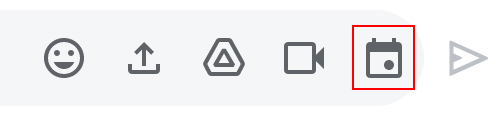
You can now pin a direct message or a room to the top of your list view in Chat in Gmail. You can access pinned conversations from the left or right-hand sidebar. To learn more about pinned conversations, see Google’s Help Center article.
You can now set yourself as “away” in Chat in Gmail, showing you as offline to others, even when you’re active. This ability is available on both the web and mobile apps.
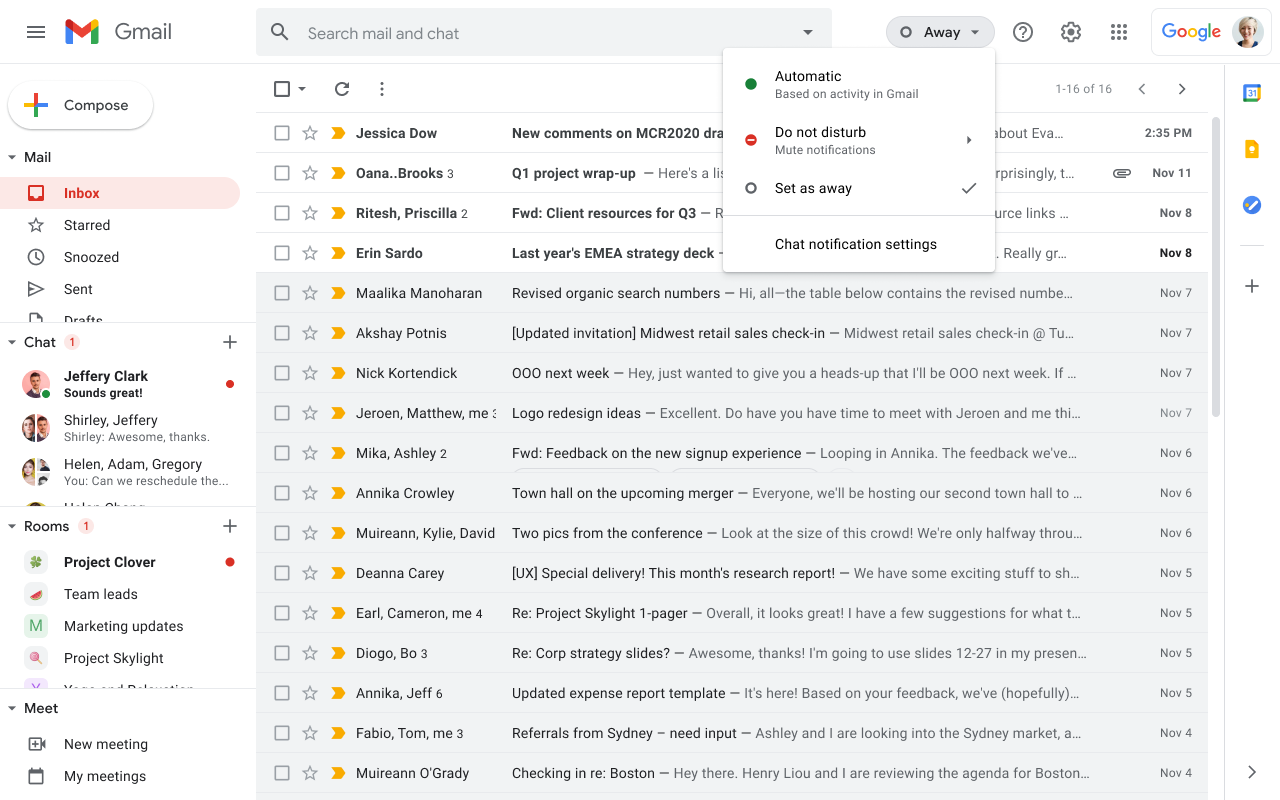
You can now accept all pending “knocks” (i.e., requests to join) in bulk in Google Meet to limit interruptions during the video call. Note that only the meeting host can see or approve requests to join a meeting.
Participants can now raise their hand in Google Meet. To raise your hand in Meet, click the “Raise Hand” button in the meeting’s bottom bar. Once the button is pressed, it will change to a “Lower Hand'' button, which can be clicked to lower your hand. To learn more about hand-raising in Google Meet, see Google’s Help Center article.
Google has changed the default editing mode for Microsoft Office files in Google Drive on the web. Now, when you double-click on an Office file, it will open directly in Office editing mode in Google Docs. Previously, double-clicking would open a preview of the document, from which you could choose whether to open in Office editing mode or download the file. (If desired, you can still use the preview mode by right-clicking the file and selecting Preview or by pressing ‘P’ on the keyboard while double-clicking the file.)
Previously Communicated: