Google has announced new assistive writing features that are coming to Google Docs on the web.
Autocorrect
With Autocorrect, misspelled words will automatically be corrected while typing and denoted with a grey, dashed underline. As you continue typing, this dashed line will disappear. It is currently only available for Google Docs on the web in English. See Correct your spelling & grammar in Google Docs for more information.
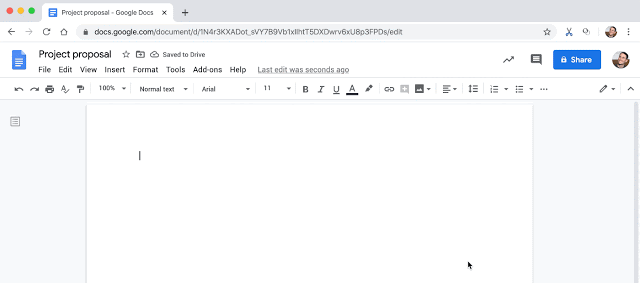
Smart Compose
Similar to Smart Compose in Gmail, this feature helps you compose content faster by using machine learning to offer suggestions as you type. It is currently only available for Google Docs on the web in English. See Use Smart Compose in Google Docs for more information.
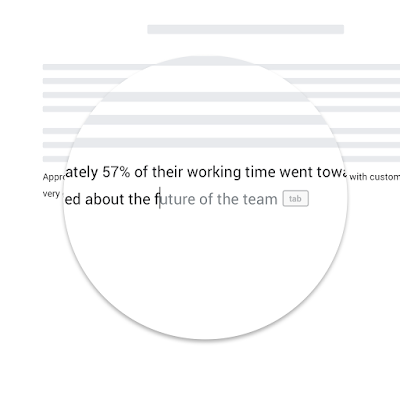
If you would like to disable these features:
- Open a document in Google Docs.
- At the top, select Tools and then select Preferences.
- To turn Smart Compose off, uncheck Show Smart Compose suggestions. To turn Autocorrect off, uncheck Automatically correct spelling. If you would like to turn off additional autocorrection features, uncheck the box beside each feature you want to disable in this menu (e.g., Automatically capitalize words).
- Finally, click Ok. You may need to refresh Google Docs for these changes to take effect.
According to Google, this feature should have begun showing up in U-M Google on June 1, 2020, and could take 15 days or longer to become fully visible.
