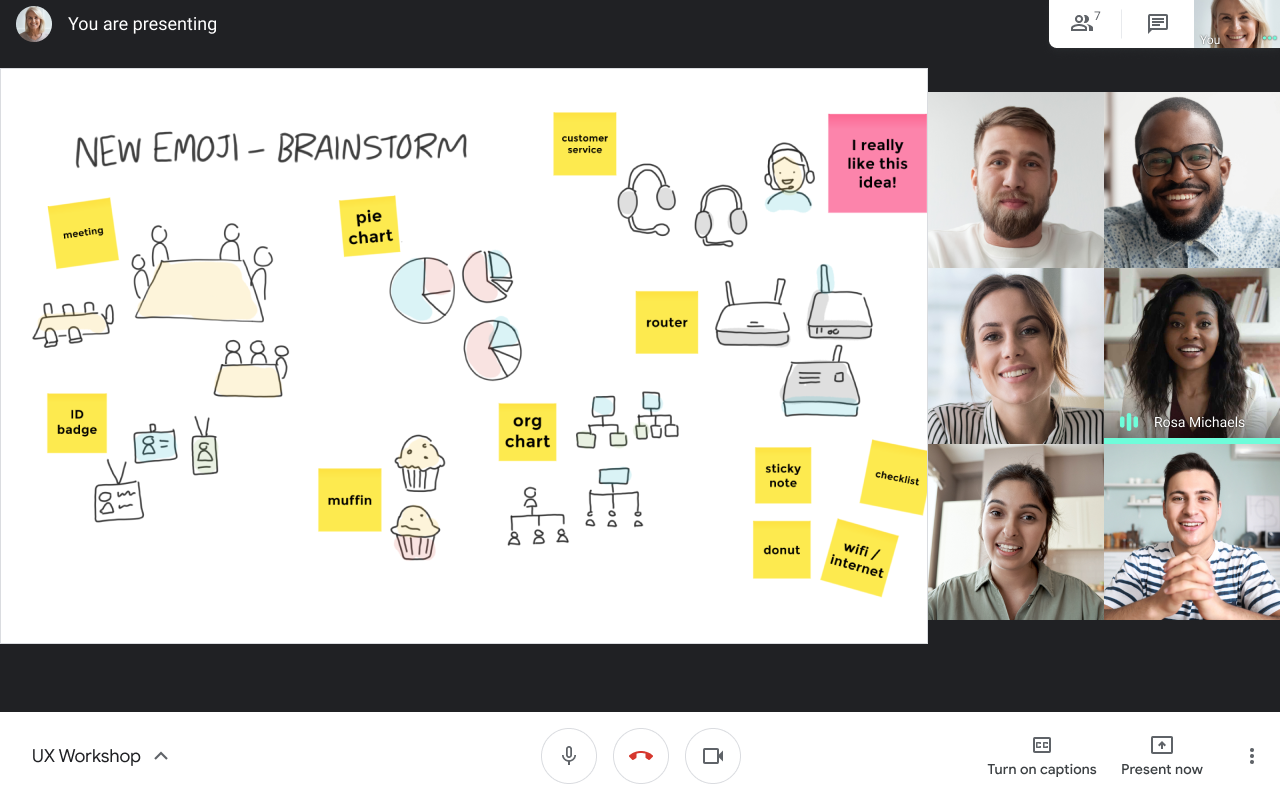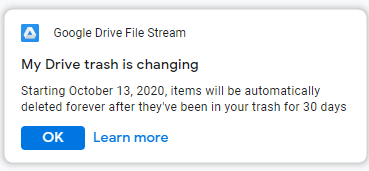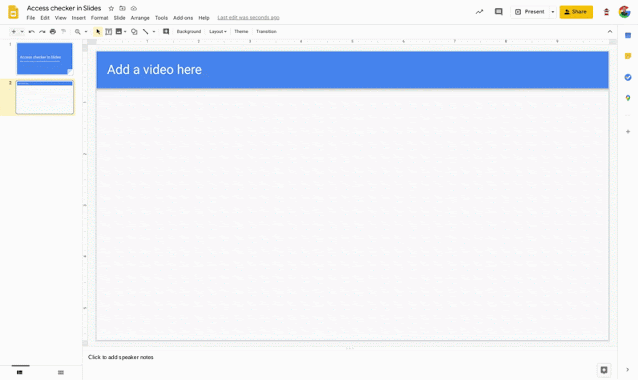This communication is a reminder that using third-party apps to connect to a U-M Google account can lead to unexpected results.
Google-created apps and applications provide the most seamless experience when using Google services, particularly with mobile devices. Google-created apps and applications are also supported by Google, whereas third-party apps are not. We strongly recommend that you only use apps and applications created and supported by Google to connect to U-M Google accounts for these reasons. (A web browser may also be used.)
Third-party apps and applications are created by a group or company other than Google (e.g., Apple Mail). Google does not support the use of third-party apps or incidents that might result from using them. Using apps not provided by Google is at your own risk and could lead to university data loss. We have seen issues related to the use of third-party applications when used with Google services.
Some reported issues include:
- Email and calendar events are permanently deleted.
- Inaccurate calendar notifications sent to event invitees.
These issues have occurred using an iPhone or iPad and Apple’s native mail and calendar apps. However, unexpected behavior is not limited to iPhones and iPads. Third-party desktop applications such as Apple Mail and Calendar or Microsoft Outlook may also cause unexpected behavior.
Be aware of the apps you use with your U-M Google account. Google provides and supports apps for Gmail, Calendar, Drive, and more in the Apple App Store and Google Play Store. Using only the apps provided by Google ensures that we can get support from Google when issues arise.