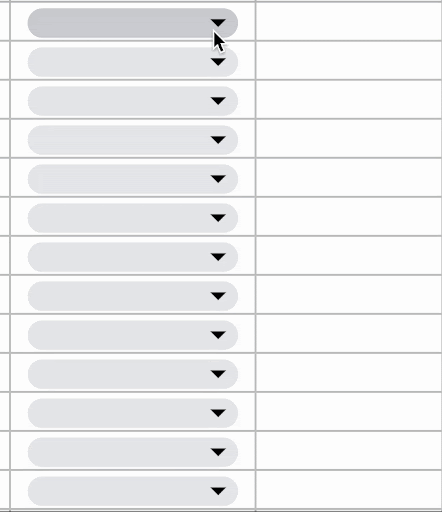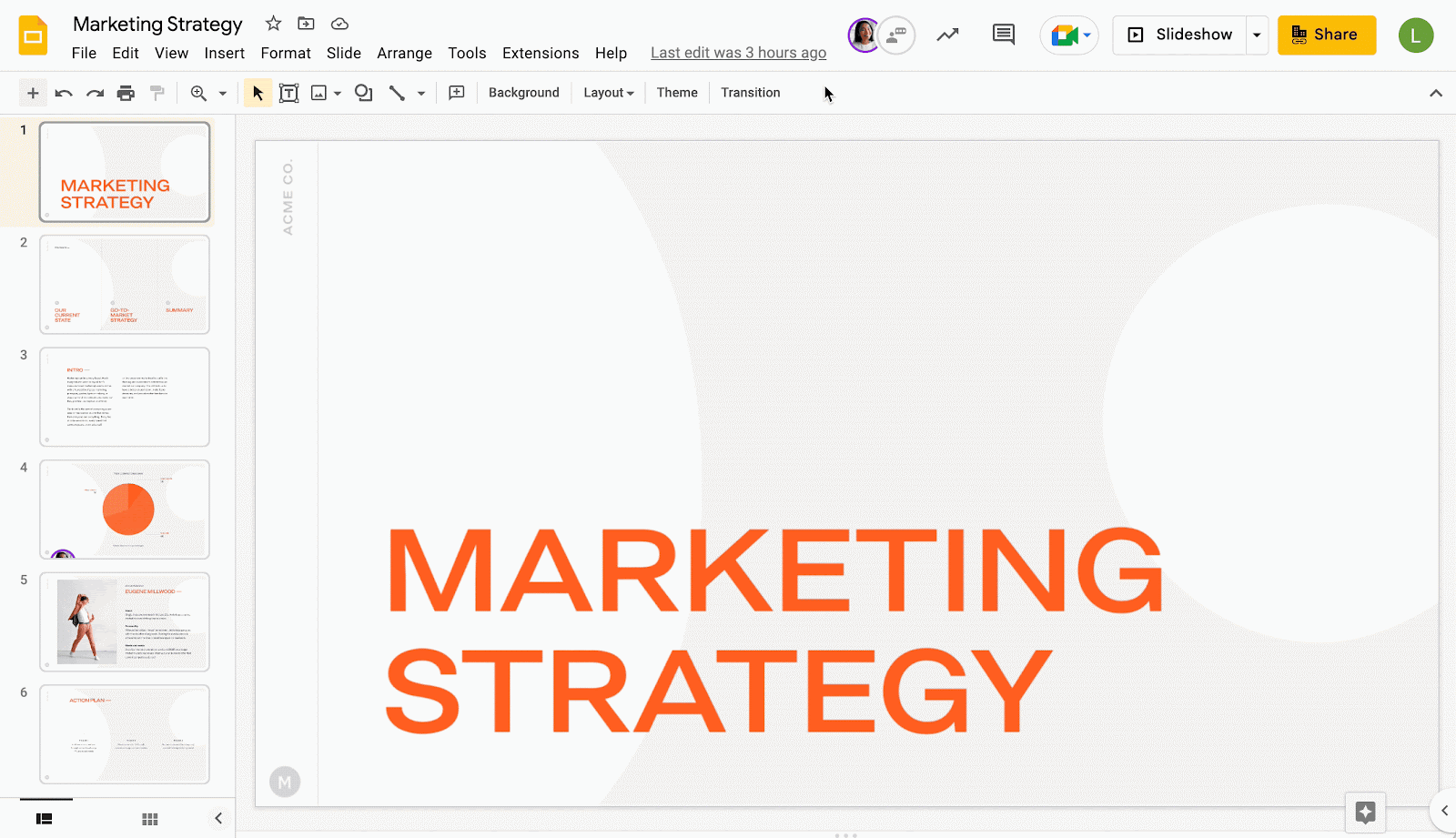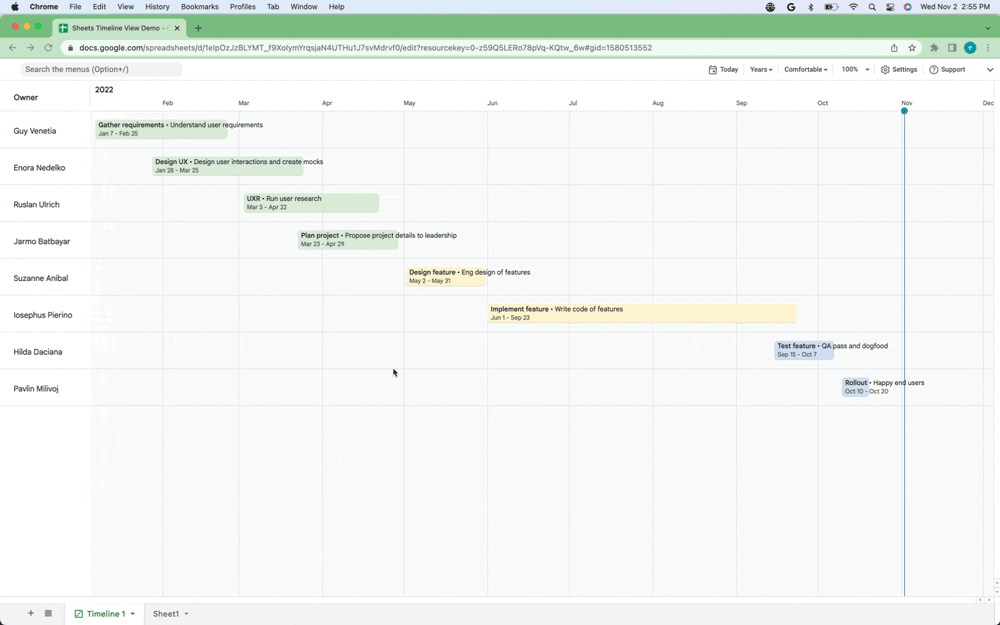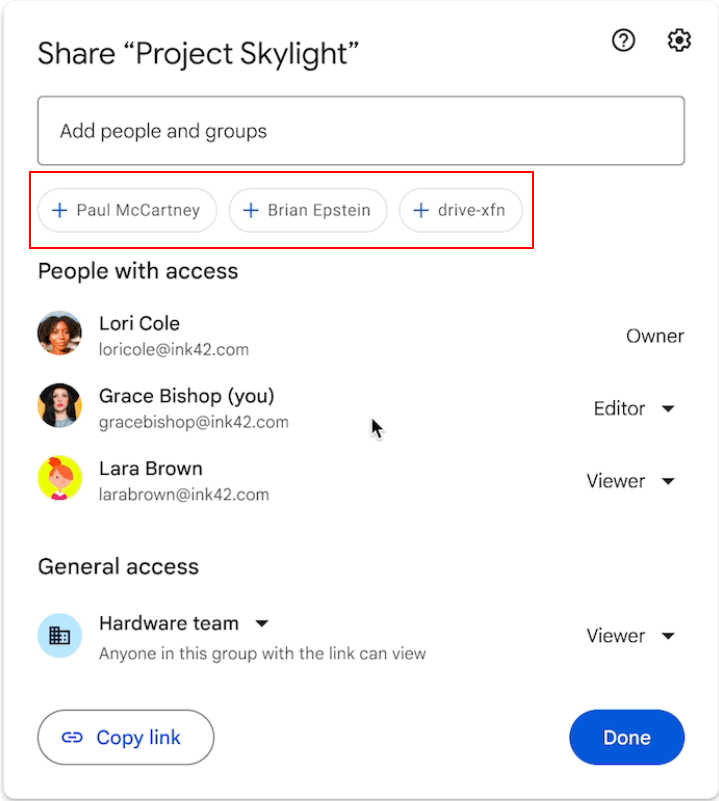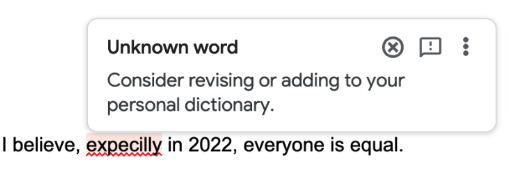The monthly U-M Google summaries inform the university community of new Google releases and previously communicated updates.
Updates:
- Expanded language support for captions in Google Meet
Google has added additional language support for captions for the following languages: Japanese, Russian, Italian, Korean, Dutch, Portuguese, Mandarin (traditional). Learn more about enabling captions in Meet.
Google has brought the existing mobile search chips feature to Chat on the web that helps you filter your search results. (Search chips already exist within Google Drive and Mail.)
The filters available are:
- From: Messages sent from specific people.
- Said in: Messages said in a specific conversation or space.
- Date: Messages sent during a specific date range.
- Has file: Messages that include documents, spreadsheets, slides, and more.
- Has link: Messages that include links.
- Mentions me: Messages that mention you.
Learn more about searching for Chat messages.
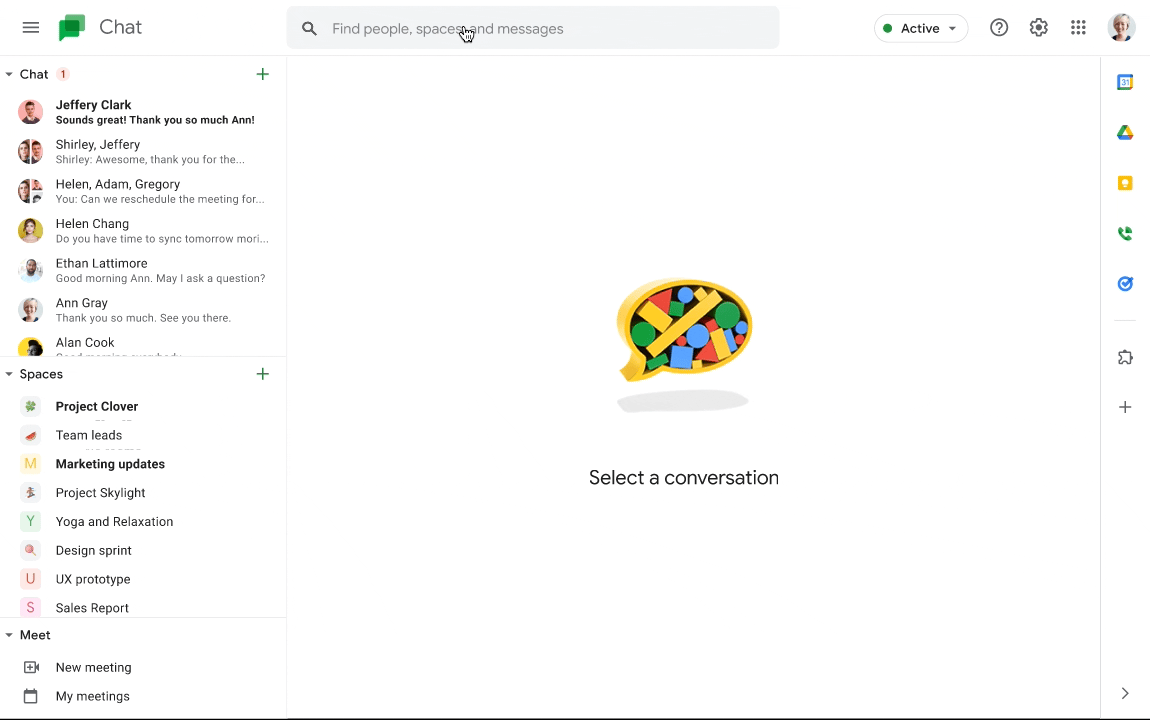
- Rollout update for the new Gmail integrated interface
As announced in early 2022, the new Gmail integrated interface has finally rolled out to U-M Google. This interface is now the standard, default experience for all Gmail users, with no option to revert to the original interface.
- Google Chat space names appear when sharing Drive files
After sharing a Google Drive file to a Google Chat space via message, you will now see the space name in the sharing dialog of the file. If a collaborator on the file has shared it with a Chat space of which you are not a member, the space name will show as “Private Space” in the sharing dialog.
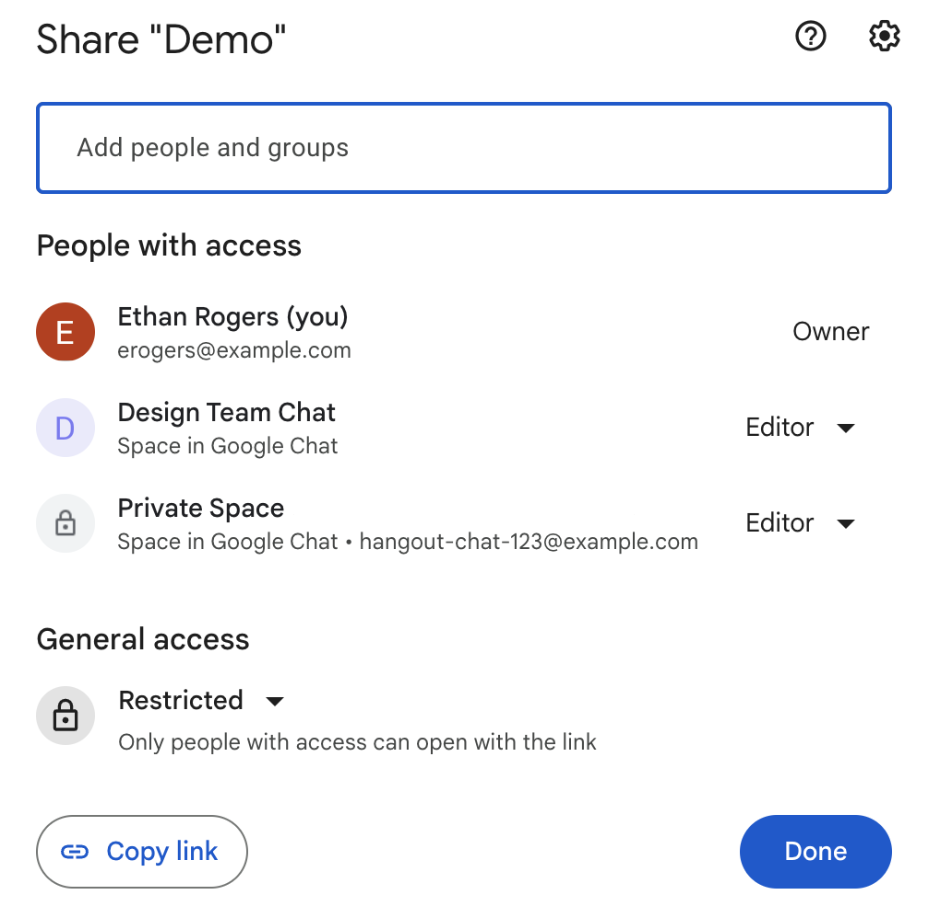
Previously Communicated: