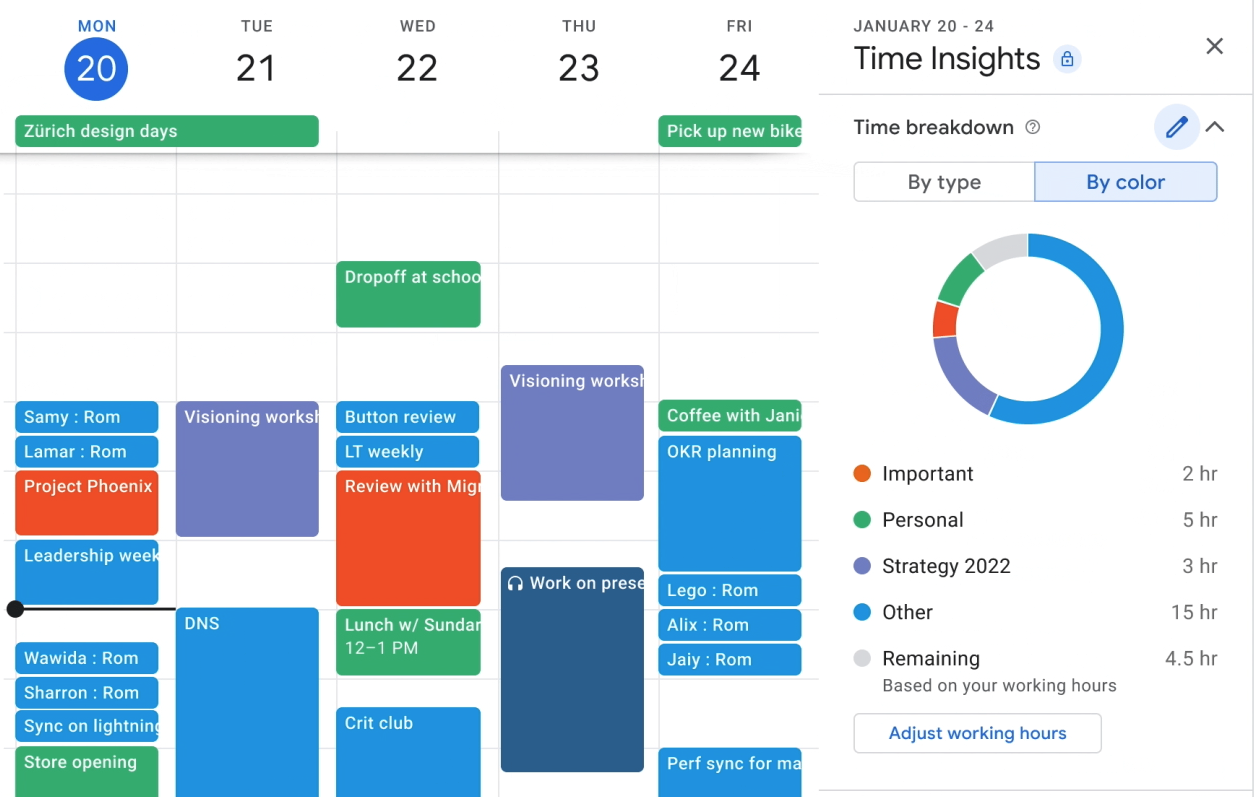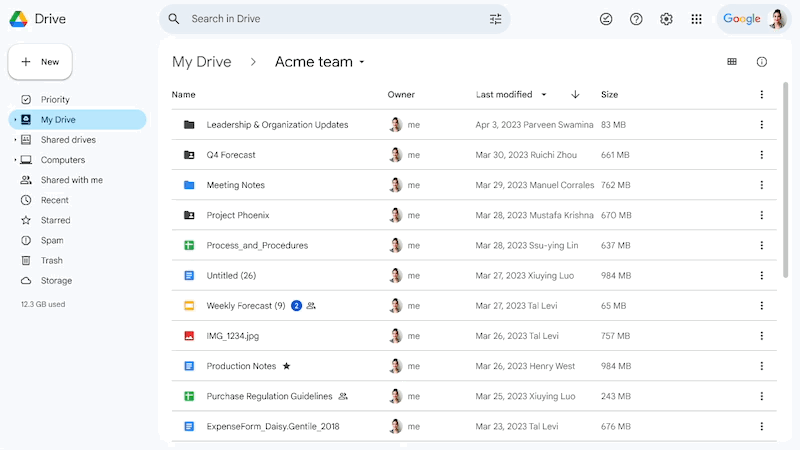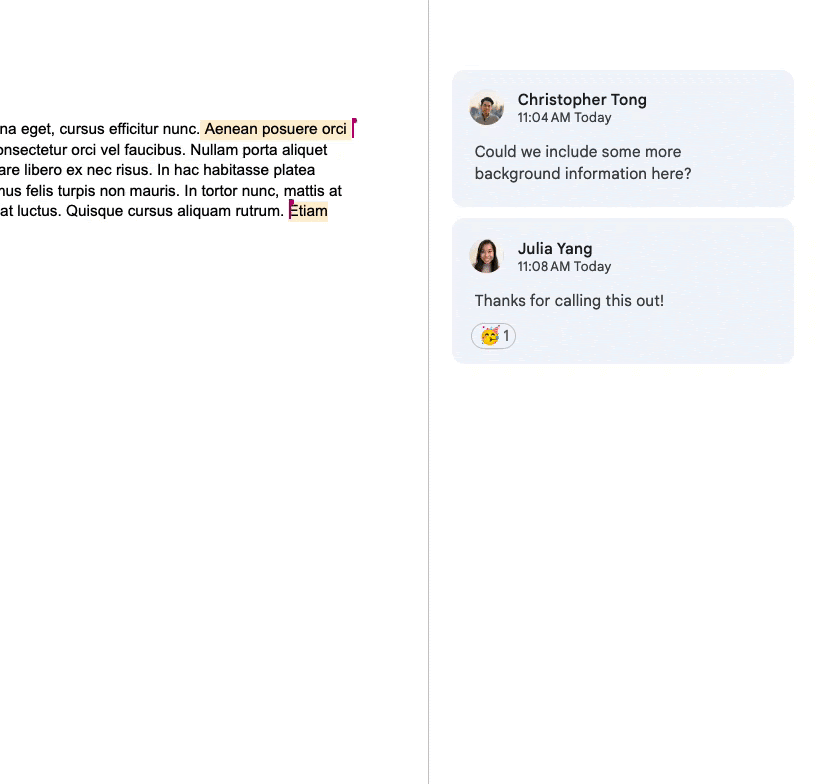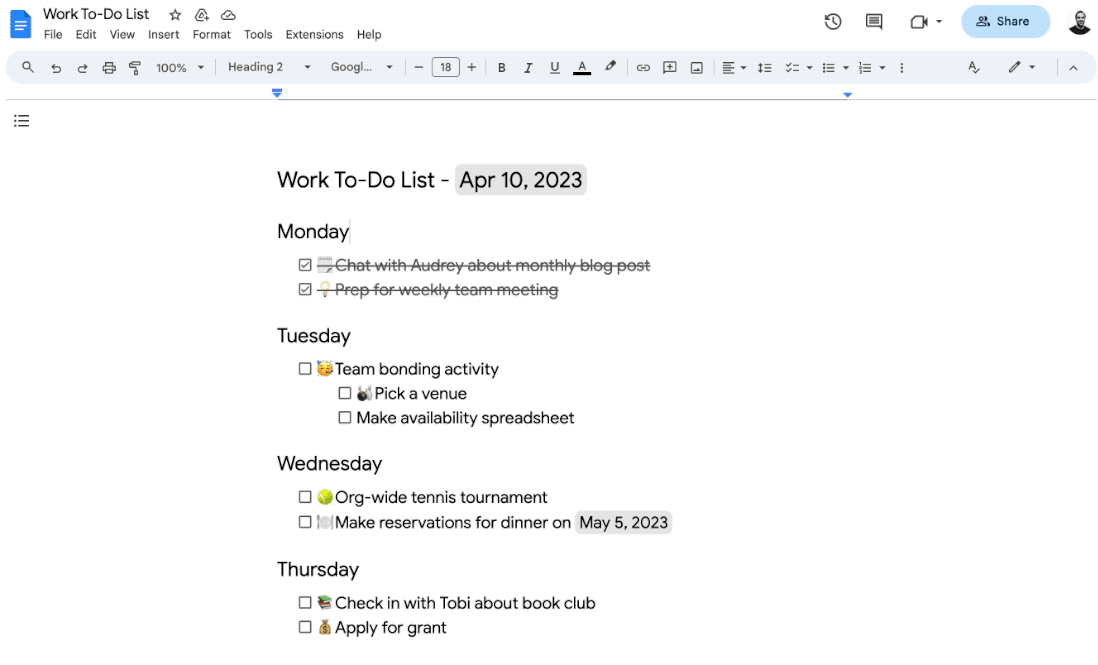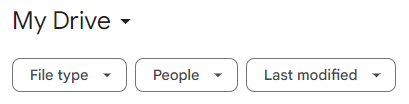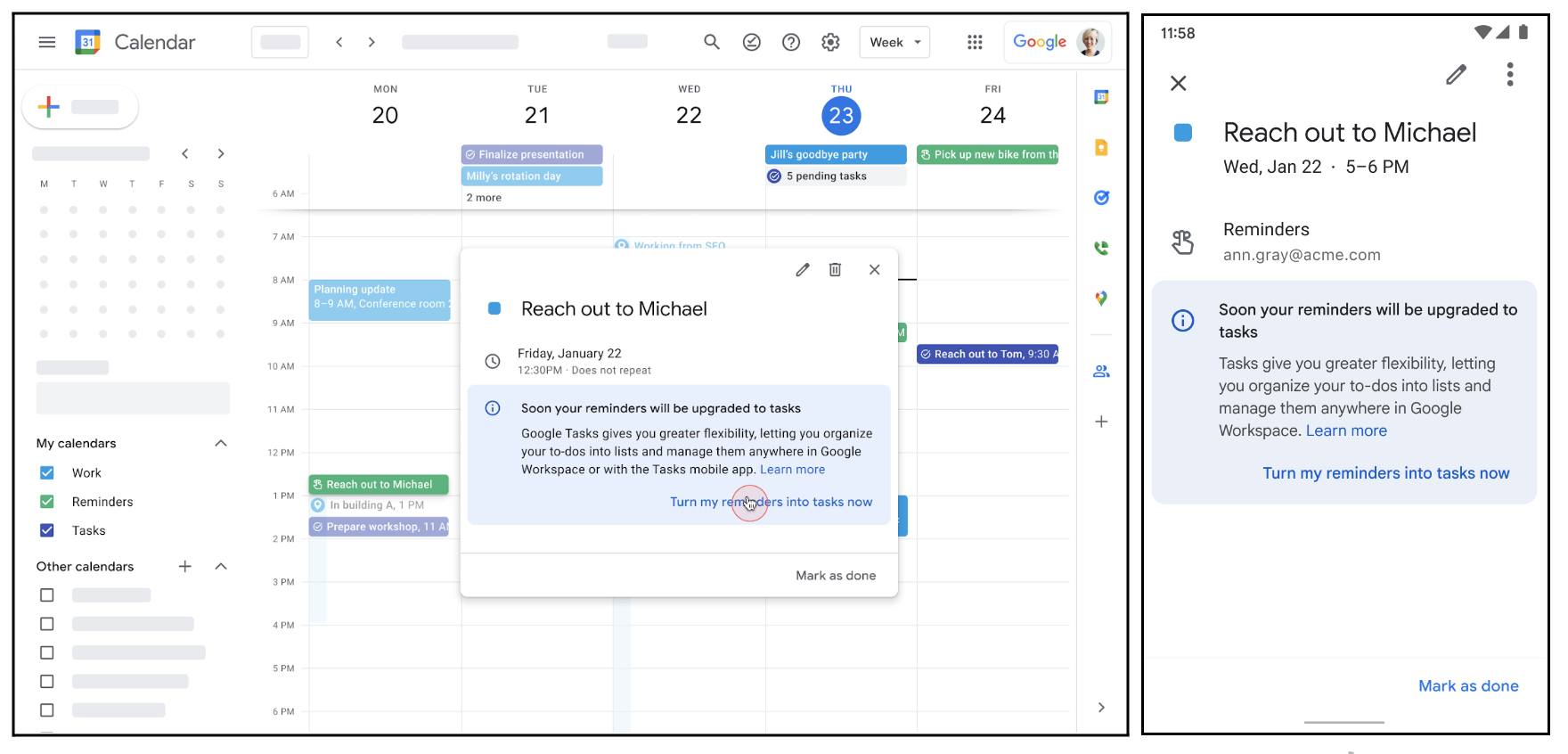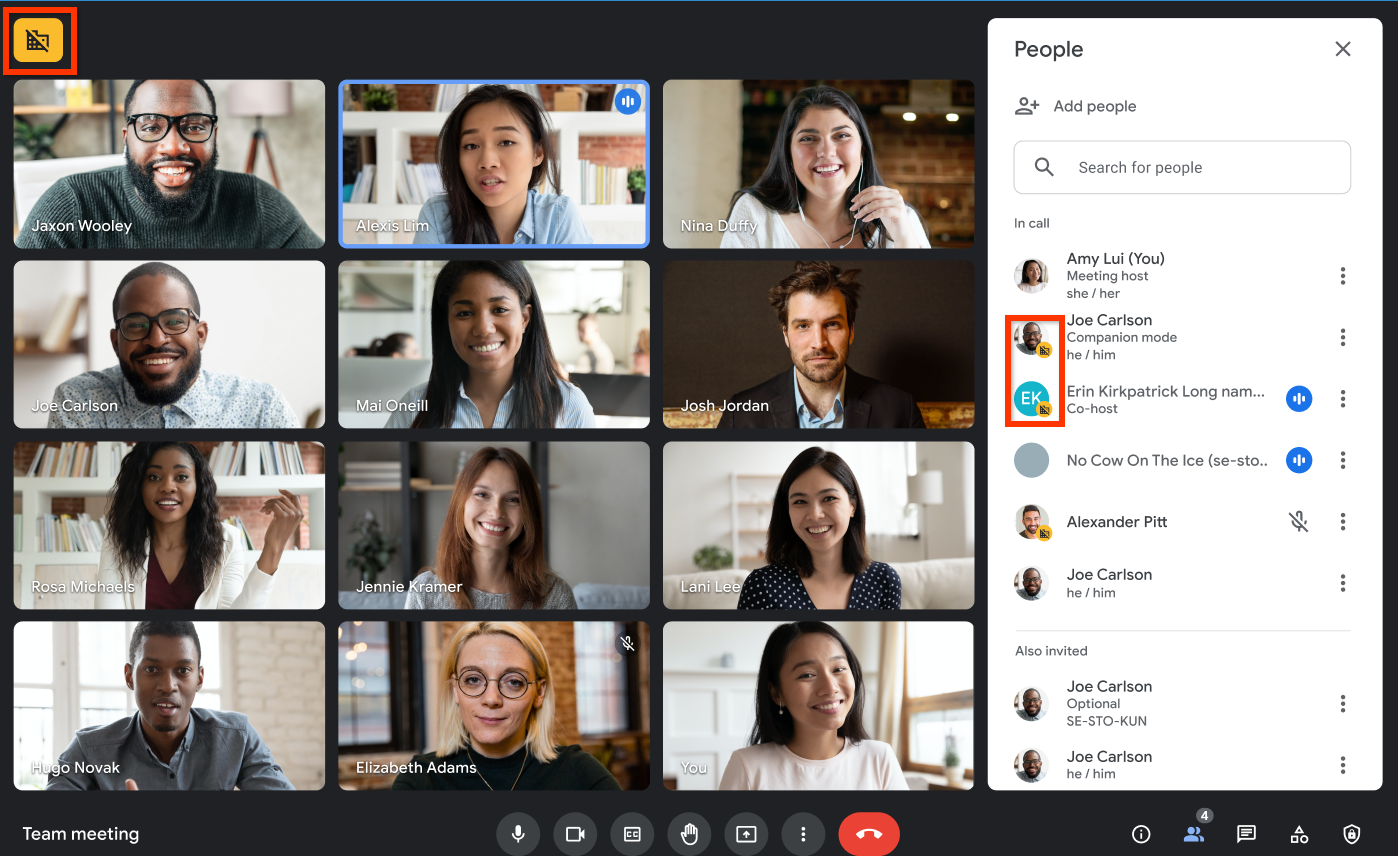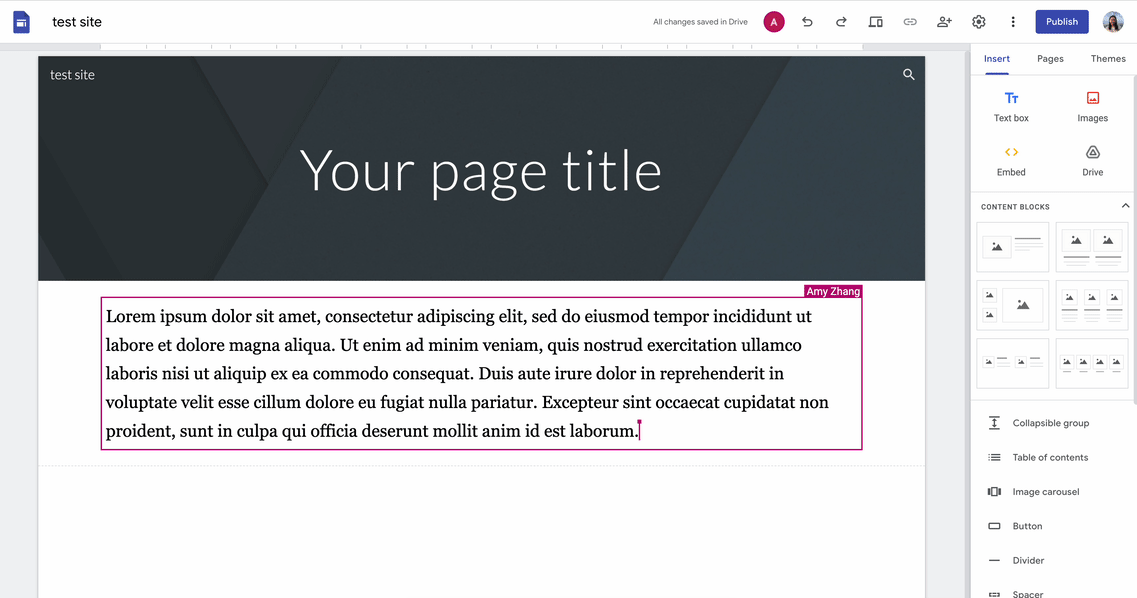The monthly U-M Google summaries inform the university community of new Google releases and previously communicated updates.
Updates:
Google will migrate Reminders from Google Calendar to Google Tasks to create a single experience for managing to-dos across Google. You can create tasks from Calendar, similar to how you previously created Reminders. Additionally, unlike Reminders, you can create tasks from other Google Workspace apps like Gmail, Docs, and Chat, or directly from the Tasks app.
Starting on May 22, 2023, Calendar Reminders will begin to automatically migrate to Tasks for users that have not already migrated. To help ensure a smooth transition, we recommend the following steps:
- You should notice a prompt in Calendar Reminders to move reminders to Tasks beginning on April 12, 2023.
- If you want a copy of your Reminders data, export your Reminders data before June 22, 2023.
Reminders created in Keep will not be migrated to Tasks - they will still be available in Keep, but they will no longer be displayed in Google Calendar once the migration is complete.
Learn about the switch from Google Calendar Reminders to Google Tasks.
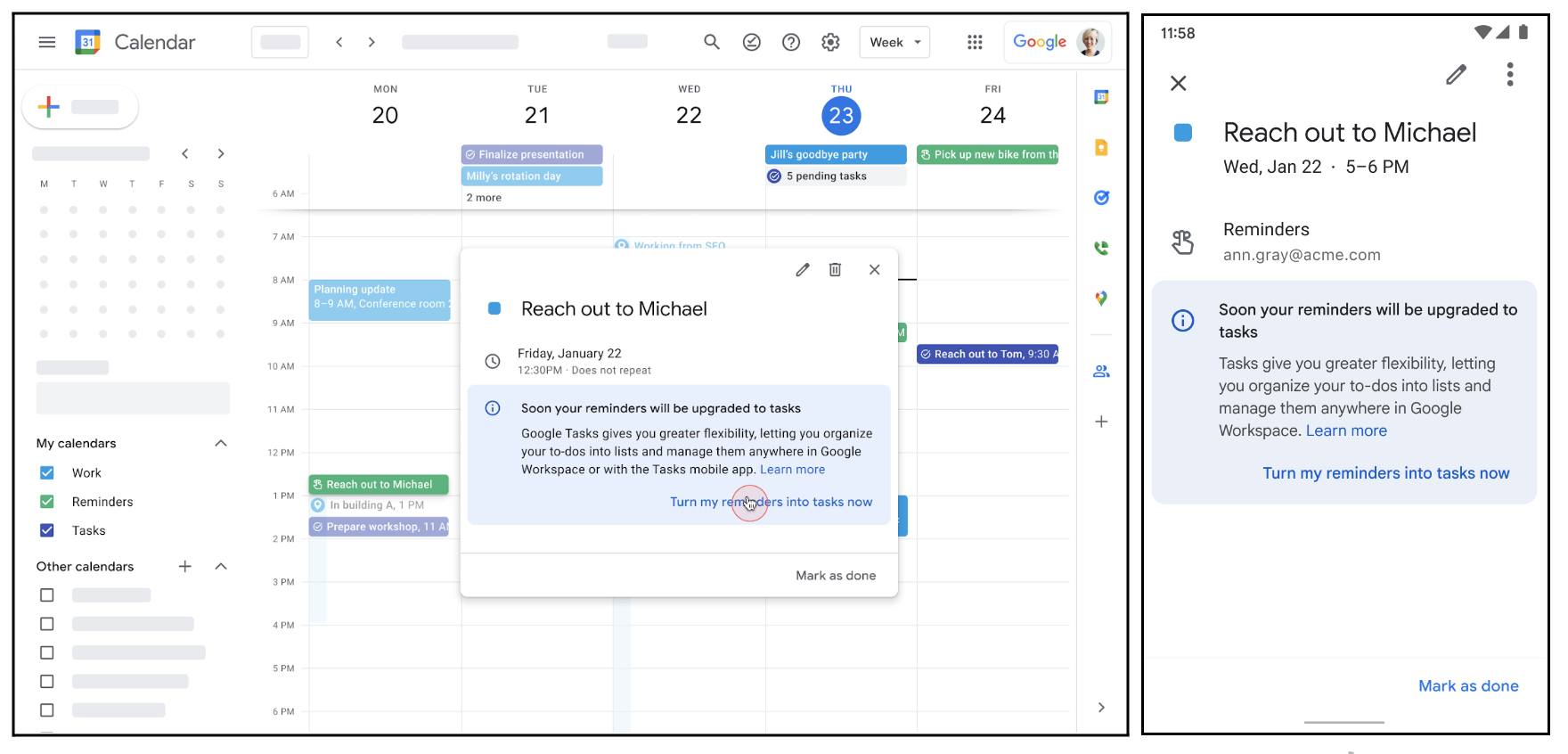
Google has released additional smart chips for Google Docs and Sheets. They are as follows:
- Place chips (in Sheets): When a Google Maps place chip is added to your Sheet (using @ with a location name), you can open the location directly in Google Maps, and view a preview of the location or find directions.
- Expanded date chips (in Sheets): Include dates in your Sheet more easily using @ with shortcuts like @today, @yesterday, @tomorrow, and @date. Clicking on the date will display a date picker that allows you to update dates as needed.
- Finance chips (in Sheets): Add Google Finance entities, such as stocks, mutual funds, and currencies into a Sheet by using @ with a financial entity's name. Hover over the chip to preview information depending on entity type. Clicking the chip will take you to the entity’s dedicated Finance page.
- Stopwatch chips (in Docs): When a stopwatch chip is inserted in a Doc using @stopwatch, you can start, stop, and reset the timer as needed. Note that this feature is not yet available in U-M Google but is coming soon.
Learn more about using smart chips in Google Docs and Sheets.
Google has added an update to Calendar that provides you with suggested working locations based on your recent locations. Suggested working locations will appear when setting a custom working location. Learn more about setting your working location in Calendar.
- Improving Filters in Google Sheets
Google has introduced two new features to filters and filter views in Sheets.
- Summary of the rows remaining after a filter is applied: You will now see the number of rows that are displayed in the bottom right margin.
- New option to directly apply filters from the right-click menu: Right-click and apply filters directly to your data, remove them, or filter by the current cell value from the same menu.
Learn more about filtering data in Sheets.
Google Chat Space Managers now have additional capabilities to ensure effective conversations take place in spaces:
- Space configuration: Choose if members can change space details, such as name, icon, description, and guidelines, or turn Chat history on/off for the space.
- Member management: Decide if members can add or remove members to a space.
- Conversation moderation: Determine whether members can use @all in a space.
Click the Chat space name to open the drop-down menu and select Space settings to configure space settings and modify permissions as needed. Learn more about managing your Chat space settings.
Users will see a label in the top-left corner of their meeting screen indicating that participants who are external to the meeting host’s domain have joined the meeting. In the people panel, external participants will be denoted with the same icon.
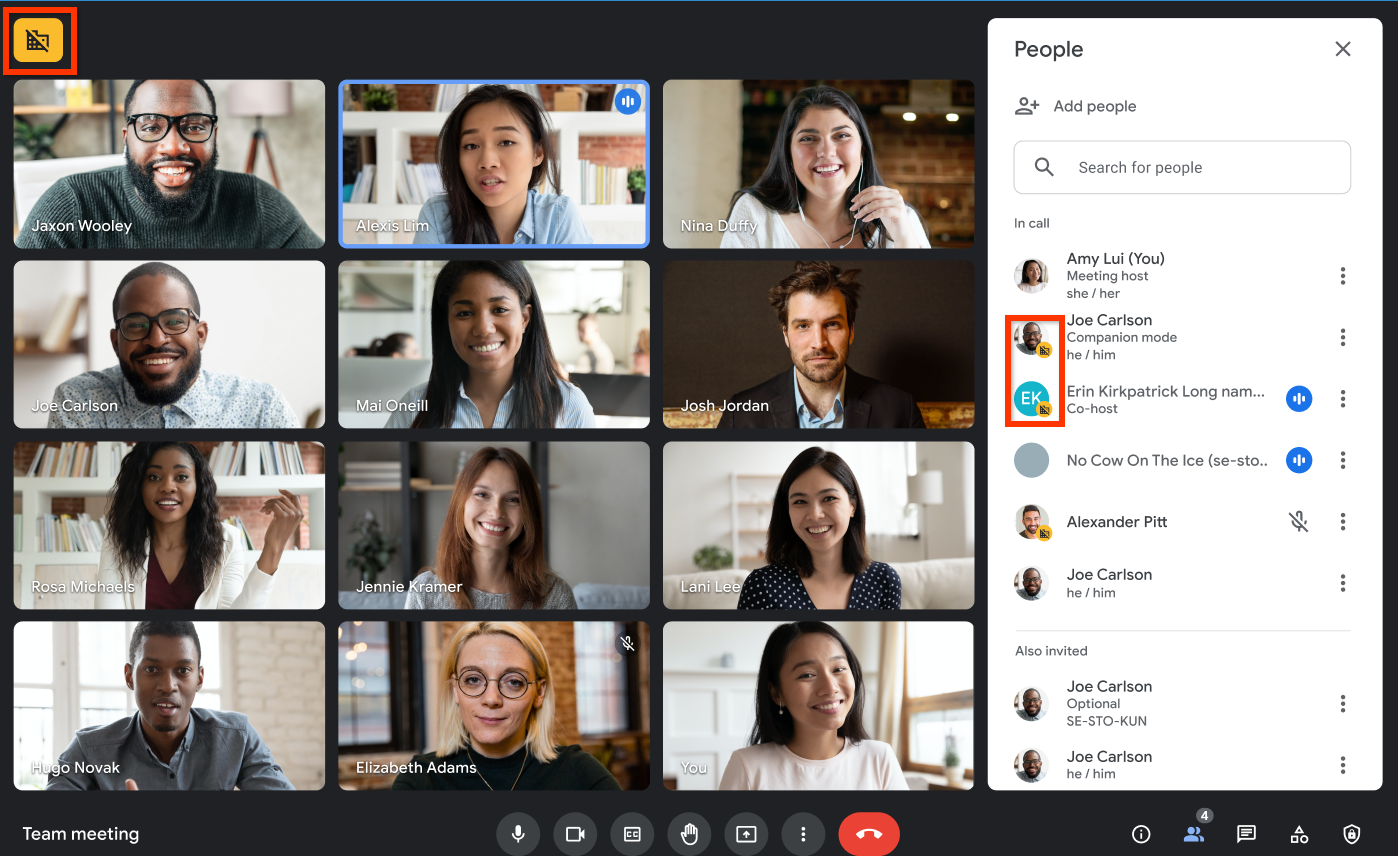
Google has rolled out improvements to the formatting and customization options for tables of contents in Google Docs. You now have the options to:
- Toggle between three default styles (plain text, dotted, or links)
- Toggle page numbers
- Toggle tab leader styling (i.e., adds lines between a heading and the page number)
- Include and indent headings based on levels
Learn more about adding a title, heading, or table of contents in a Google Doc.
Google is also reorganizing the options included in the table properties sidebar in Docs to make it easier to find and utilize table formatting options. Upon adding or editing a table, you will notice a new “Table” section with alignment preferences and a new “Cell” section with cell-specific formatting options within the table properties sidebar.
Google has introduced 11 additional functions in Google Sheets that will provide you with more efficient functions and help with more advanced analysis: TOROW, TOCOL, WRAPROWS, WRAPCOLS, CHOOSEROWS, CHOOSECOLS, VSTACK, HSTACK, EPOCHTODATE, MARGINOFERROR, and LET.
- Expanding language support for grammar suggestions
Grammar suggestions in Google Docs and Gmail are now available in more languages:
- Danish
- Dutch
- Norwegian
- Swedish
Language will be detected automatically.
Google has released enhancements that improve upon collaboration within Sites and give you even more control over the layout of your Site’s content.
Similar to Google Docs, collaborators’ cursors will now appear when Site editors are typing within a text tile. This will help you and others know who is working on what while in edit mode of a Site.
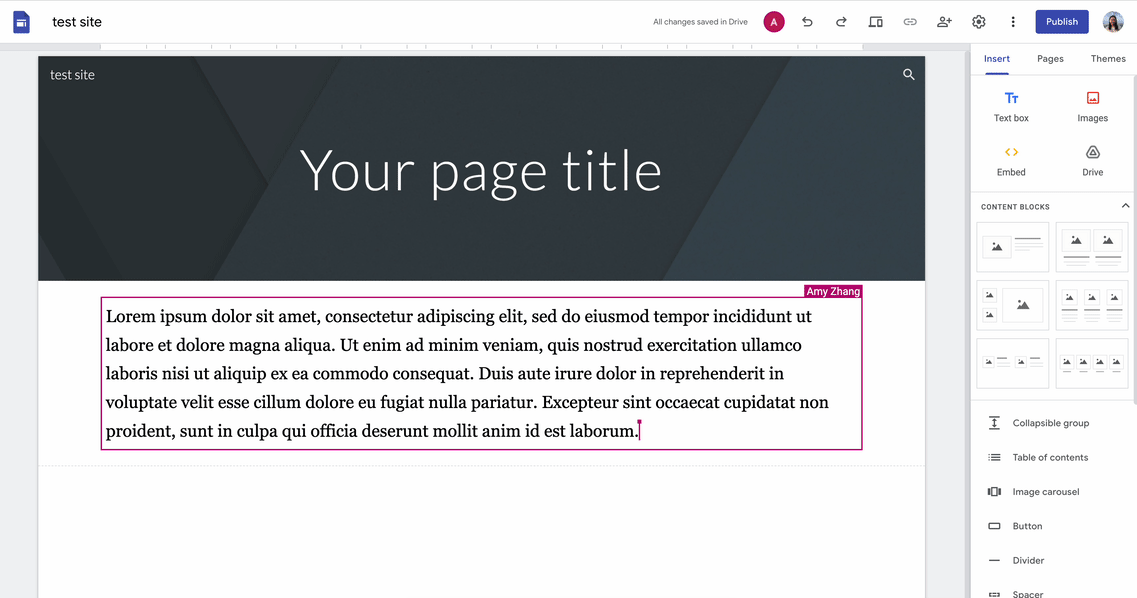
Next, display your content with more flexibility by adding page frames and adjusting your Site width for desktop viewing within custom themes. Page frame colors are customizable and width options include normal (default), full, and wide. Learn more about creating custom themes in Sites.
Lastly, they’ve added alignment options to buttons, allowing you to align buttons left, center, or right within a group. Aligned buttons shrink to fit their text, allowing a button to be narrower than the group containing it.
Following last year’s updates to the Gmail interface, and the recently refreshed interfaces for Google Drive, Docs, Sheets, and Slides, Google is also updating the look and feel of Google Chat.
This update is based on Google’s Material Design 3 and includes updated font, colors, layouts, panel sizing, and more. Specifically, you’ll notice changes to the top app bar, left navigation, main message view, compose setup, new topic button, and the thread panel within direct messages and spaces.
You can now turn off the video feed from other participants during a Google Meet call. This will only impact your experience - other participants will not be notified nor will their experience change. This feature is available for Meet on the web and mobile devices. From the people panel or an individual meeting tile, select the three-dot icon and then select Don’t watch. Learn more about turning off video feeds from other participants in Meet.
Previously Communicated:
MARCH
APRIL