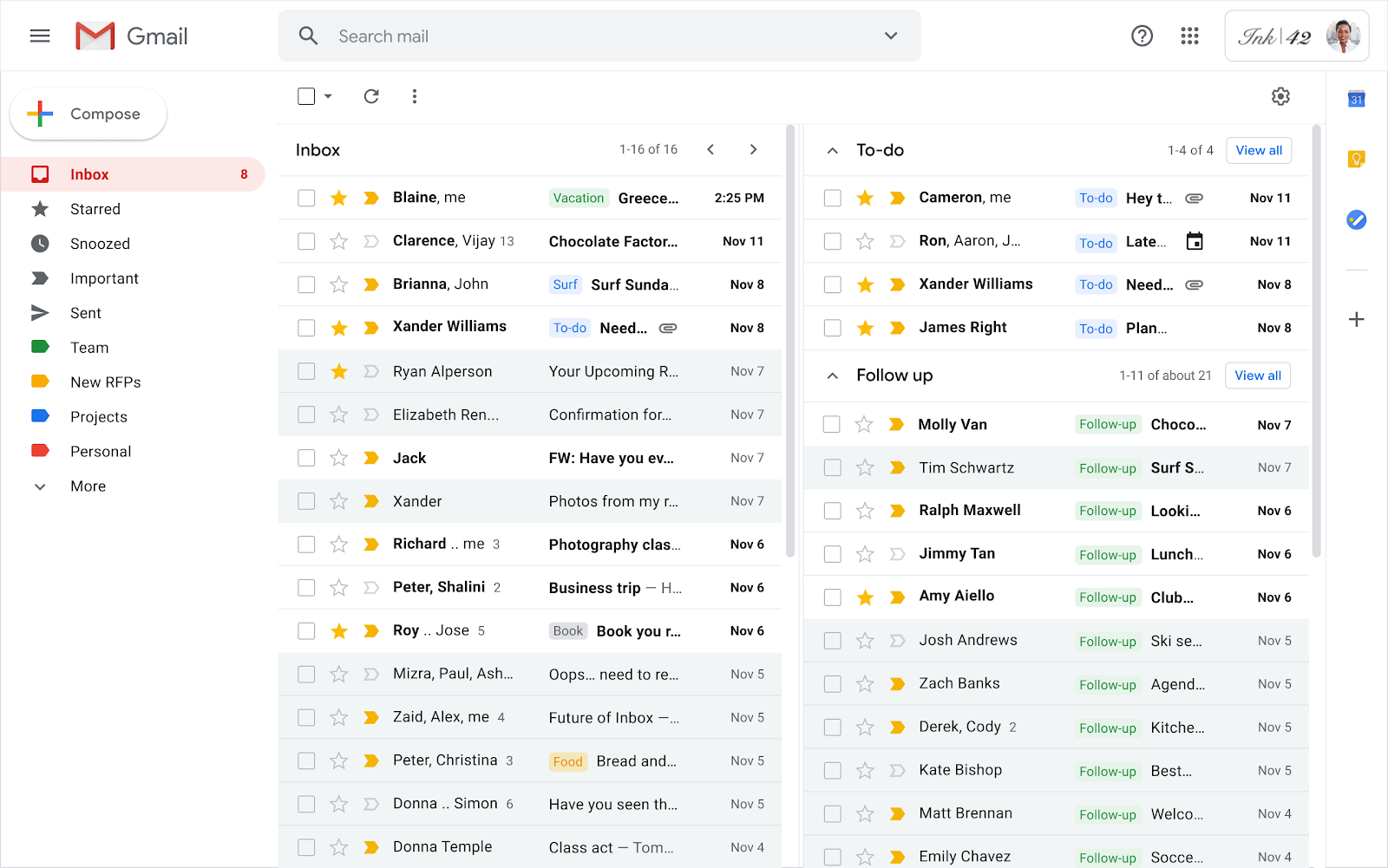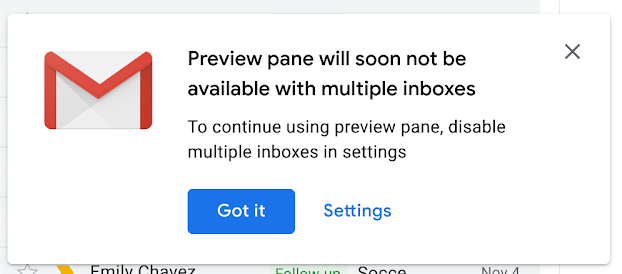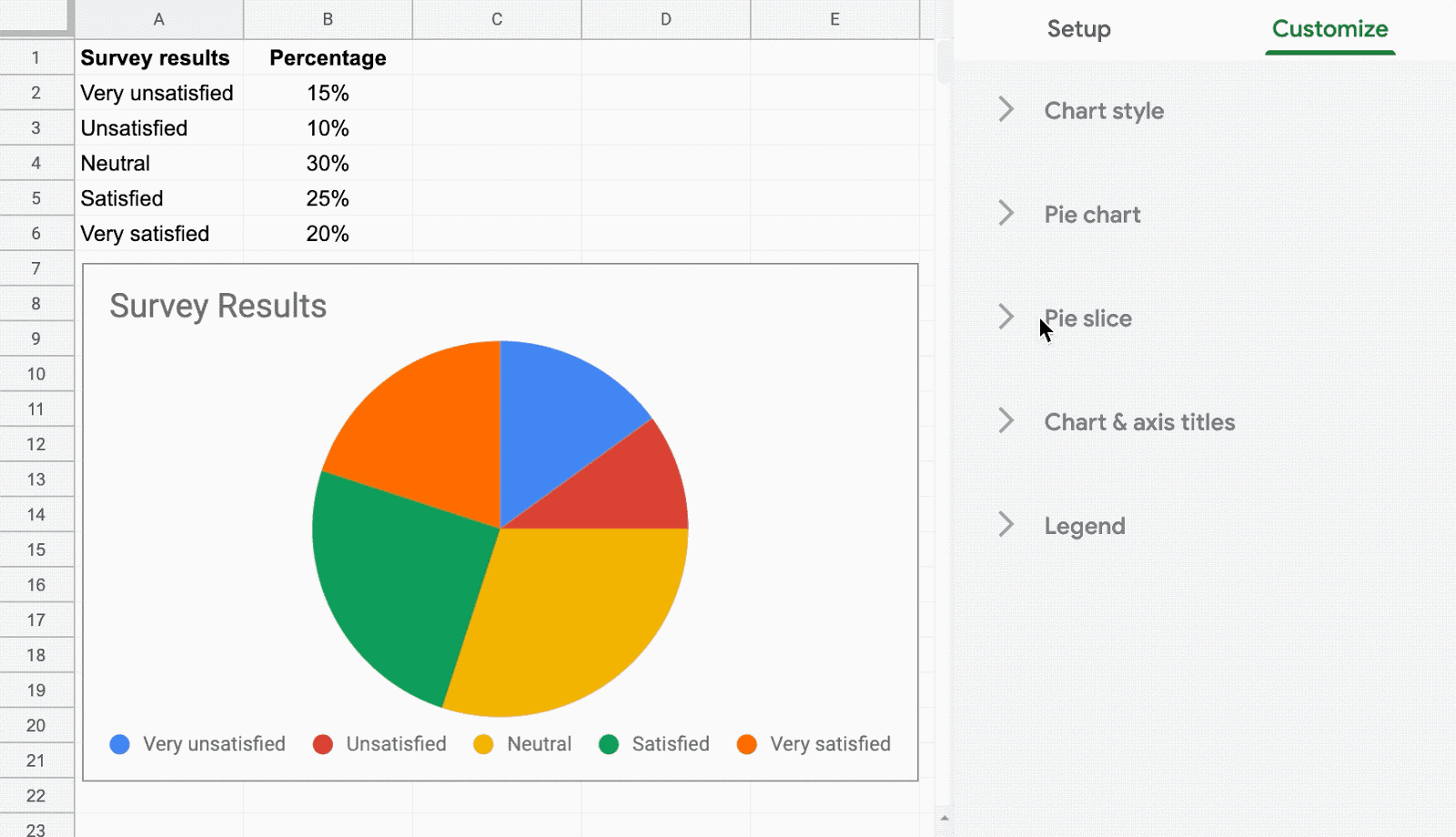The monthly U-M Google Summaries inform the university community of Google releases for Core Apps as well as the Non-Core Apps (those that are not part of the G Suite for Education agreement). We communicate important information on Core Apps throughout the month. Core and Non-Core Apps are listed on the G Suite website.
Core Apps:
This add-on allows you to connect audience members to your Google Slides presentation via their mobile phones. You can learn more about the people in the room, engage with interactive exercises, and invite questions or feedback. To learn more and download the application, visit Create with Google or Google’s FAQ.
You can now use Hangouts Meet, including screen sharing functionality, with Safari version 13 or higher.
Google has consolidated the location of several settings in new Google Sites into one place, making it easier for editors to access and configure different options for their sites. For example, you can now add a favicon to your site by going to Settings > Brand images. Additionally, editors now have the option to hide anchor links from viewers on a published site. To learn more about using anchor links in new Google Sites, visit Google’s Help Center.
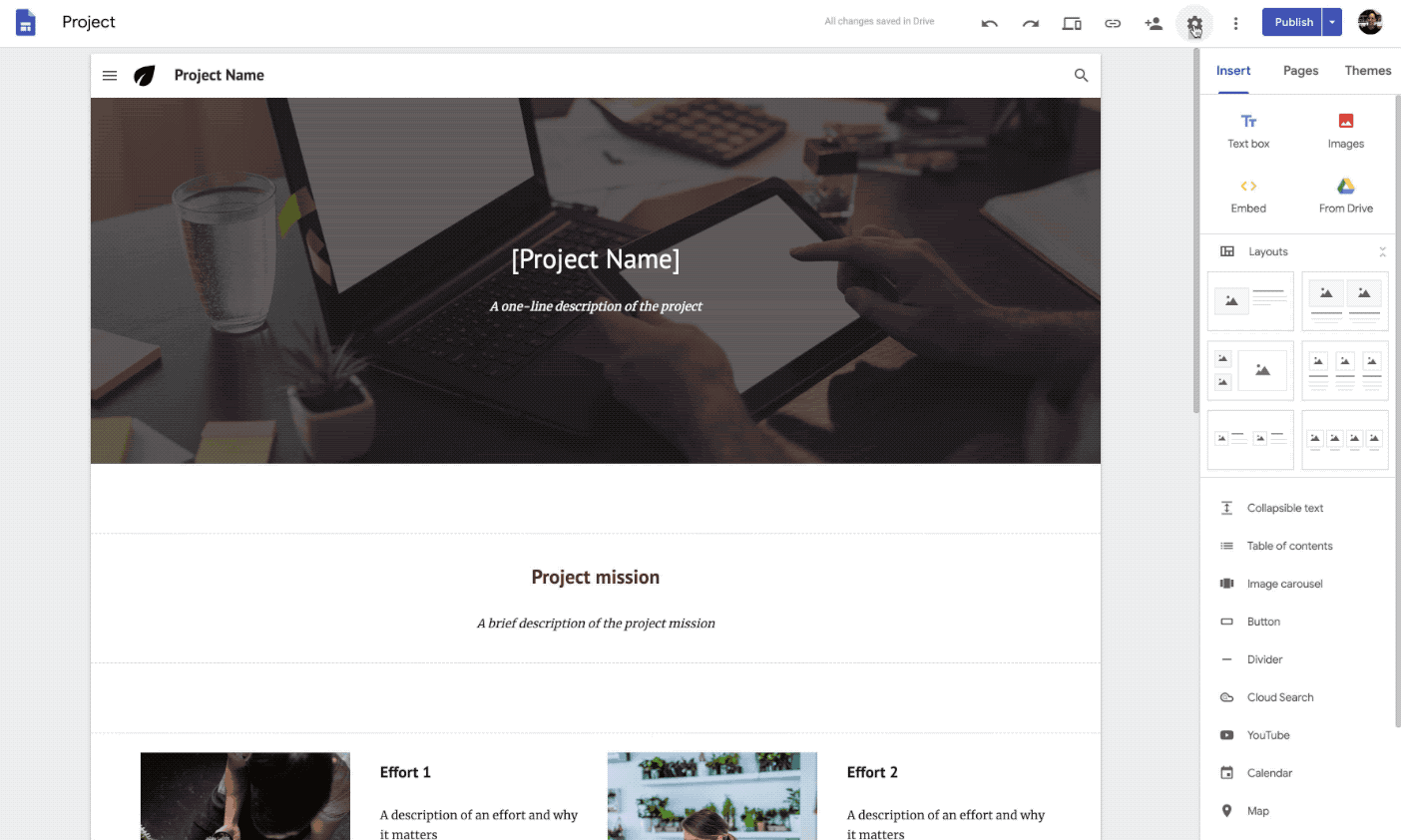
When composing or replying to an email, you can now upload attachments from the Files app on your iPhone or iPad in the Gmail iOS app. Click the attachment icon and scroll to the “Attachments” section. Then select the folder icon to select an attachment from the Files app.
Previously Communicated: