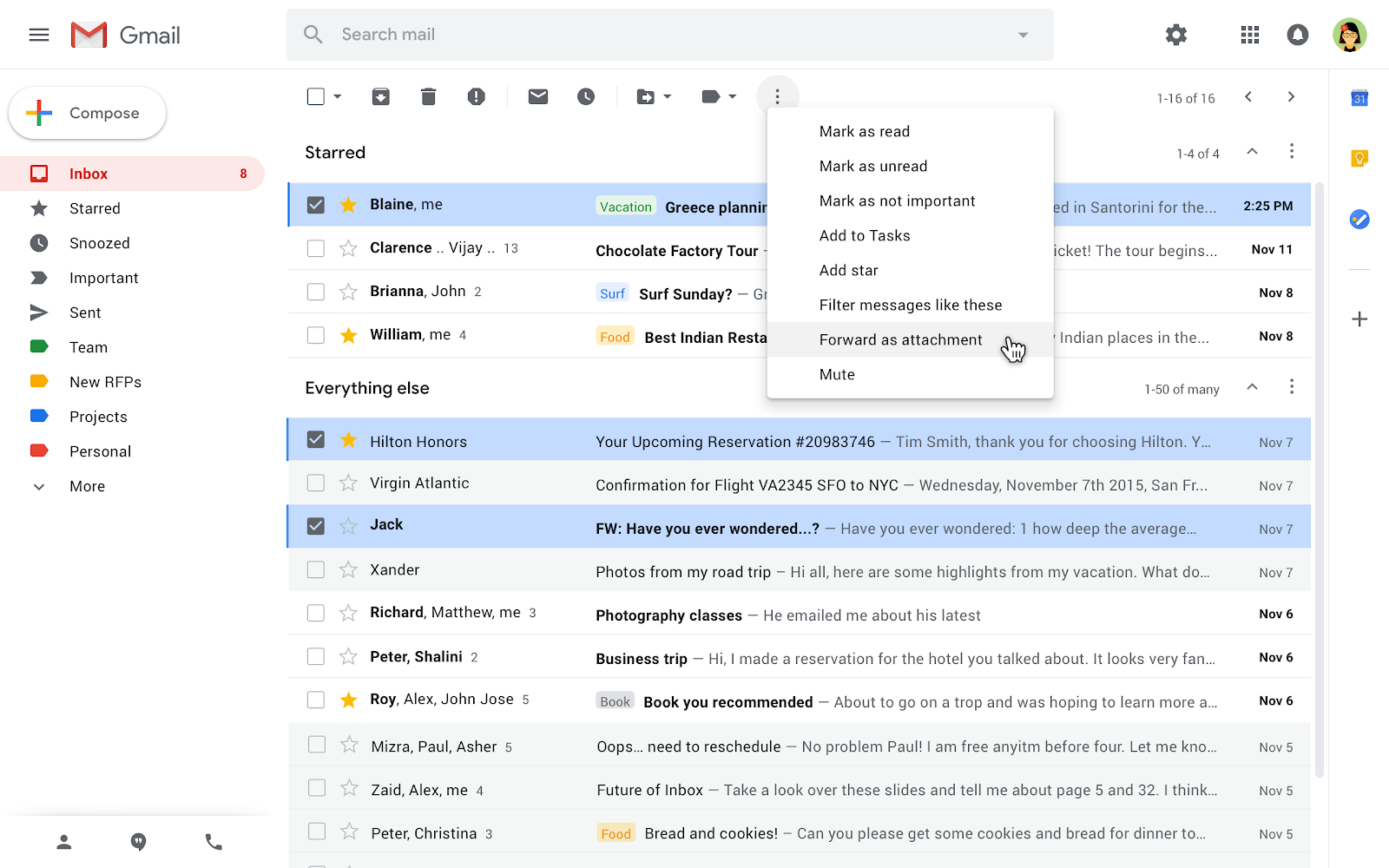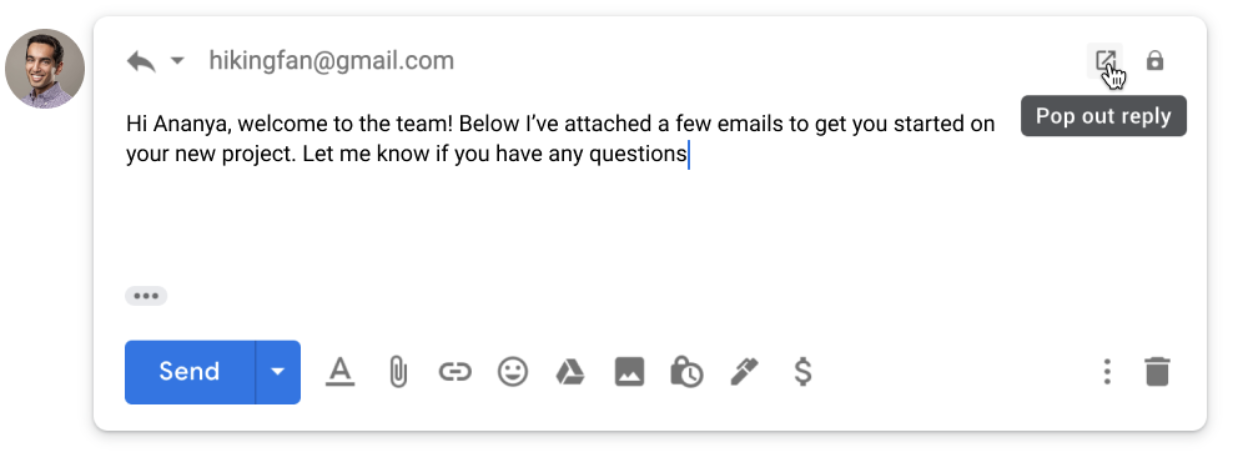This message is intended for developers and those who use Google APIs to pull information into other apps and systems. You may disregard this message if you do not use the Google Sheets API or other Google APIs.
This is a reminder that as part of the migration to the Sheets v4 API, Google will retire the Sheets v3 API on March 3, 2020.
Make sure that projects originally built on the v3 API continue working long after it is gone. This migration guide provides tips on how to transition your apps, including a mapping of older commands to operations in v4 and some ideas for using the new functionality to your advantage. Additional documentation is available to help get started on a new project or leverage the content and appearance controls not available in previous versions.
If you’re new to using the Sheets API, be sure to check out the sample resources and videos on the developer site.