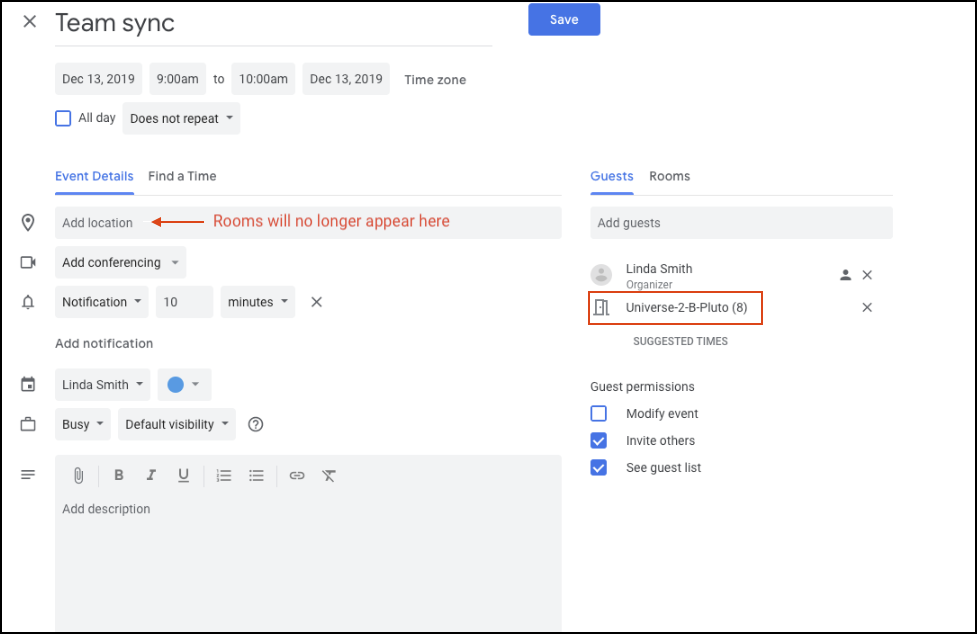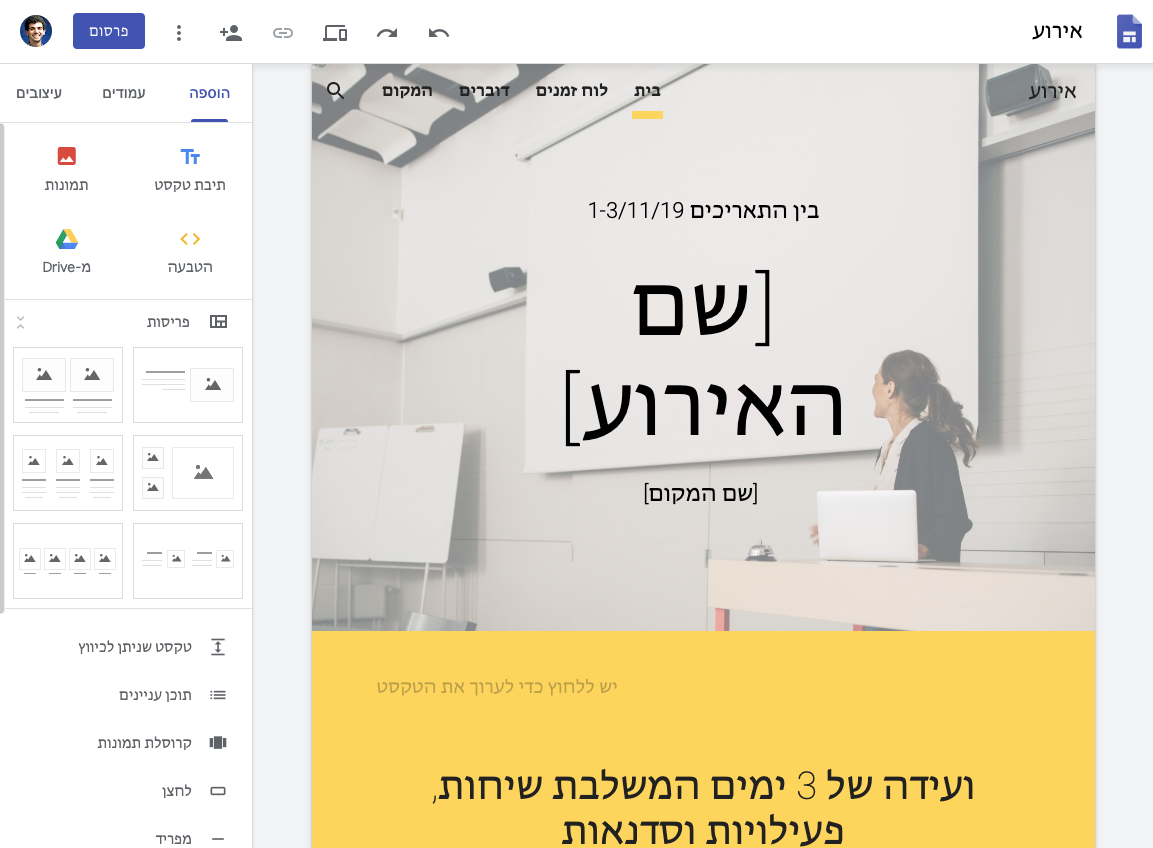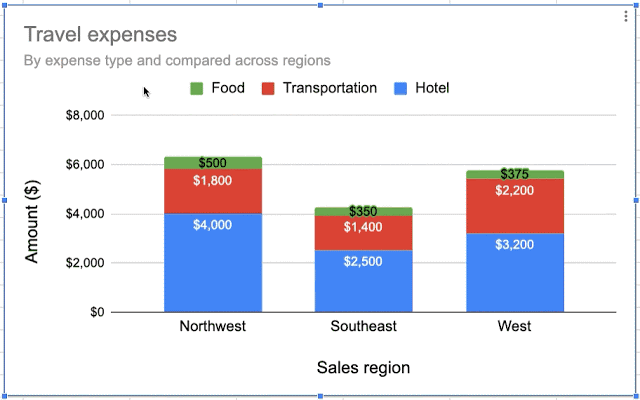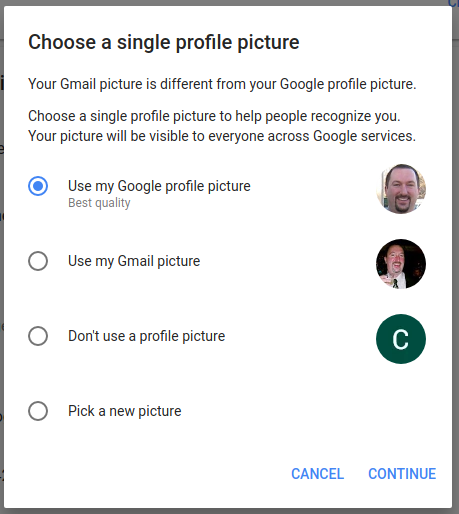The monthly U-M Google Summaries inform the university community of Google releases for Core Apps as well as the Non-Core Apps (those that are not part of the G Suite for Education agreement). We communicate important information on Core Apps throughout the month. Core and Non-Core Apps are listed on the G Suite website.
Core Apps:
Google now supports live captions on the Hangouts Meet iOS app. Currently, live captions are only available in English. Additionally, captions will not appear in a recording of a meeting. Check out the Google Help Center to learn more about how to use captions in a video meeting.
You can learn how to organize information and analyze data using Google’s new Coursera course, “Getting Started with Google Sheets.” This course is ideal for users who are new to Sheets or are looking to sharpen their analytical skills. This course is free for all users with the option to pay an additional fee for access to additional content, projects, quizzes, and an official course certificate. Visit the Coursera website to access the Getting Started with Google Sheets course.
You can now insert collapsible text boxes into a new Google Site, which site viewers can then click to expand. Collapsible text boxes can help condense large blocks of text, like content on FAQ or Help Center pages, allowing viewers to quickly navigate to the most relevant information.
Google has updated their My Devices page. You can go to the page to see the devices you’ve used to log in and then manage those devices. It includes detailed device information, an option to log out of the device, and an option to wipe the device. There is a new URL for the page - mydevices.google.com - and it now includes both mobile and desktop devices.
In Google Docs, you can now customize which sections to add page numbers to and which number to start counting from. To access this feature, go to Insert > Page Numbers > More options. Visit Google’s Help Center to learn more about page numbers in Google Docs.
Dynamic email is now rolling out within the Gmail app on Android and iOS devices. Dynamic email allows you to take action directly within a message, such as responding to a comment in Google Docs, RSVPing to an event in Google Calendar, and more. To learn more about dynamic email in Gmail, visit Google’s blog post.
Note: If you previously turned off dynamic email within Gmail when it was turned on for the U-M Google domain, it should remain turned off for your individual account in the app. When you receive dynamic emails they will not appear as dynamic within the Gmail app. To find out how to disable dynamic email for your account, visit Google’s Help Center.
We previously communicated in April the ability to embed MP3 and WAV audio files from Google Drive into Google Slides presentations. Shortly after our communication, Google delayed the feature’s rollout. According to Google, the feature is finally rolling out to the U-M Google domain and should now be available.
To insert an audio file into Slides:
- Insert > Audio and select from your audio files in Drive
- Hover over the icon to see playback controls
Once the audio file is inserted, you can find audio settings by selecting Format options in the toolbar. From there, you can set playback options, volume, and looping. You can also hide the audio icon or replace it with an image of your choice. The ability to add an audio file into Slides is currently only available on desktop, though audio will play on all platforms.
Previously Communicated: