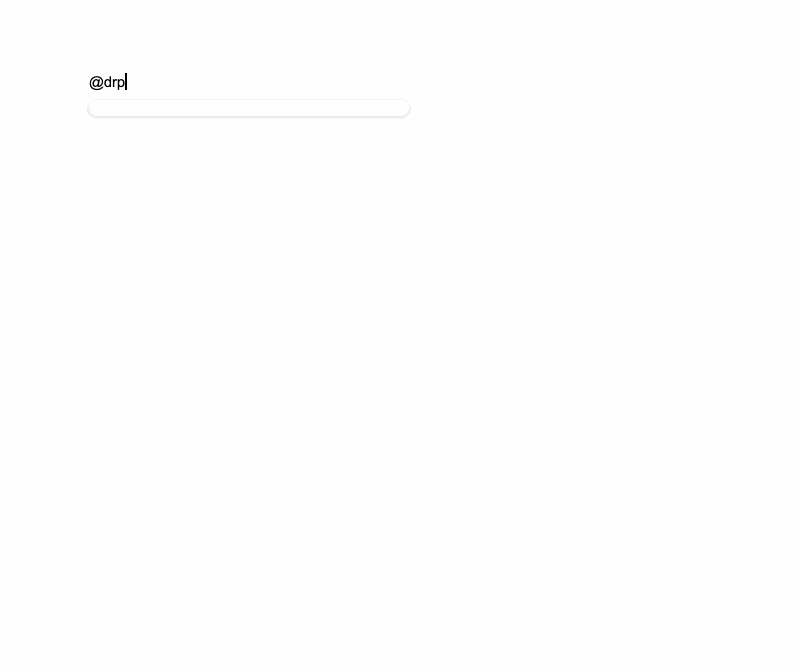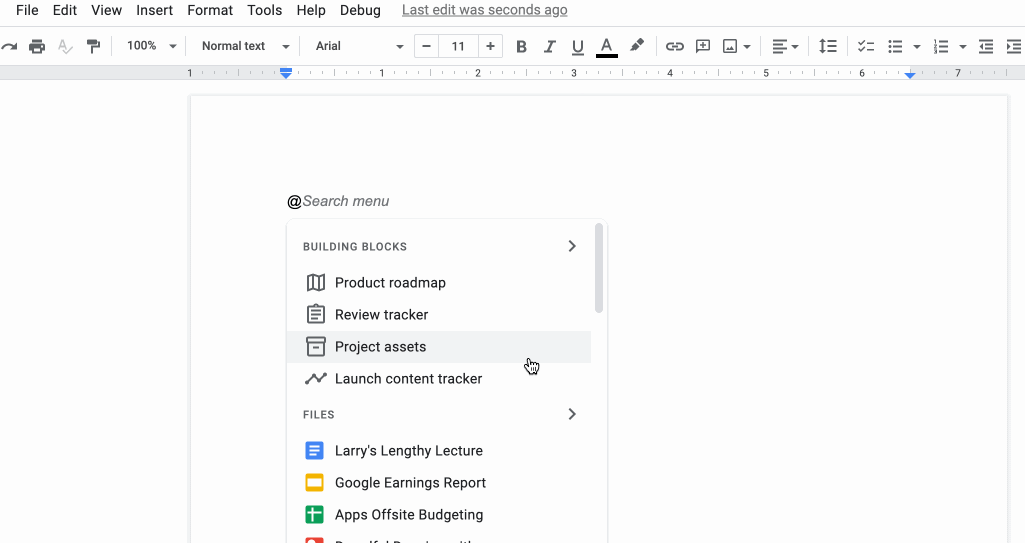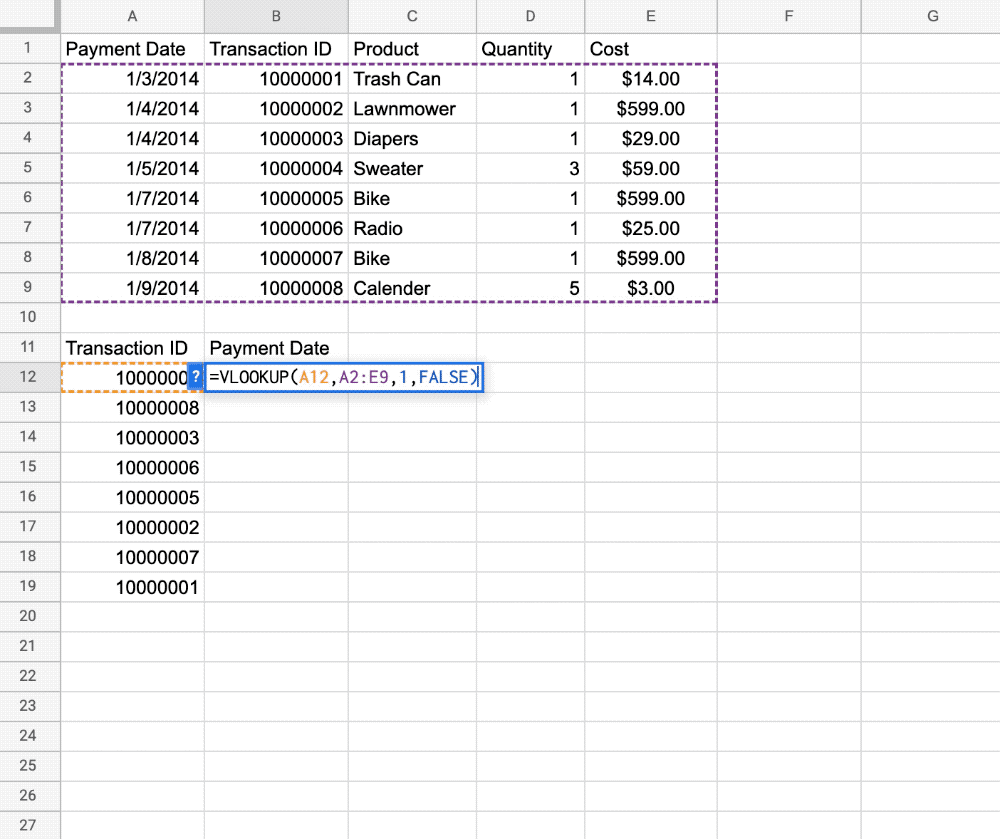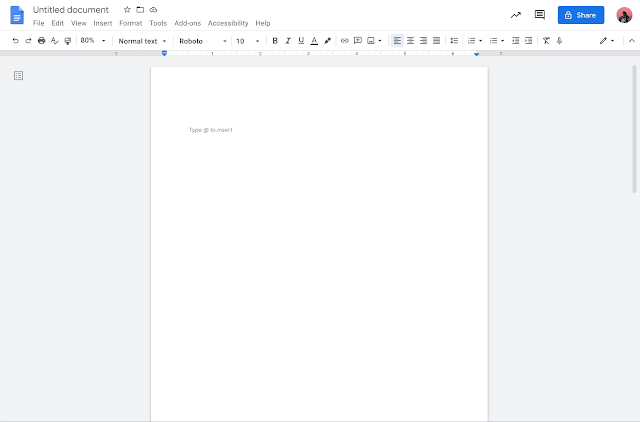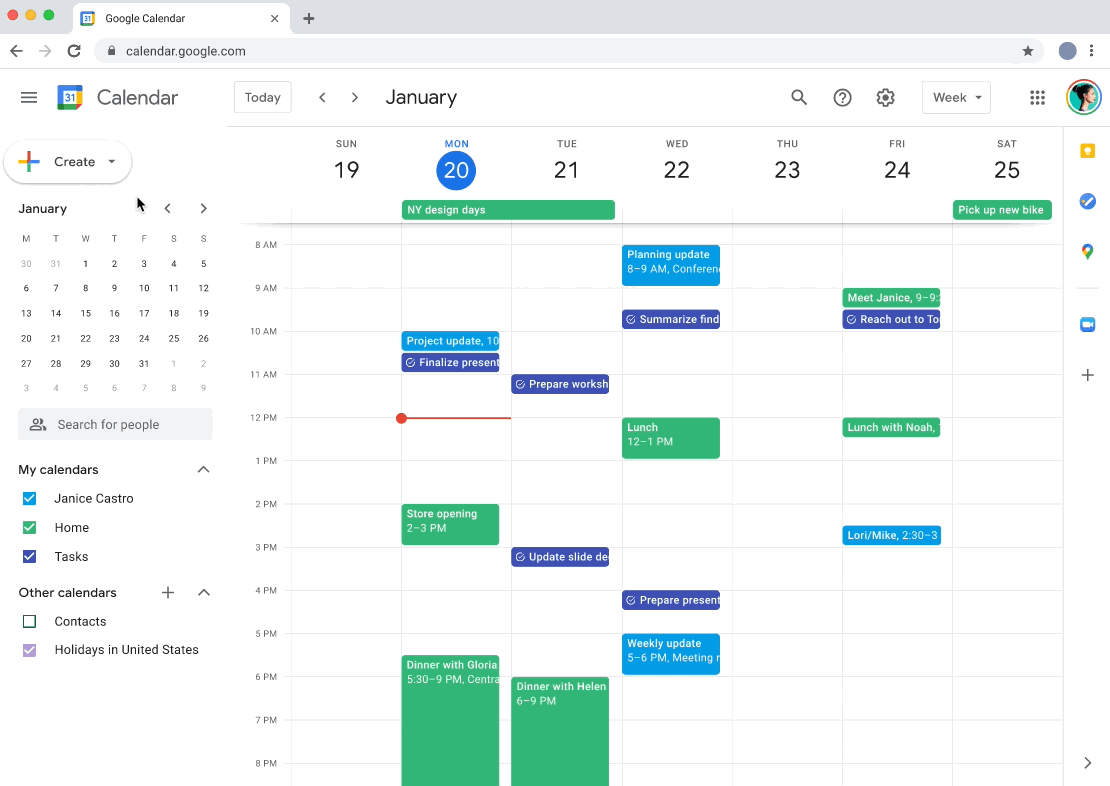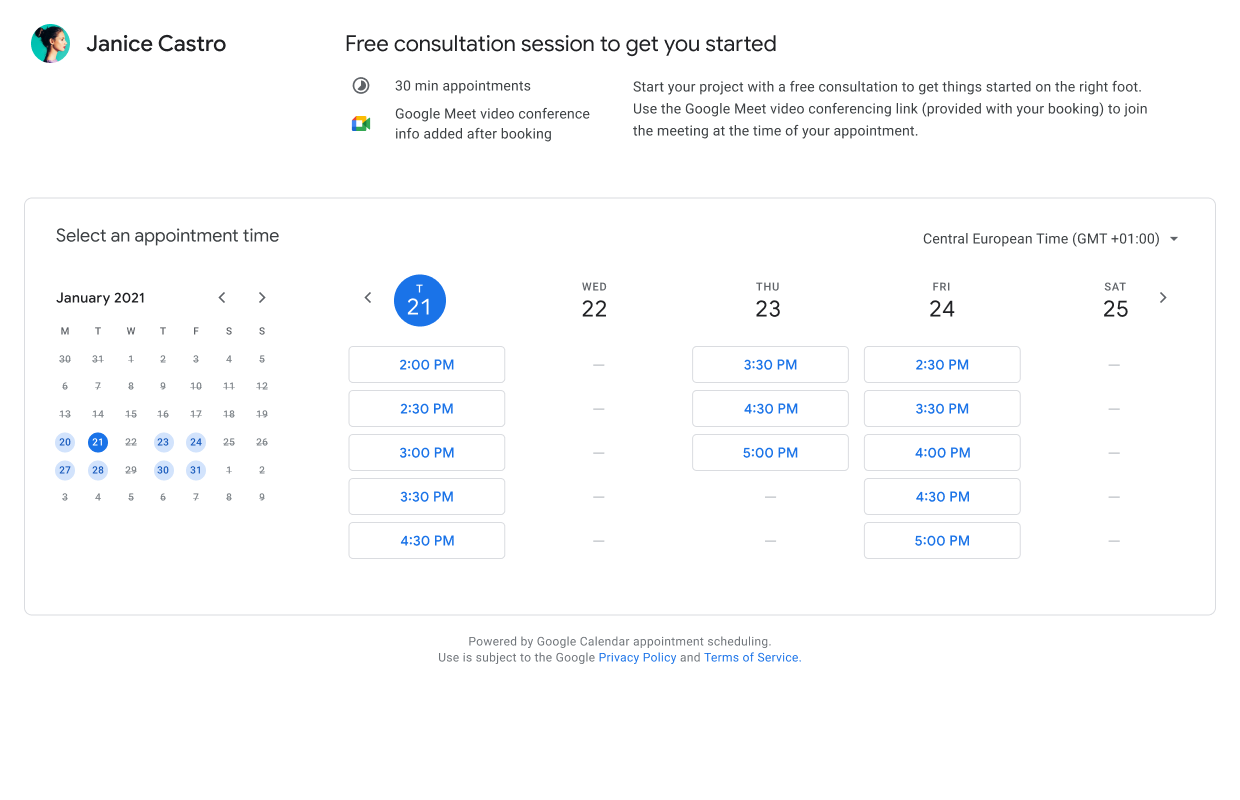The monthly U-M Google summaries inform the university community of new Google releases and previously communicated updates.
Updates:
Google has added two additional features to Google Docs:
You can now embed linked response charts from Google Forms into a Doc, Slides presentation, or Drawing. When new form responses are received, anyone with the right permissions can refresh an embedded chart by clicking the Update button.
When someone mentions you in a comment in a Google Workspace document, Google sends you an email notification with the comment and the commenter's name. With this update, Google has added the commenter's email address to the notification.
Google has increased the cell limit in Google Sheets from five million cells up to ten million cells. This limit applies to new, existing, and imported files.
In addition to seeing when someone is out of office, you can now see additional Google Calendar statuses like “In a meeting” or “In focus time” in Google Chat.
Google has added a way to collaborate on email drafts in Docs with the new email draft template. When ready to send, simply click the button that is shown alongside an email draft. A Gmail compose window will pop up, with email fields (subject, to, cc, bcc, and body) automatically populated based on the email draft in the document. To insert an email template, go to Insert > Building Blocks > Email draft.
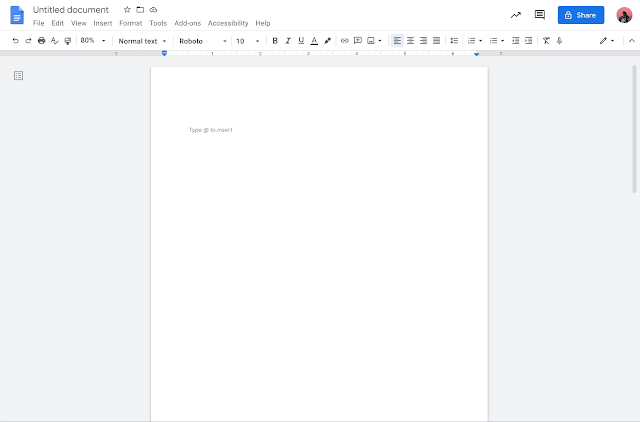
This change makes it easier for users of assistive technology, including screen readers and refreshable braille displays, to interact with comments in documents and identify text with background colors. When reading the document, you’ll now hear start and end indications for comments and highlights alongside the rest of the text.
In Docs, you can now select “Automatically detect Markdown” from Tools > Preferences to enable autocorrecting for Markdown syntax. This feature will be OFF by default. Learn more about using Markdown syntax in Google Docs.
You can now create Google Chat spaces that are joinable by others at U-M via link. A few keys things to note:
- You can only enable a space to be shareable within U-M at its creation.
- You cannot enable discovery for existing spaces and share them via link.
- Users external to U-M will not be able to join such a space, even with the shared link.
Finally, Chat spaces are not automatically discoverable by anyone at U-M and must be created that way. Learn more about creating Google Chat spaces with different access levels.
Previously Communicated: