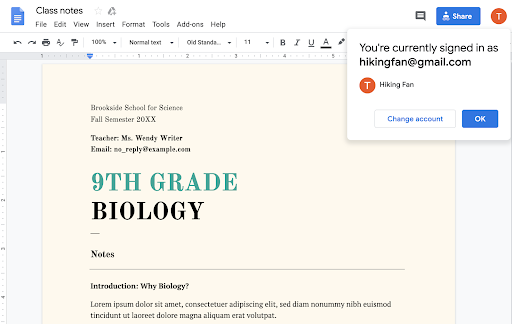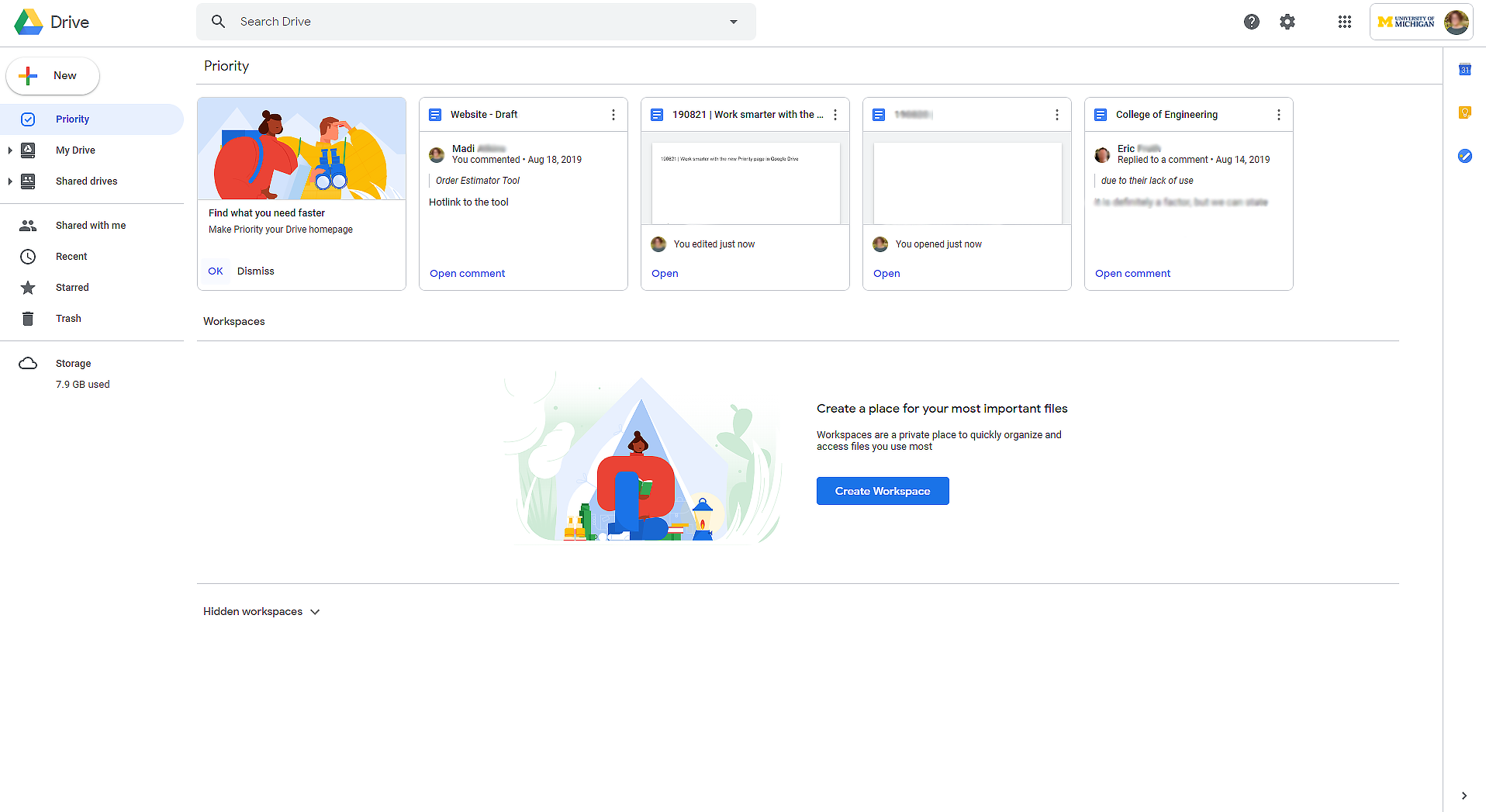The monthly U-M Google Summaries inform the university community of Google releases for Core Apps as well as the Non-Core Apps (those that are not part of the G Suite for Education agreement). We communicate important information on Core Apps throughout the month. Core and Non-Core Apps are listed on the G Suite website.
Core Apps:
Google has added three new tools to help you generate more compelling reports and better display data in Google Sheets:
- Slicers: a new way of filtering for reports or dashboards by condition and values
- Scorecard Charts: a new way to call out key metrics, such as KPIs or a key stat, within your sheet
- Themes: You can now quickly alter the look and feel of an entire spreadsheet including charts, pivot tables, and cells. To apply a preset theme, select Format > Theme and choose an option, or to create a custom theme, select Customize in the top right.

You now have more options for customizing chart borders in Google Sheets.
- Double click on any chart to open the Chart editor and select the Customize tab.
- Under Chart style, you can select a border color or select None to remove the border.
Currently, the default border for a chart is dark gray.
Google has made it easier for you to identify which Google account is active when opening and contributing to Docs, Sheets, and Slides files. When you’re logged into multiple accounts, like switching between your work and personal accounts, it can sometimes be confusing to determine which account is active when opening and collaborating on a Doc, Sheet, or Slide. Now when you open a file, you may see a message that indicates which account is active and gives you the option to quickly change accounts to ensure you're using the correct one. This will help eliminate confusion and ensure you’re using the correct account when contributing to content.
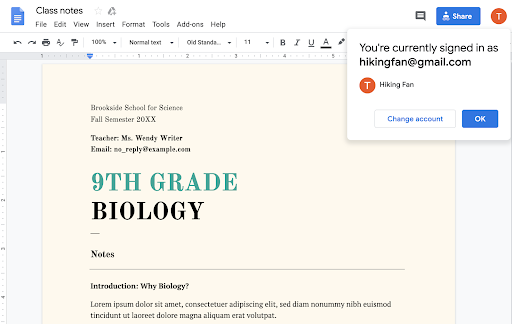
Google has released changes to Jamboard to make it easier to jam on all your devices. Specifically you may notice:
- An improved editing experience on Jamboard devices, including a redesigned toolbar and framebar, a new quick-access menu, and new gestures to select objects
- Simpler ways to open jams from your computer or on Jamboard devices
For the full list of changes, visit Google’s Jamboard Help Center page.
The new fonts take into account typographical factors, such as size and spacing, that the Google Font developers hope will improve reading speed. This can be particularly helpful for educators who want to leverage new tools that can improve reading among their students, especially those who are sensitive to visual crowding.
Google has announced a new feature to fill out structured PDF forms within the Google Drive app on Android and iOS devices. You’ll be able to complete text fields, select options from a drop-down list, and select checkboxes or radio buttons. After filling out the form, you can save your edits as a new revision of the document, or save a copy.
To begin filling out a form, tap the pencil in the PDF preview or tap the form field directly. When you’re done, save edits or save a copy of the form.
Note: this feature is not available on XFA forms, and does not support e-signature.

- Collaboration Services Notifications MCommunity Group
As a reminder, to receive notifications of service disruptions, join the Collaboration Services Notifications MCommunity group!
Previously Communicated:
Note: Keep in mind that even when Non-Core Apps are found in a Core App (like Add-ons in Gmail and Google Drive), they are not covered by the G Suite for Education agreement.
--
Interested in our latest updates about Google G Suite at U-M? Check out the Google Service Updates page.