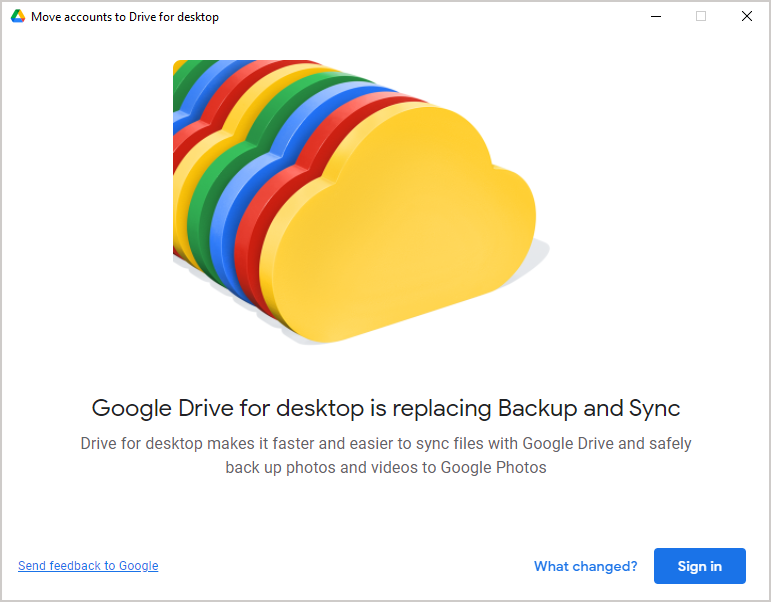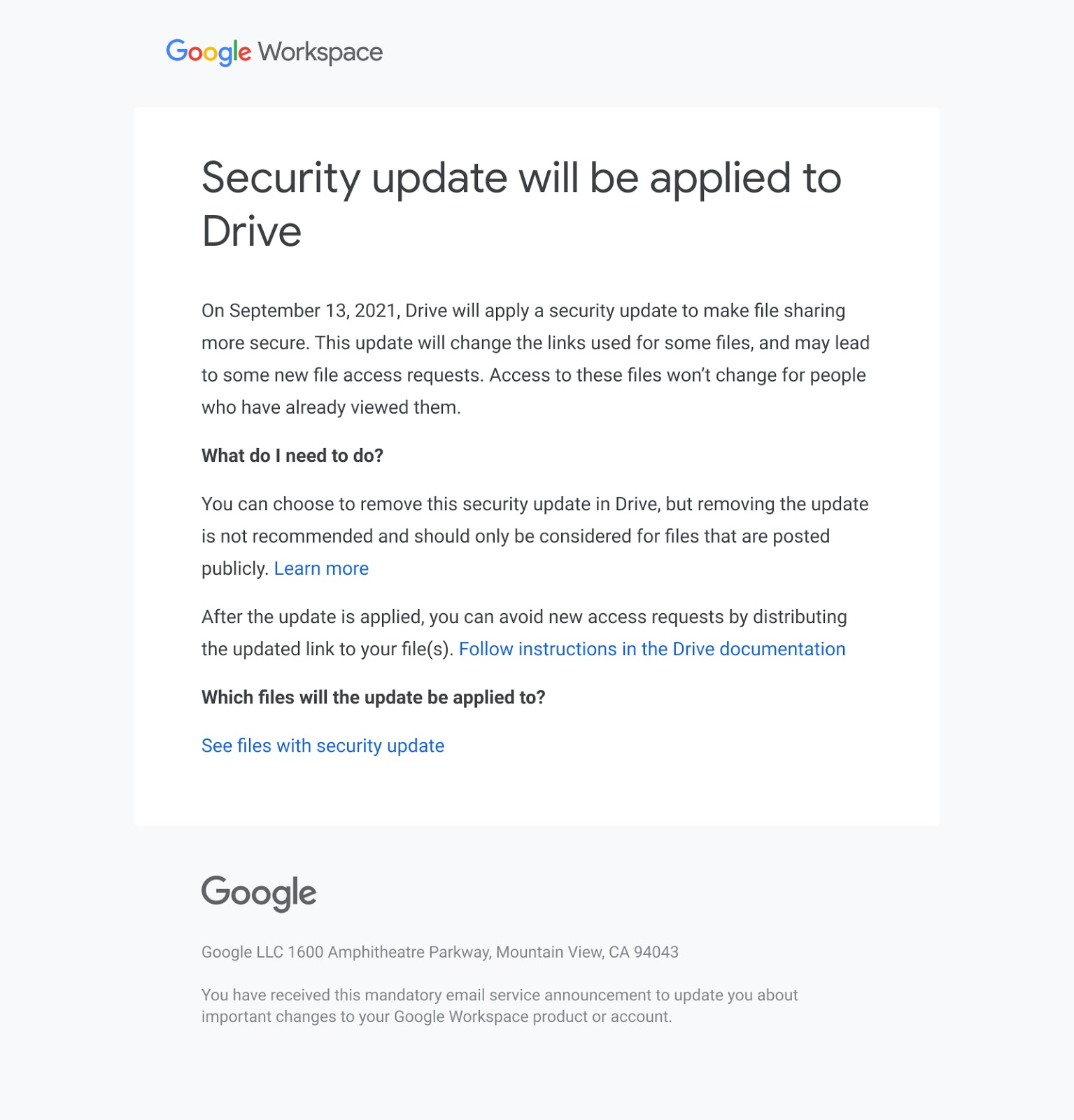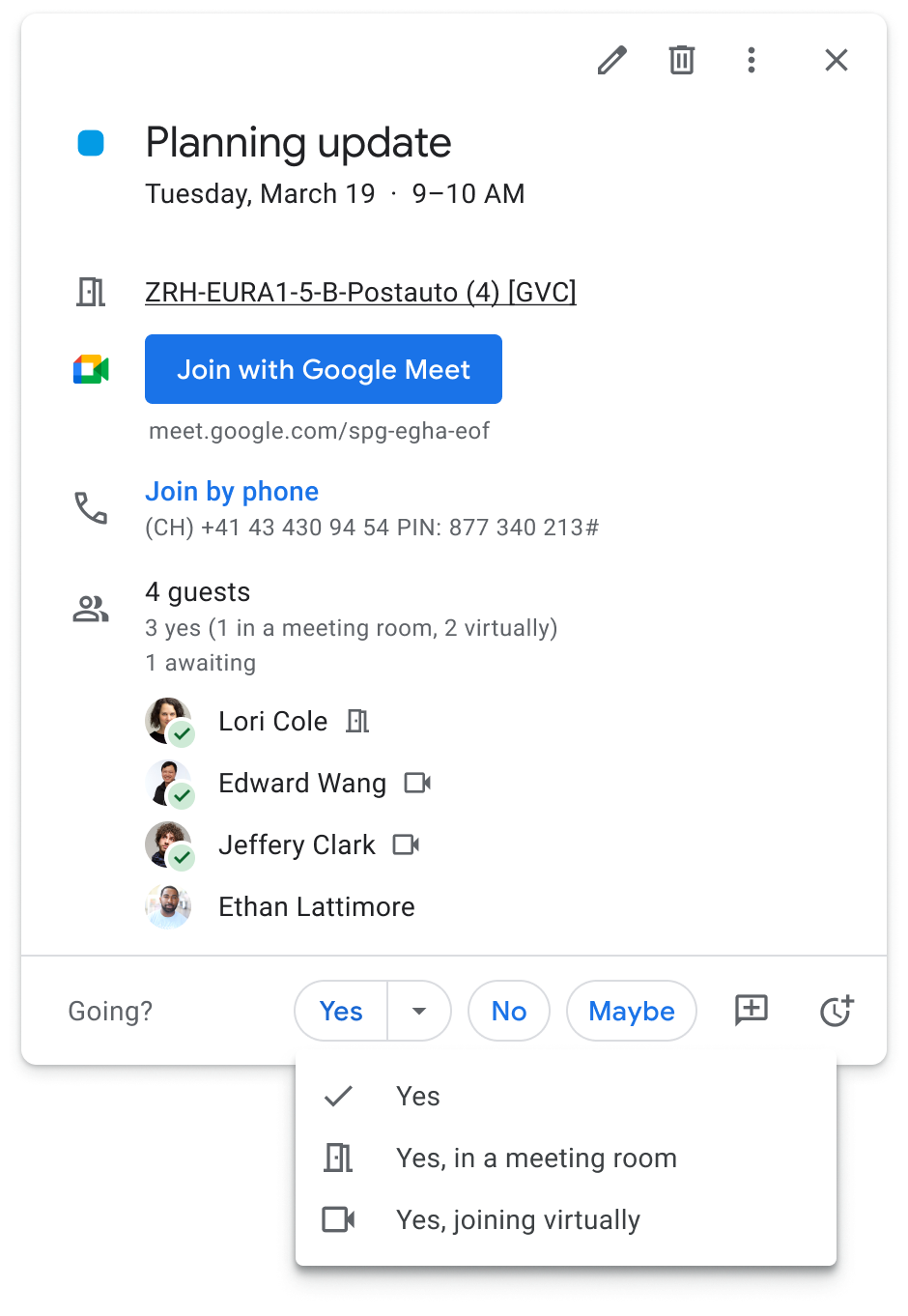The monthly U-M Google summaries inform the university community of new Google releases and previously communicated updates.
Updates:
You can now customize your Google Keep notes on Android and iOS by choosing a background from a set of Google-designed images.
You can now blur or replace your background with an image in Google Meet on iOS. Refer to the Google Help Center to learn more about how to change your background on Google Meet.
You can now create a theme in Google Slides and add image placeholders to your layouts. Refer to the Google Help Center to learn more about inserting or deleting images and videos in Google Slides.
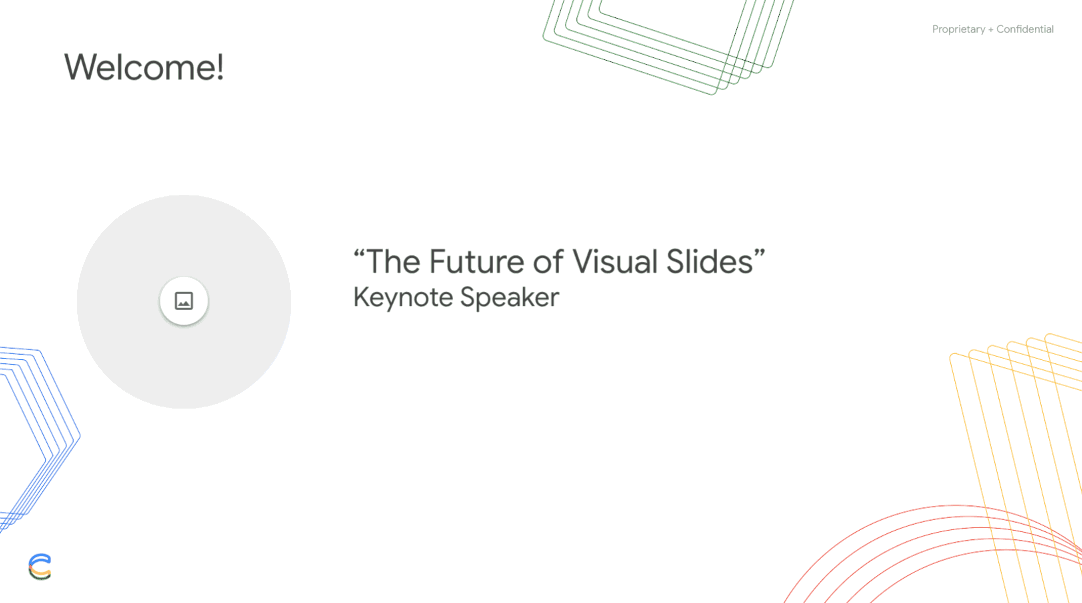
You can now select multiple tabs in Google Sheets and perform basic actions on the selection (e.g., moving, deleting, duplicating, copying, coloring, or hiding tabs).
In Google Chat for Gmail, you can now open and edit a Slide presentation in a side-by-side view. This functionality already exists for Google Docs and Sheets. Refer to the Google Help Center to learn more about opening and editing your files in Gmail Chat rooms.
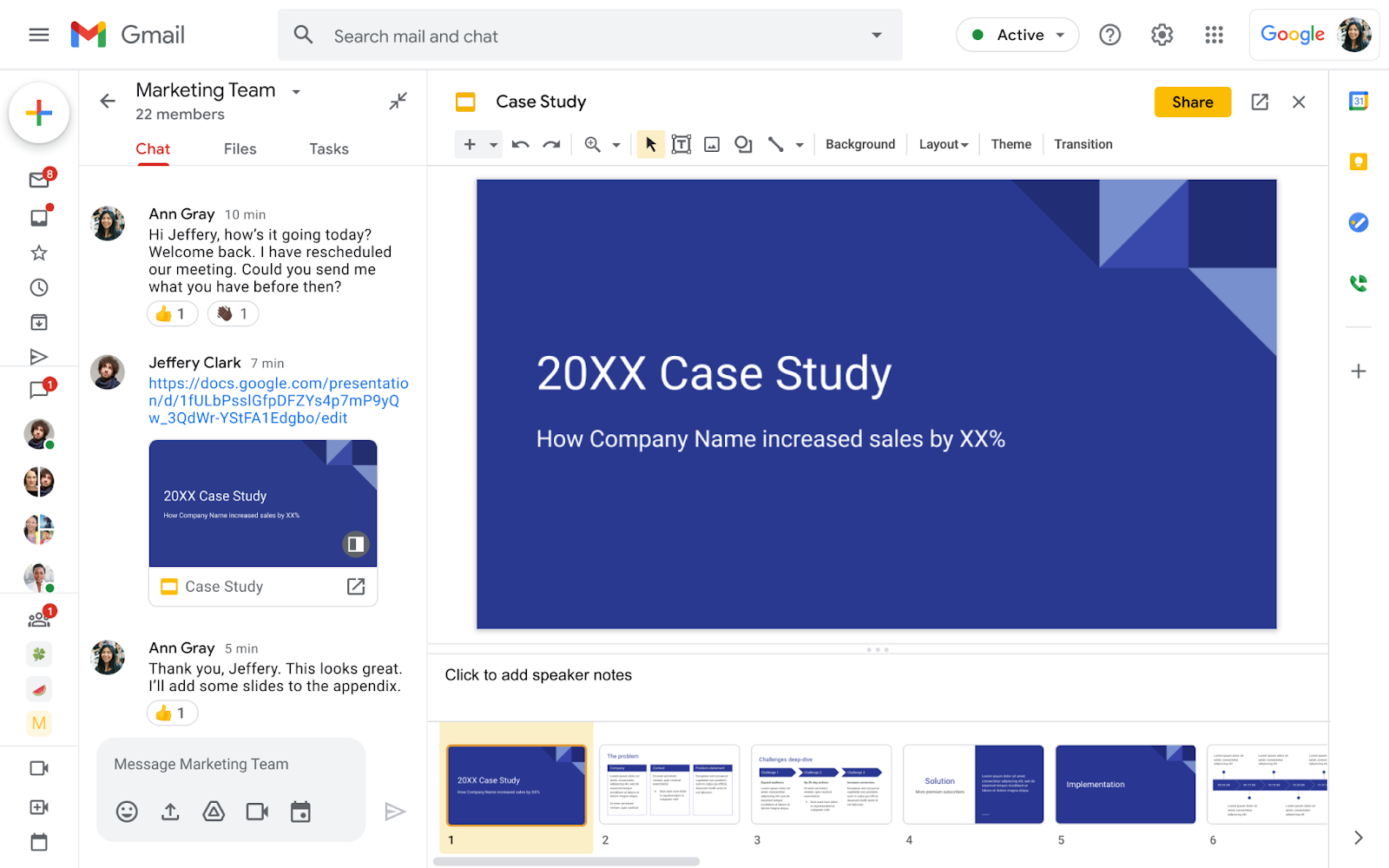
Google has announced the ability to block another user in Google Drive. A blocked user will not be able to share any Drive items with you, and items owned by the user cannot be shared with you or be shown when you’re browsing Google Drive. In addition, your files will not be available to the user you’ve blocked, even if you’ve previously shared items with them. Note that you can’t block users in the U-M Google domain (i.e., with @umich.edu email addresses), and blocking a user on Drive will also block them from interacting with you on other apps and services.
- Spelling autocorrect is now available when you write comments in Sheets, Slides, and Drawings
Misspelled words will automatically be corrected while typing and denoted with a grey dashed underline. This feature is already available in Google Docs and other Google products.
Previously Communicated: