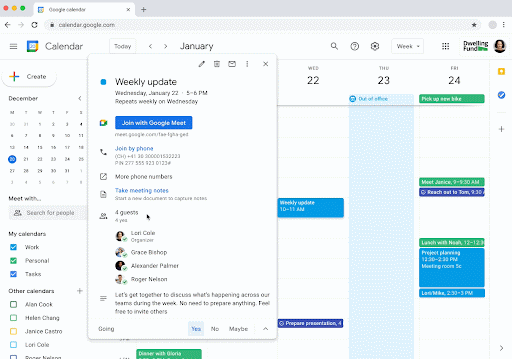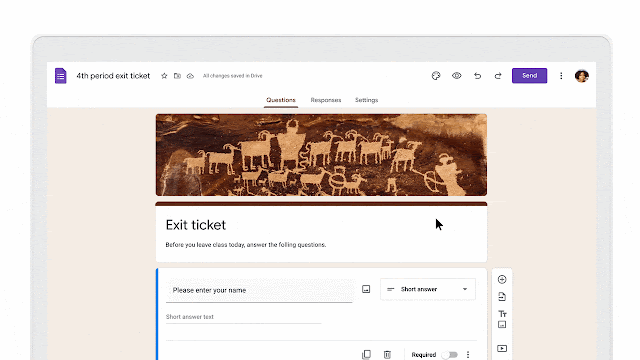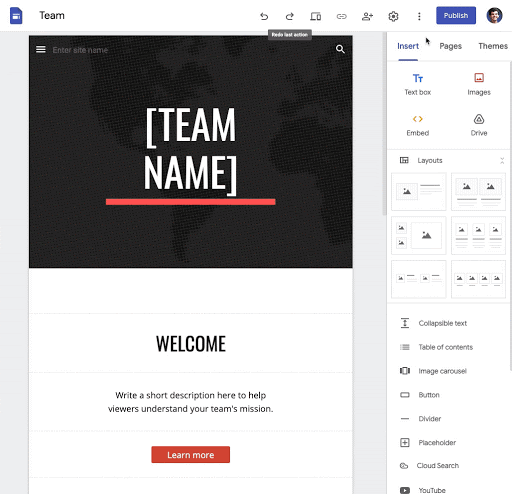The monthly U-M Google summaries inform the university community of new Google releases and previously communicated updates.
Updates:
Google Meet hosts can now share hosting privileges with up to 25 meeting participants by granting them host controls in the People panel while in the meeting. Learn more about adding co-hosts in Google Meet.
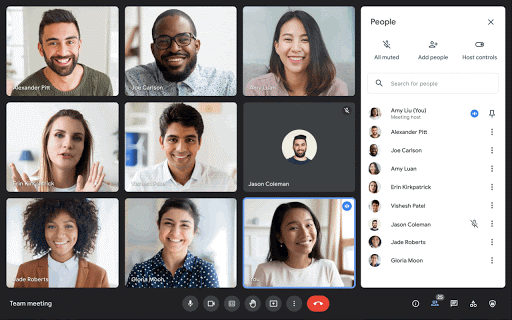
Google Meet on the web now automatically detects when a user appears underexposed and enhances the brightness to improve their visibility. Learn more about turning Light Adjustment on or off for your account.
You can now quickly filter email and search results on Android mobile devices to find the specific email or information for which you’re looking. The search filters can be found below the search box in the Gmail for Android app.
Within a Google Calendar event on web or mobile, you can now select the Chat icon next to the guest list to create a group chat containing all event participants. Note that this only applies to participants within U-M Google, external attendees are not included in the group chat.

You can now add image watermarks directly into Google Docs. This watermark image will repeat behind the text on every page of your document. Additionally, image watermarks are preserved when importing or exporting documents from Microsoft Word. Learn more about adding image watermarks in Docs.
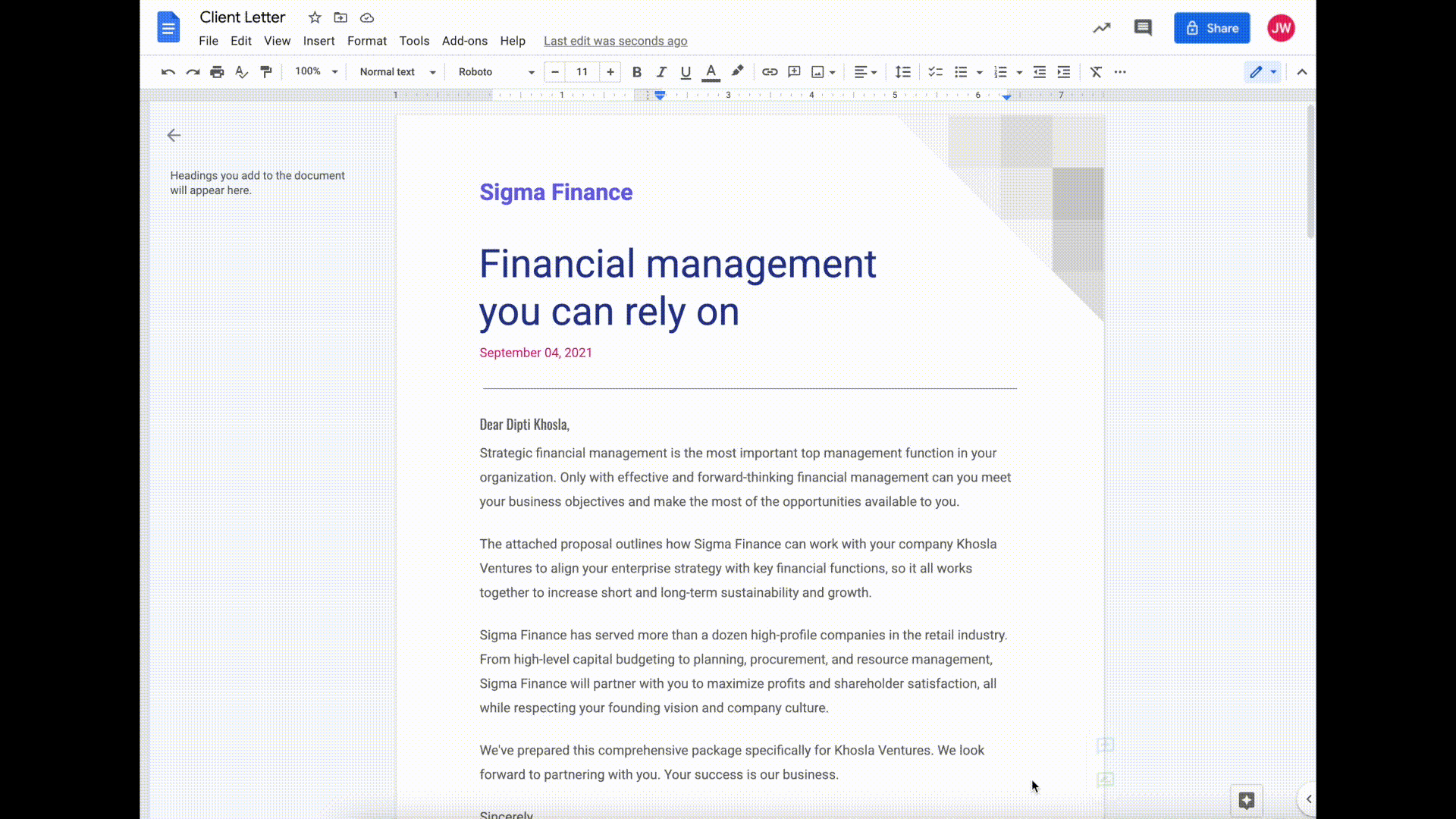
Google has added a new “card” to the New Tab Page in your Chrome browser that will show you relevant, high-priority files from your Google Drive. You can deactivate the card by clicking the Customize Chrome button in the bottom right of the New Tab Page.
Google has renamed the Present button in Google Slides to “Slideshow.”
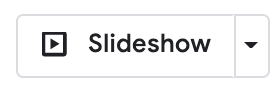
You can now find and view additional information about people in U-M Google, your Google Contacts, and more across additional Google Workspace products, including Google Chat, Calendar, Docs, Sheets, and Slides. This information includes: contact information, work location, whether you’ve received email from them before, and more. Click Open Detailed View while hovering over a user’s information card, or select the Contacts icon in the right-side panel. This feature is already available for Gmail.
Google Contacts will now include additional information about people in U-M Google. This information includes the user’s local time, working hours, and shared files.
You can now mark a Google Chat direct or Space message as read or unread on mobile and on the web. Hover over the message and click the mark as unread icon. Learn more about marking messages as unread in Chat.
- Drive for desktop support for Apple silicon (M1) devices now available
Google has implemented full support for Google Drive for desktop on Apple silicon (M1) devices.
Previously Communicated: