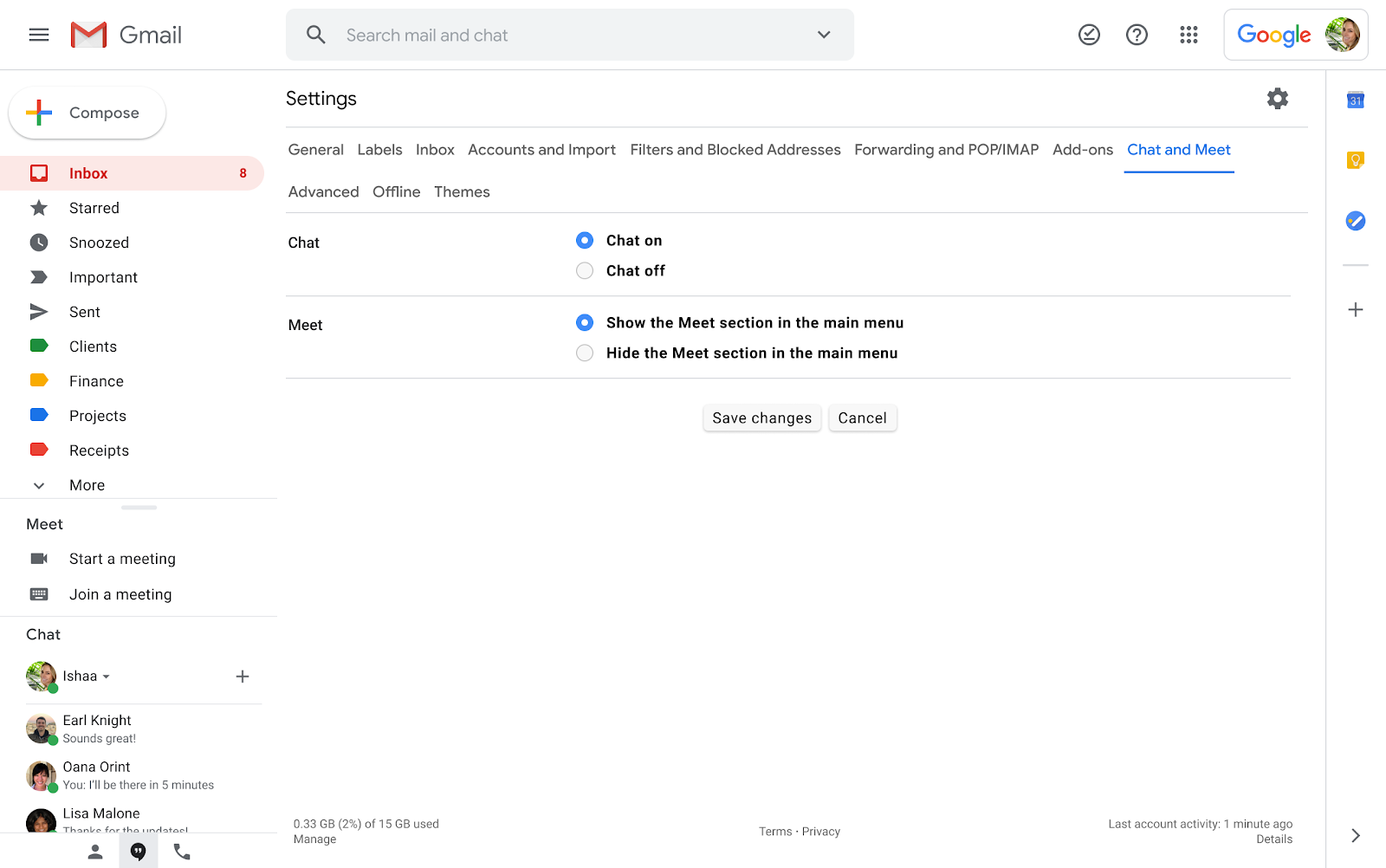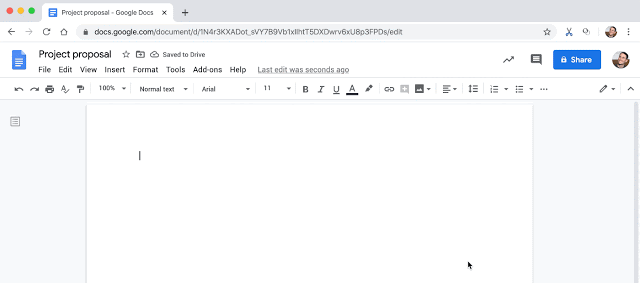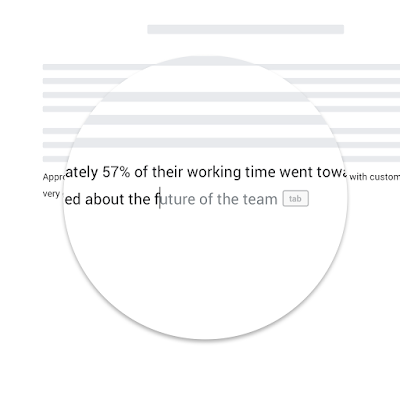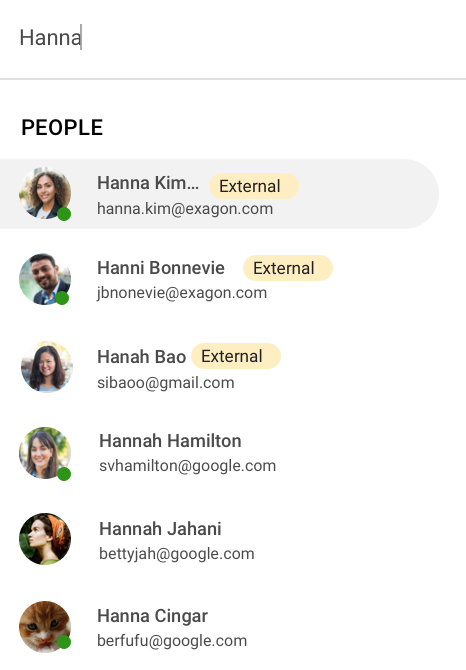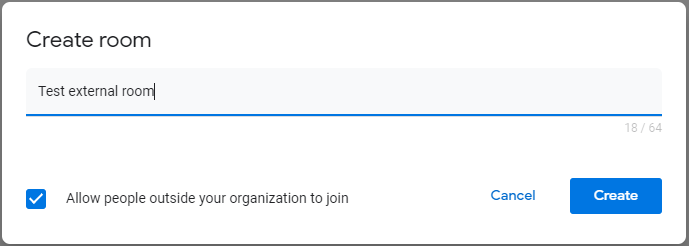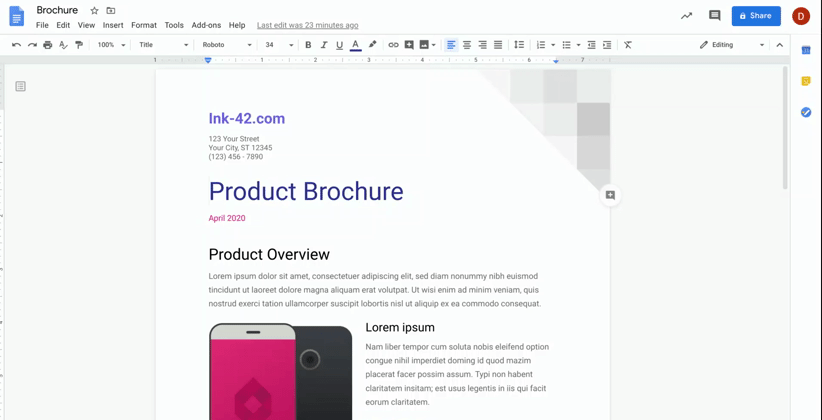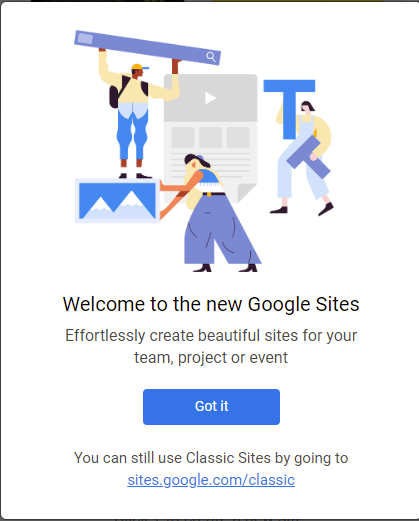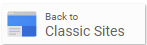Google has announced that soon you will be able to start conversations in Google Chat with people outside the University of Michigan! You will be able to chat with them by either sending a direct message or adding them to a room. However, while you can add external users to rooms and direct messages, you cannot include external users in group messages.
Furthermore, any one-to-one conversations you have had with external users in classic Google Hangouts will now also appear in Google Chat as new messages are sent.
To use Google Chat, people outside the University of Michigan need to have a Google account. These users will have an “External” badge in Chat, so you will always know whether you’re sharing information with the right people.
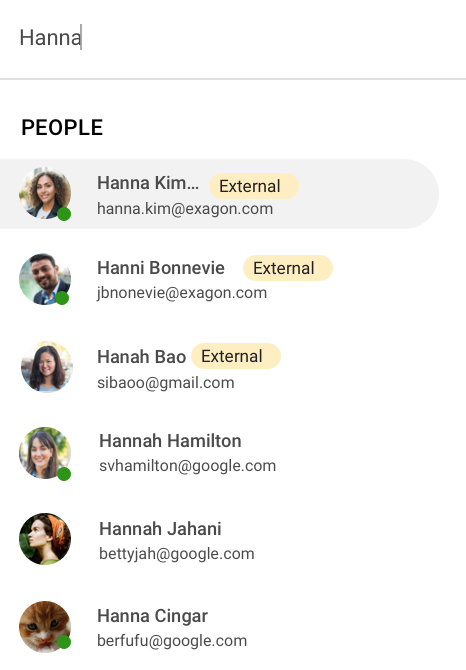
Additionally, you’ll need to designate a room as "External" when you create it. You will not be able to change this setting after the room is created. This means you won’t be able to add external users to any rooms created before this launch, as those will remain "internal."
To designate a room as “External” when creating it, check the box next to “Allow people outside your organization to join”.
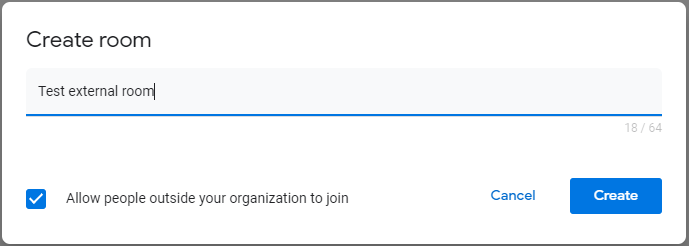
To learn more about Google Chat and its features, see Getting Started with Google Chat.
According to Google, the external chat feature began showing up in U-M Google on May 26, 2020. The classic Hangouts feature began showing up on May 18, 2020. Each could take 15 days or longer to become fully visible.