The monthly U-M Google summaries inform the university community of Google releases. We communicate important information throughout the month, which is aggregated here for your convenience.
Updates:
To learn more about Smart Compose in Google Docs, visit the Google Help Center.
You can now turn the Google Meet Quick access setting on or off when creating/editing a Google Calendar event that includes a Google Meet session. (The Quick access setting helps you control if participants must ask to join the video meeting.) Previously, the setting could only be controlled via the Host controls menu during the meeting.
Adding comments in Google Docs will now include the Smart Compose and autocorrect features. Smart Compose suggestions will appear in light grey when typing and, to accept a suggestion, press the TAB key. Misspelled words will automatically be corrected while typing and denoted with a grey, dashed underline. As you continue typing, this dashed line will disappear.
Google has added tools in Google Meet that make it easier for you to understand how your local desktop and network environments affect meeting quality. During a call, you can now go to the three-dot menu and select “Troubleshooting and Help” to see:
- CPU load and network stability over time.
- Time segments highlighted when the local environment likely affects the call quality.
- Suggested actions to help improve call performance.
- Real-time feedback on the effect of any action taken on network and processing load.
- Tips for performing common tasks, like presenting content and recording meetings.
Visit the Google Workspace Learning Center to learn more about troubleshooting issues in Google Meet.
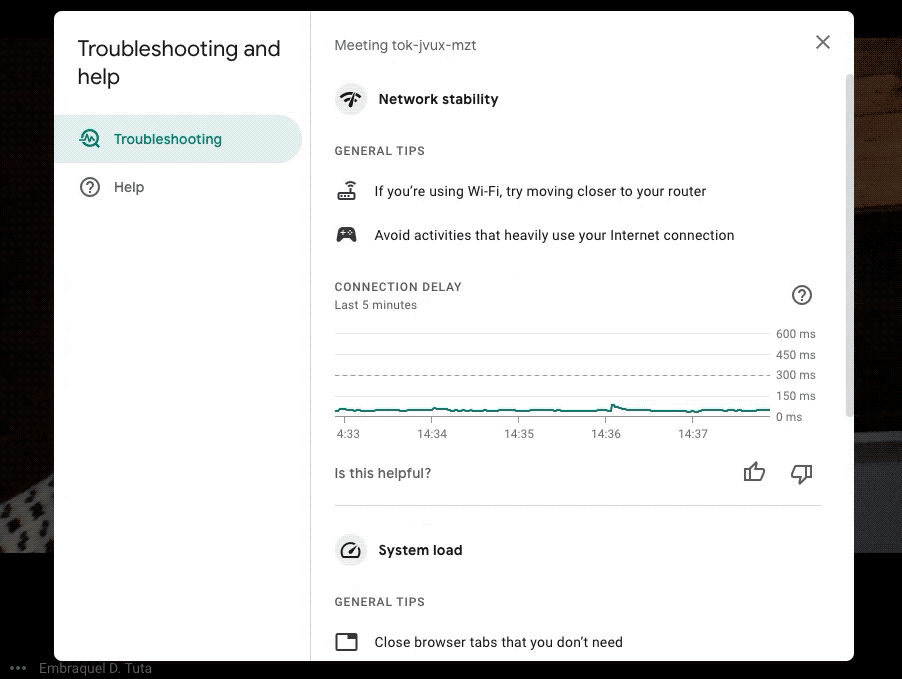
You can now resize the Google Chat and Rooms sections in the left-side navigation of Gmail on the web.
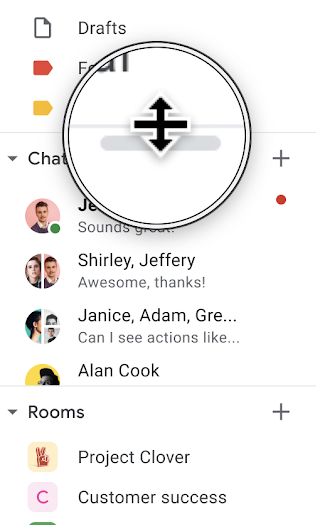
Google is in the process of changing the experience when you join or start a meeting from meet.google.com.
When you click “New meeting,” you’ll now see the following options:
- Create a meeting for later: Generate joining information for a new meeting. You can save this information to use later.
- Start an instant meeting: Join a meeting with one click. Once in the meeting, you can add others or copy the joining information to share. Note: Your camera and microphone will be on automatically if you select this option. You can turn them off once in the meeting.
- Schedule in Google Calendar: Opens Google Calendar in a new tab to create an event with Meet conferencing details automatically populated.
Note: You may need to clear your browser’s cache before you see the change take effect over the next couple of weeks.
Now when you’re sharing your screen, Google Chrome will automatically hide the content of web pop-up notifications. This includes notifications from Google Chat, email notifications, and other third party websites. When you’re done sharing your screen, all muted notifications will be automatically displayed. (Note that notifications are already muted when sharing a tab in Google Meet.)
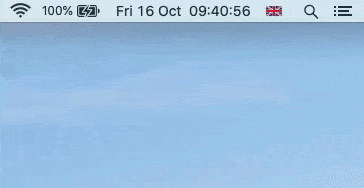
Google is adding a range name box in Google Sheets, located to the left of the formula bar, to improve navigation. Previously, active cells were only indicated by a blue outline and could be located by scrolling or using the arrow keys. Now, you can use the range name box to jump directly to coordinates and named ranges in a sheet. Additionally, this box provides a drop-down menu to easily access, manage, and create new named ranges in the sheet. Visit the Google Help Center for more information on using named ranges in Google Sheets.
Previously Communicated:
