Google has announced several new features in Google Meet. These features are intended to increase participant engagement, provide hosts with additional moderator controls, and add more ways to customize your Meet experience.
- Block participants from knocking again
Google has made two changes to “knocking” (i.e., requesting to join a Google Meet session):
- If a meeting moderator rejects a knock twice from the same participant, the participant will be blocked from knocking again. This means the moderator won’t see any other knocks from that user for the existing meeting duration.
- If the moderator removes a participant, that participant will be unable to:
- Rejoin the existing meeting (even if they are on the calendar invite).
- Knock to request rejoining the existing meeting.
Previously, when disruptive participants were removed from a meeting, they could continue disrupting the meeting by either re-joining or continuously knocking.
- Additional host safety controls
Google has added new host (i.e., meeting creators and calendar owners) meeting controls to manage better who can share their screen and send chat messages within the Google Meet session. To learn more about how to manage these settings, see Google’s Start a video meeting for education.
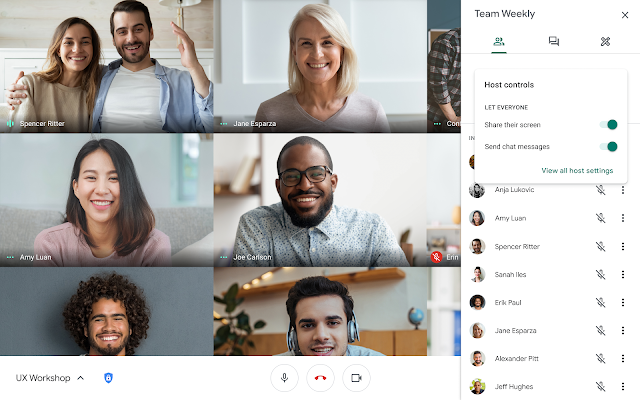
- More Google Meet participant controls for education meetings
Google has added new host (i.e., meeting creators and calendar owners) meeting controls to manage better who can join your Google Meet sessions. To control access, you can toggle the "Quick access" setting on or off. When it is on:
- Participants in the U-M domain can join the meeting without knocking.
- Phone-in participants can join the meeting without knocking.
- Participants can dial out from within the meeting.
To learn more, see Google’s Start a video meeting for education.
- Blur your background
You can now blur the background of your video in Google Meet. When it’s turned on, Meet will intelligently separate you from the background, blurring your surroundings while keeping you in focus. Learn more about how to blur your background in Meet.
- See up to 49 people in Tiled view
You can now see up to 49 people simultaneously in the Auto and Tiled layout options in Google Meet. In addition, you can now see yourself as a tile on the call. When you hover over your thumbnail in the top right corner, you’ll now see the option to add or remove yourself from the grid.
This feature is only available in Meet on the web. By default, the maximum number of tiles you’ll see in Auto layouts is 9, and in Tiled layouts is 16. You will need to adjust these numbers, as needed, in every meeting.
To learn more about Google Meet, check out these resources:
