Important: Google Chat and Meet are Google Workspace for Education core services. They are free, covered under U-M's agreement with Google, and can be used for certain types of sensitive data. However, U-M Google, Google Chat, and Google Meet are not HIPAA-compliant. If you are affiliated with Michigan Medicine, refer to the U-M HITS site for approved communications software (requires an MM login to access).
Google Chat
Google Chat lets U-M faculty, staff, and students chat with individuals, send group messages, and engage in team-based collaboration with spaces across the entire university community and externally.
Connect with Chat
Google Chat is available as a desktop (PWA) application. You can also use Chat within U-M Gmail. Visit Google's installation page to download Chat to all your devices.
Additional resources
Google Meet
Google Meet is a videoconferencing service that allows U-M faculty, staff, and students to connect and collaborate through live video, audio, and screen sharing.
Connect with Meet
How to secure a Google Meet session
Securing your Google Meet session ensures that your meetings stay private and free of unwanted attendees. Refer to Getting Started With Google Meet to learn more about securing your Meet sessions.


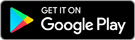
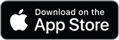
 Web
Web