Are you interested in the new and exciting things that Google is working on? Watching the 2018 Google Input/Output (I/O) conference is a great way to learn what’s happening now and what’s on the horizon. Google will stream events and speakers May 8–10.
U-M Google Updates
Google I/O 2018
Coming Soon: Google Chrome Verification Pop-Up
Starting May 7, 2018 you might see a new window when logging into University of Michigan Google resources using Chrome as a web browser. After logging in to Weblogin, the page will redirect to a new screen at accounts.google.com to confirm your identity. Verifying your identity this way will provide an additional layer of security and help prevent anyone from accidentally signing in to an account created and controlled by an attacker. To minimize disruption, this feature will only display the pop-up once per account per device.
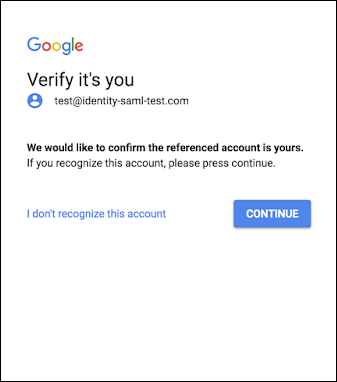
G Suite Video Meetings Transitioning to Hangouts Meet
Starting May 21, 2018, Google will transition from Hangouts video meetings to Hangouts Meet. Meet provides significantly better performance over classic Hangouts video calls, with a cleaner, more focused user experience and a simple, secure, and reliable method for guests to join meetings. With Meet, participants can now use a standard telephone call to join a session.
With this transition, newly created Calendar events will contain Meet video meeting details. Previously created classic Hangouts video links will still be usable until August 13, 2018. For a full comparison of existing and coming features between classic Hangouts and Meet refer to this Help Center article.
Please note: There are many services under the Hangouts name, including Hangouts chat, Hangouts meet, and Google Hangouts. Hangouts Meet is the video meeting service that has become the standard in the Google portfolio.
Change to Default Drive Sharing in U-M Google Mail
U-M Google Mail is a convenient way to share files in Google Drive. If the email recipients do not have access to the linked files, you will get a message asking if you want to change the file’s sharing permissions. Until now, the default recommendation was to let anyone at the University of Michigan with the link view the file. To increase privacy, that default will soon change to recipients of this email can view the file. This share setting can still be changed from the default on each email.
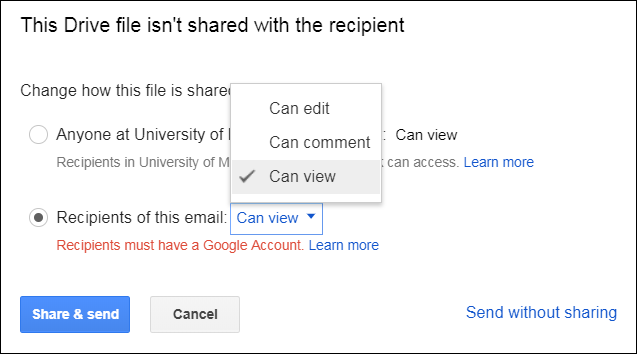
Recent Activity Displayed in Google
Google is continuously looking for ways to improve collaboration. One way is by adding new activity features to make it easier to see who updated a file and how.
Google Drive
Introducing Activity dashboard in Google Docs, Sheets, and Slides! It’s a feature that lets collaborators with edit access see who has viewed the file and when they viewed it. For example, a collaborator can check if a coworker has seen a file already and alert them that it’s been updated. Or an account manager can judge the best way to follow up with a partner, depending on whether that partner has viewed the materials they previously sent.
You may have noticed a notification in Google Docs, Sheets, and Slides to explain the feature and its control options. Activity dashboard will only show viewing data for a collaborator after they see this notification. It will not display any activity from before they saw it.
All collaborators will have access to privacy settings that allow them to control whether their views show up in Activity dashboard at any time. For more information and to change settings, see the Activity dashboard Help Center.
