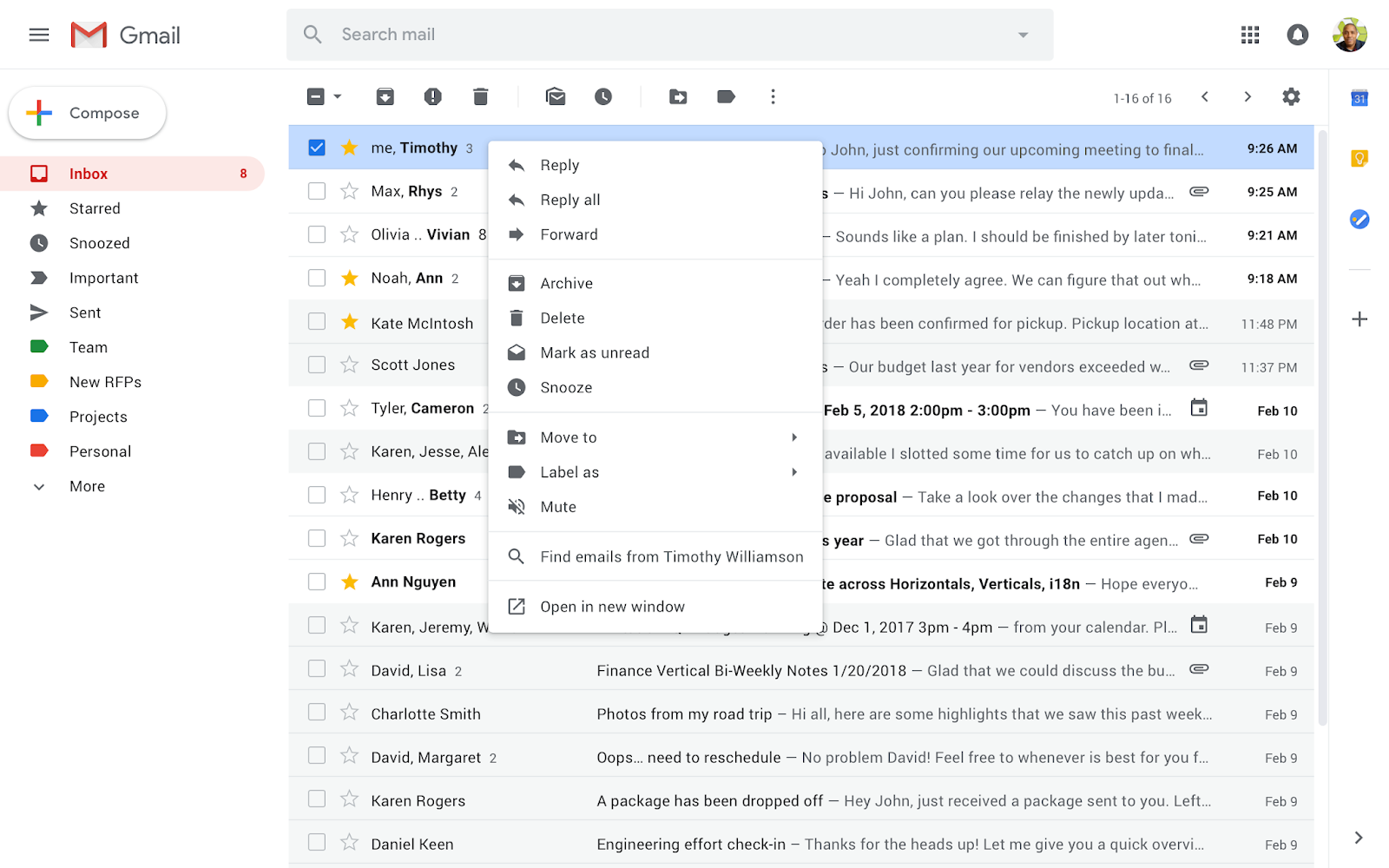What’s changing
In May 2019, Google will make changes to some settings in Google Groups. In response to feedback, Google is updating the settings to manage and configure groups. Specifically, they will remove those settings that are rarely used and combine those that are similar. These changes will affect Groups at groups.google.com (including U-M Discussion Groups) and the APIs used to manage groups.
Note: Even when using a UMICH email account, it is possible to have a Group on the consumer domain. To determine a Group’s domain, check the URL:
- groups.google.com is the consumer domain
- groups.google.com/a/discussions.umich.edu is U-M Discussion Groups in the UMICH domain
These updates may change how groups can be accessed and used. Use this Help Center article to see details of these changes and how you can prepare for the update. According to Google, the changes will start to roll out on May 6 and may take up to 15 days to reach all groups.
Why you’d take action
Some who are not group owners or group managers but who currently have access to specific group management features may lose that access.
When the new settings take effect:
- Existing group settings will be updated.
- Group owners will still be able to change the settings.
- New groups will have the updated settings.
Additional details
In the next few days, you may see an in-product message about the upcoming changes when you use Groups. The message will direct you to the Google Help Center for an overview of the changes and change timeline.