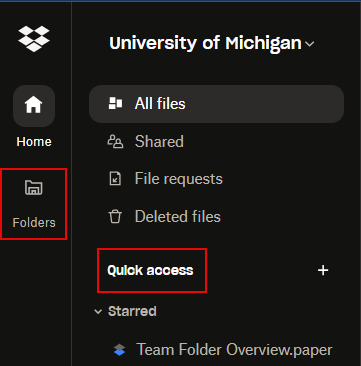The processes for creating and managing Dropbox Team Folders have changed. Instead of using a U-M Qualtrics form to request Team Folders, you will now use a creation form in the new ITS Dropbox Team Folder Manager tool.
Moving forward, the MCommunity group you use when creating and managing the folder must have two eligible owners (i.e., faculty or regular staff). Eligible group owners will also use the tool to change the folder’s departmental prefix, name, and associated MCommunity group and delete the folder when your team no longer needs it. These actions no longer require you to contact the ITS Service Center for assistance unless you encounter issues while doing so!
All Team Folders of which you are already an eligible group owner are viewable/manageable in the tool. (If your folder has no associated group with eligible owners, it will not appear in the tool.) Renewing them annually is not required at this time.
As a reminder, individuals must be members of the MCommunity group to view and access the Team Folder in Dropbox. However, only eligible group owners (regardless of whether they’re also members) can create and manage Team Folders via the tool.
Refer to Team Folders in U-M Dropbox for additional guidance on using the new tool to create and manage Dropbox Team Folders.