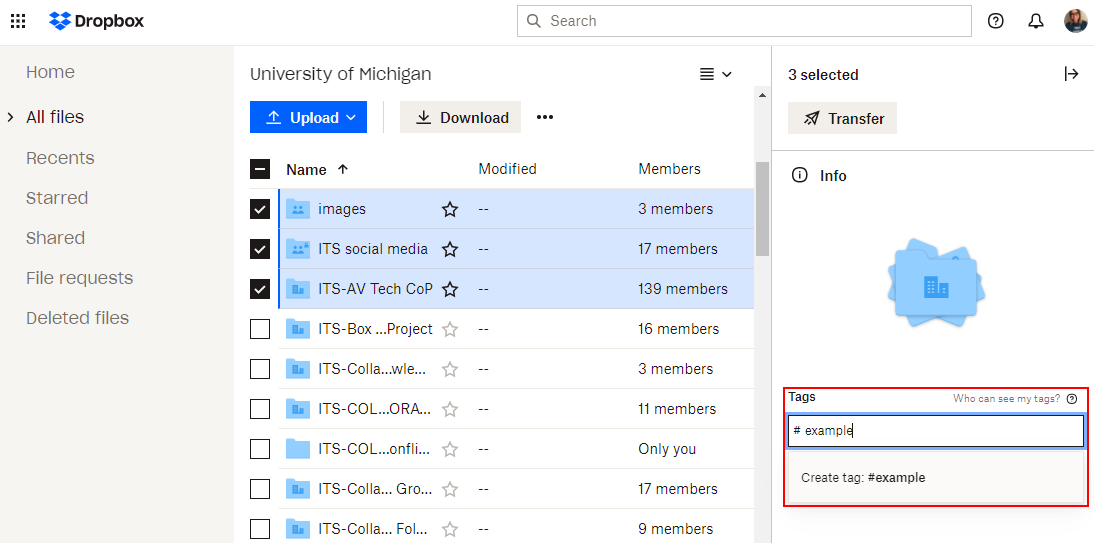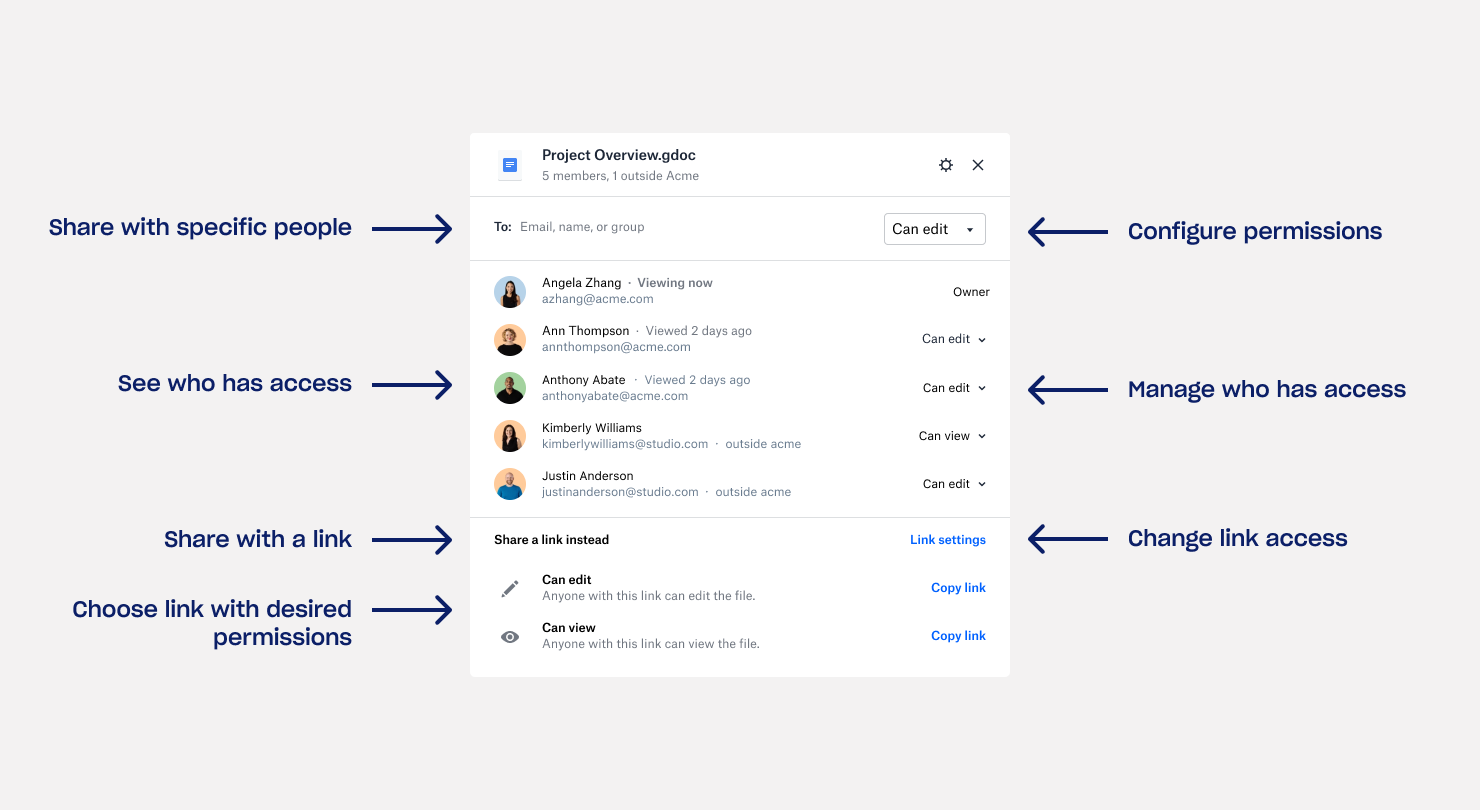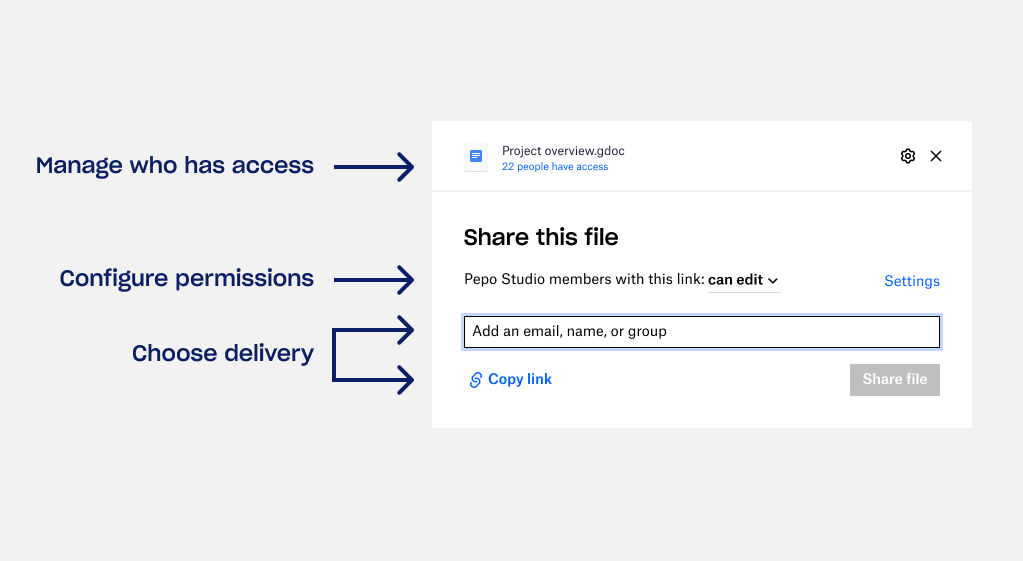As a final reminder, Dropbox will no longer support the Dropbox desktop app window (shown below) beginning January 17, 2022.
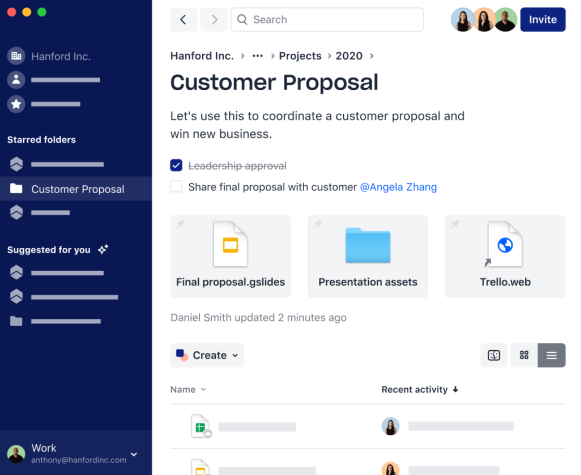
For more details on how to access your Dropbox files/folders from your desktop, refer to Dropbox: Access the Dropbox Folder in File Explorer/Finder and What is the Dropbox desktop app? for more information.