The monthly U-M Google summaries inform the university community of new Google releases and previously communicated updates.
Updates:
Google has improved the notifications you see when editing a Microsoft Office-formatted file in Google Drive. These improvements include:
- An Office-formatted warning symbol for compatibility details that will appear while working within a document, spreadsheet, or slide deck. This indicates potential compatibility issues or if any Office features are unavailable.
- An option to easily view and restore earlier versions of the document, spreadsheet, or slide deck.
Learn more about working with Office files using Office editing.
Google has introduced a new feature in Google Sheets called “named functions.” Named functions allow you to create custom functions that support built-in Sheets formula constructs. To maintain reusability across files, you can also import named functions from existing Sheets files.
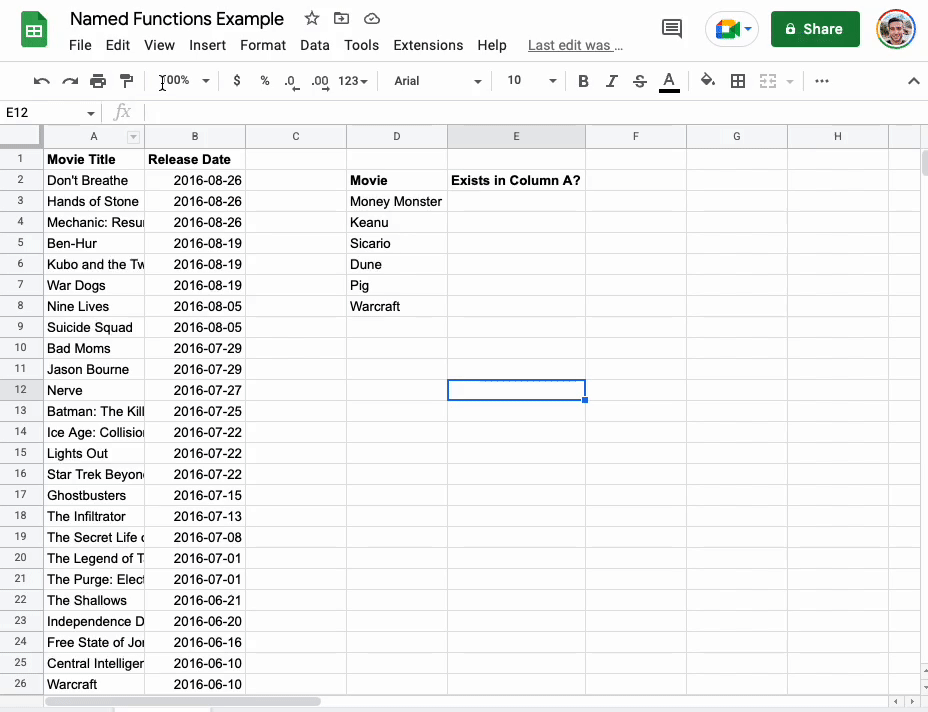
In Sheets, navigate to Data > Named functions > Add new function to create your new function. You can then enter your custom formula into a Sheets’ cell as you would any other formula.
Named functions created in a Sheets file are available only in that file. To use named functions in another Sheet, select that file via Data > Named functions > Import function. Learn more about named functions in Sheets.
- Quickly mute/unmute yourself with the spacebar in Meet
To quickly unmute yourself during a Google Meet call, you can now hold down the spacebar to be unmuted, then release the spacebar to return to a muted state. This feature is off by default and can be enabled in your Google Meet settings. During a session, click the three-dots icon next to the red Leave call button, select Settings, and toggle Push to talk to ON (in the Audio tab).
To search for and add emojis directly inline with text in Docs, follow one of the options below:
- Type “@:” or “:” to see a drop-down list of emojis and the option to navigate to the entire catalog of emojis.
- Type “@” followed by a descriptor, such as “@smile,” to search for a specific emoji.
Learn more about inserting emojis and special characters in Docs.
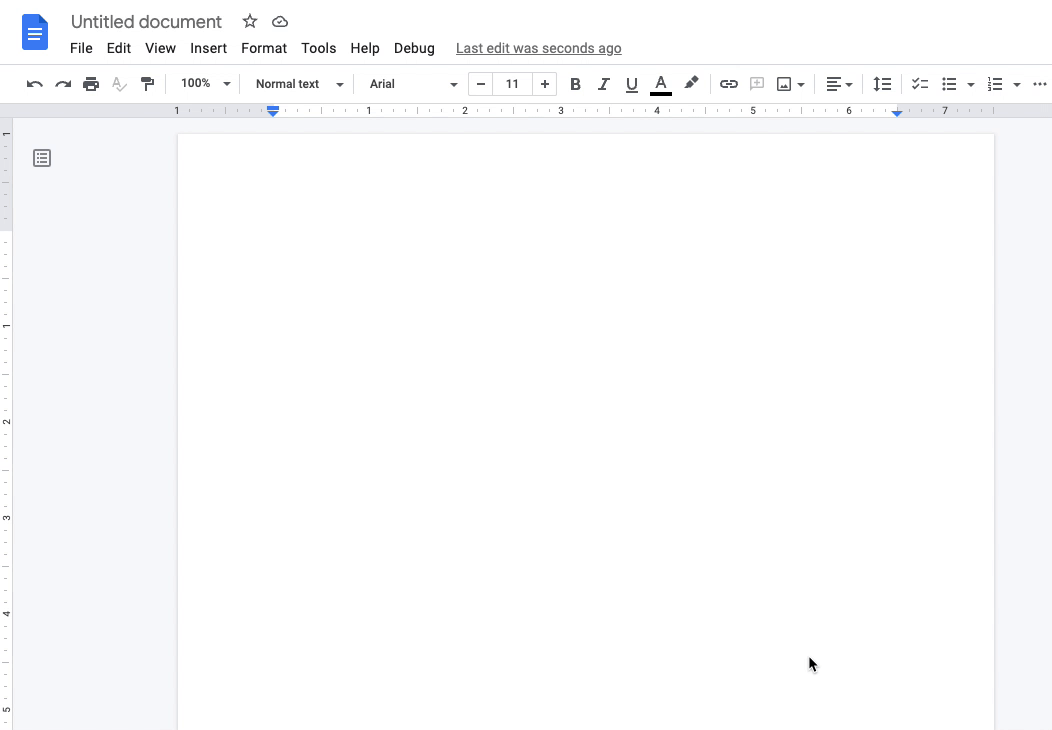
- Insert Google Maps "place chips" into Google Docs
Last year, Google added the ability for you to insert a Google Maps “place chip” into a Google Doc by pasting a Maps link directly into the document. Now, you can insert place chips into your Docs using “@[address or place name].” Learn more about using place chips in Docs.
- Notification permissions now required for devices running Android 13
Upon upgrading your Android device to the latest Android 13 release, you will have to explicitly accept notification permissions to receive Google Chat and Gmail notifications. Learn more about notification permissions on Android 13.
You can now share meeting artifacts (such as attendance reports, other documents, etc.) directly with the meeting co-hosts in Google Meet. Previously, some Meet features would generate meeting artifacts that were only shared with the meeting host.
To share meeting artifacts directly with the co-hosts, the primary host needs to:
- Add individuals as co-hosts when setting up or editing the event in Google Calendar.
- Check the “Call artifacts are shared with the host and co-hosts you add here” box when you add co-hosts in Calendar.
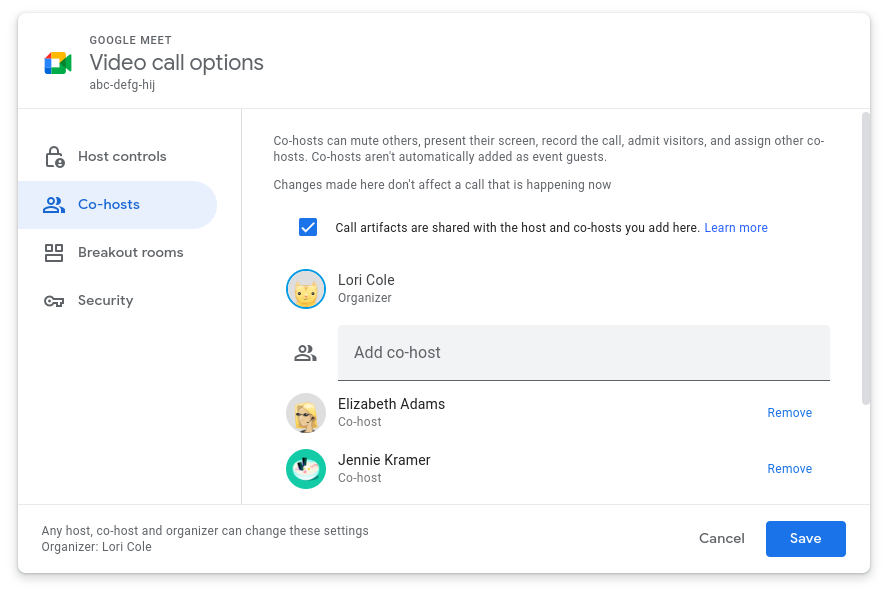
Learn more about sharing meeting artifacts with co-hosts in Meet.
You will now see options for Spanish, French, and Portuguese while using Smart Reply in Google Chat. When you are typing a reply, Smart Reply will automatically detect the language and offer responses accordingly.
- Send multiple images or videos at a time in Chat
You can now select more than one image or video at a time when sending a message in Google Chat.
- Multi-pinning available for Meet on Android and iOS
Earlier this year, Google added multi-pinning for Google Meet on Chrome. You can now use multi-pinning on Android and iOS devices, too. With this feature, you can pin up to three participants’ video tiles at once to keep them fixed on your screen. Learn more about multi-pinning in Meet.
You can now use spacers to add empty space to your Google Sites in specific places. In a Site draft, add spacers by clicking Spacer from the Insert panel on the right. Learn more about adding a spacer between elements in Sites.
Users of screen readers can now type a keyboard shortcut to verbalize the content/details of a Google Calendar event, such as the title, date and time, guest list, and more.
Use the following keyboard combinations:
- ALT+{number} for Windows
- Option+{number} for Mac
- ALT+SHIFT+{number} for ChromeOS
Learn more about the new Google Calendar keyboard shortcut for screen reader users.
Previously Communicated:
None for the month of September!
