The monthly U-M Google summaries inform the university community of new Google releases and previously communicated updates.
Updates:
- New font in Workspace improves accessibility for vision-impaired
Google has added the Atkinson Hyperlegible font to their products, a font optimized for vision-impaired users. To add the font to your fonts list, click the fonts drop-down menu in the Google Docs toolbar, select More fonts, search for “Atkinson Hyperlegible,” select it, and click OK.
This feature is already available in Google Docs, Gmail, and other Google products. Visit the Google Help Center to learn more about using Smart Compose in Google Docs, Sheets, Slides, and Drawings.
You can now configure the Google Chat app to run at startup. Go to chrome://apps in your Chrome browser, right-click on Google Chat, and select "Start app when you sign in." If you don't have the Chat app already, you’ll first have to install the app.
You can select from three Google-made videos - a classroom, a party, and a forest - to set as your Google Meet background on iOS. More options will be available soon. This feature is already available for Google Meet on the web. Visit the Google Help Center to learn more about changing your background in a video meeting.
You can now search for content inside a specific folder in Google Drive on iOS. Go to the folder you want to search within, select the search bar, and select the folder chip before typing your search query. Visit the Google Help Center to learn more about finding files in Google Drive on iOS.
When you create links to shared Microsoft Office files stored in Google Drive, they will now open directly in Google Docs, Sheets, or Slides. Previously, Office files would open in a preview mode first. Visit the Google Help Center to learn more about working with Office files in Drive.
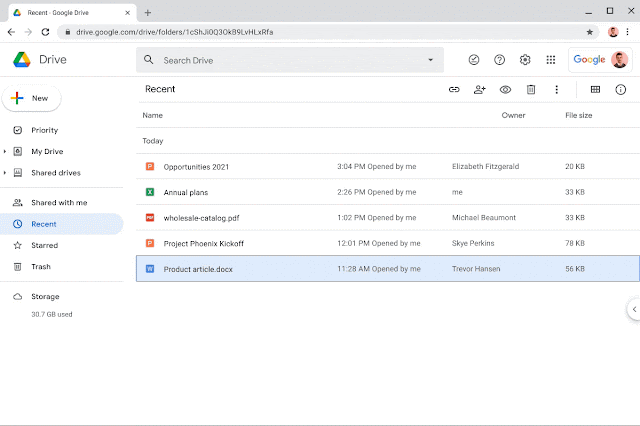
The Google Chat emoji set is updated to the latest version (Emoji 13.1), reflecting the latest emoji set and diversity and inclusion options, including skin tone and gender.
Google has launched a new Google Meet standalone web app. It is similar to the Google Chat app in that it is also a Progressive Web Application (PWA). The app has all the same features as Google Meet on the web but as a standalone app. Visit the Google Help Center to learn how to download and use the Meet progressive web app on your computer.
When responding to a Google Form while signed in to your U-M Google account, your progress will automatically be saved as a draft for 30 days from your last edit, or until your submission is complete. Form owners and editors can also deactivate this feature for responders to a specific form. Visit the Google Help Center to learn more about how to autosave your progress on a response to a Google Form.
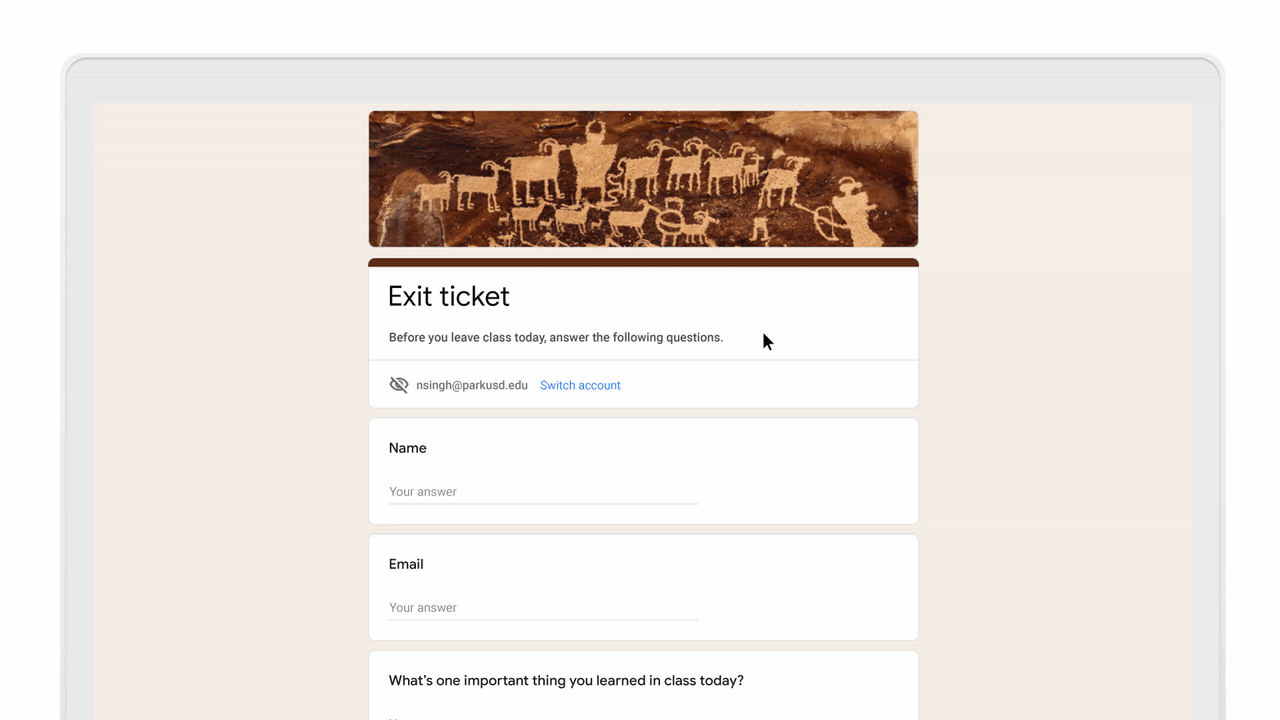
Google has updated the current Google Tasks mobile app to display multiple lists at the same time in a tabbed view. To switch between task lists, select the title of the list or swipe left.
As a reminder, you can no longer use Google Meet on Internet Explorer 11 as of August 17. Please switch to another supported browser.
Now it’s easier to find and select theme colors in Google Sheets and Slides. The theme colors section is at the top color picker, and the “theme” placeholder shows the name of the theme. To select theme colors, go to any color picker drop-down and click the edit button for your theme color palette.
You can now enable dark mode for Google Chat on the web (chat.google.com) and the Google Chat Progressive Web App (PWA). Within the chat.google.com or the Chat PWA, go to Settings > Theme settings > “Dark mode.”
Google will notify you when they detect a notable echo from your system which may be heard by other call participants with a red dot on the three-dot “More options” button, along with a text notification. Clicking on the notification will go to the Google Help Center, where you can find recommended steps that can help prevent echo.
When viewing your tasks in the "Tasks" tab in a Google Chat space, you can navigate back to the Chat message where the task was created or the task creation was indicated. Hover over the task on the web or select the task on mobile and then select the Chat.
You’ll now see in-line, sequential, context-aware suggestions for formulas and functions when working with data in Google Sheets.
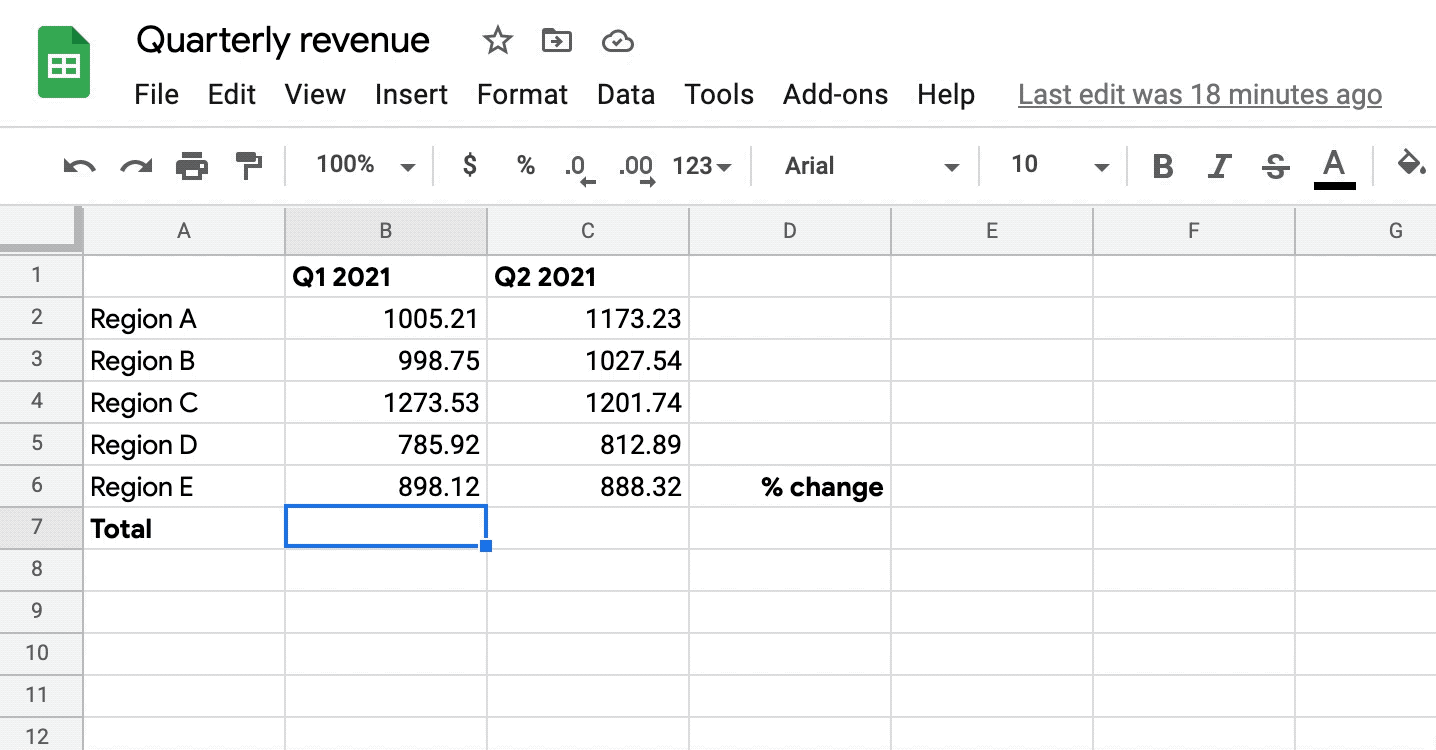
Smart Reply automatically suggests quick responses to your messages, and it was first introduced in Gmail. Now, Google is bringing the feature to Google Docs comments. Smart Reply suggestions will appear below the reply box on comment threads in English. To turn this feature off, go to Tools > Preferences > Show Smart Reply suggestions in Docs. Visit the Google Help Center to learn more about using Smart Reply in Google Docs.
Previously Communicated:
