April 10, 2019
You can now insert any image, like those saved on your desktop or mobile device, into a cell by using the new option found inside the Insert menu or the IMAGE function.
You can add images directly to cells in two ways.
On Desktop
- Use the IMAGE() function within a cell
- Via the menu bar at the top of the spreadsheet:
- Select Insert > Image > Image in cell
- Then select an image from Google Drive or upload one from your computer.
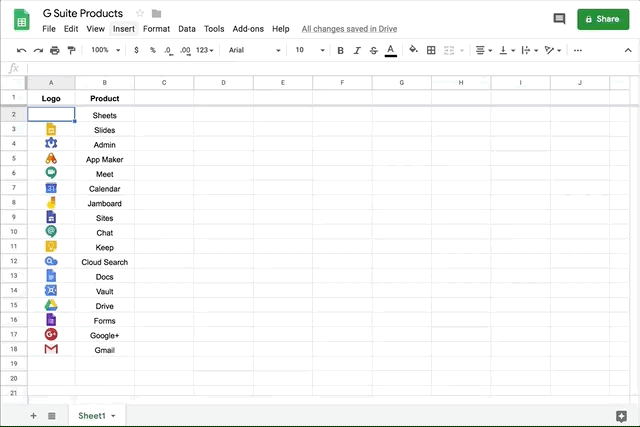
On Mobile
- Tap once on a cell to select it.
- At the top of the screen, select the “+” icon.
- Select Image > Image in cell.
- Select an image from the options presented to you: From Photos or From Camera
