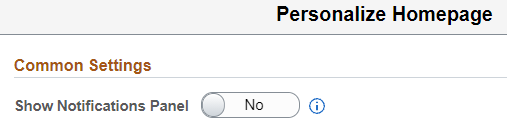The M-Pathways Student Administration PeopleTools go-live date is November 14, 2021.
This upgrade will require an extended outage of the M-Pathways Student Administration system beginning at 8 a.m. on Saturday, November 13, 2021 and ending at 7:30 a.m. Sunday, November 14, 2021. The outage will impact all users of the M-Pathways Student Administration application, including Wolverine Access Student Business and Faculty Business, New & Prospective Student, Undergraduate Orientation, Parents and Family - My Students Information, MCommunity Sponsor System and those who connect through RDAs, Integrations and APIs.
The Data Warehouses will be refreshed at their regularly scheduled times once the outage is complete. Check the Data Warehouse Refresh Schedule for the last refresh date.
Upgrade Changes
New Style to All Pages
All pages in M-Pathways Student Administration and Student Business will have a new look!
You can now navigate to homepages two ways; using the
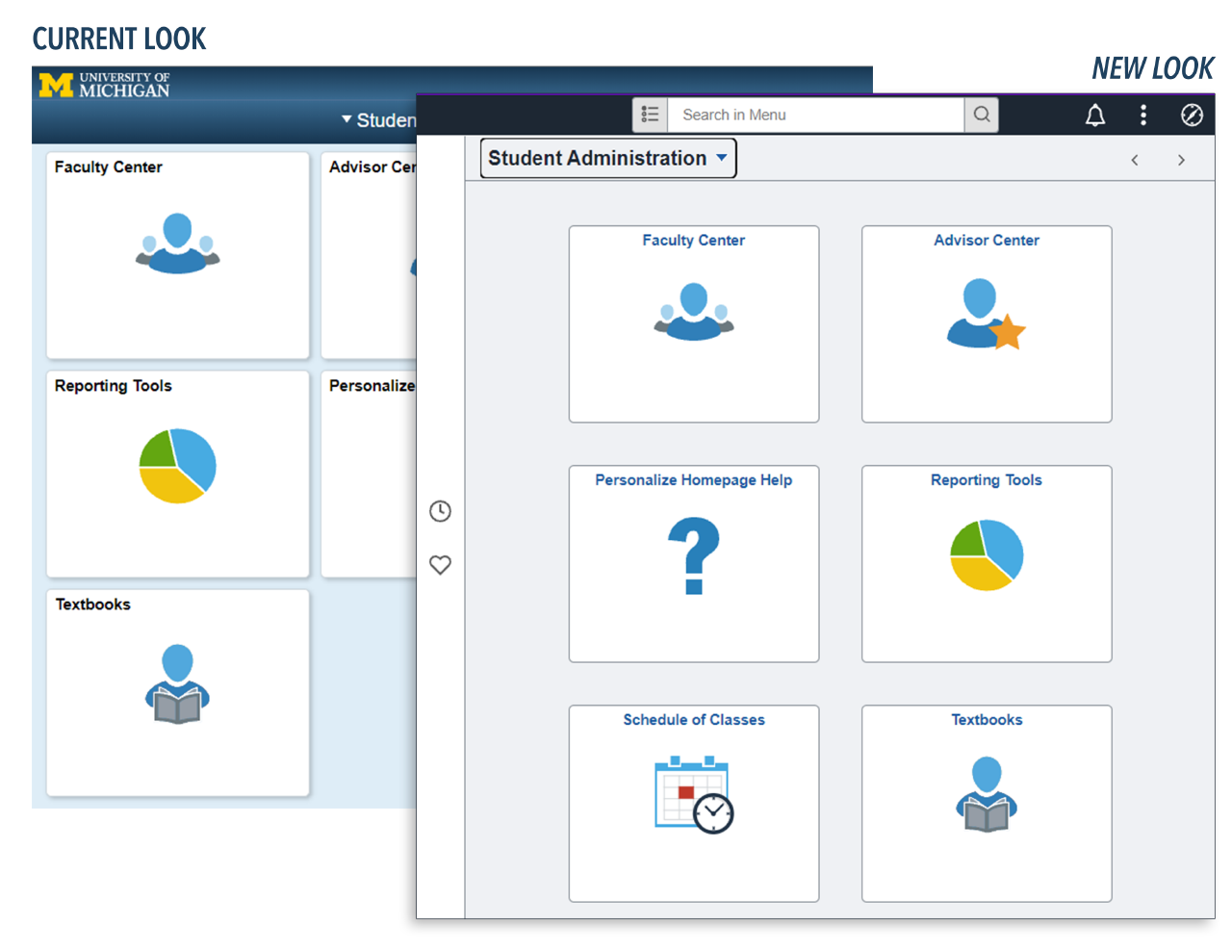
New Search and Homepage
A new Search field is available. This field replaces the Global Search.
Navigate to homepages using the Homepage Selector (drop-down arrow) or the Previous Homepage and Next Homepage buttons.
Note: Default Homepages may need to be reset through Actions menu and Personalize Homepage. For more information, see Navigating the New M-Pathways.
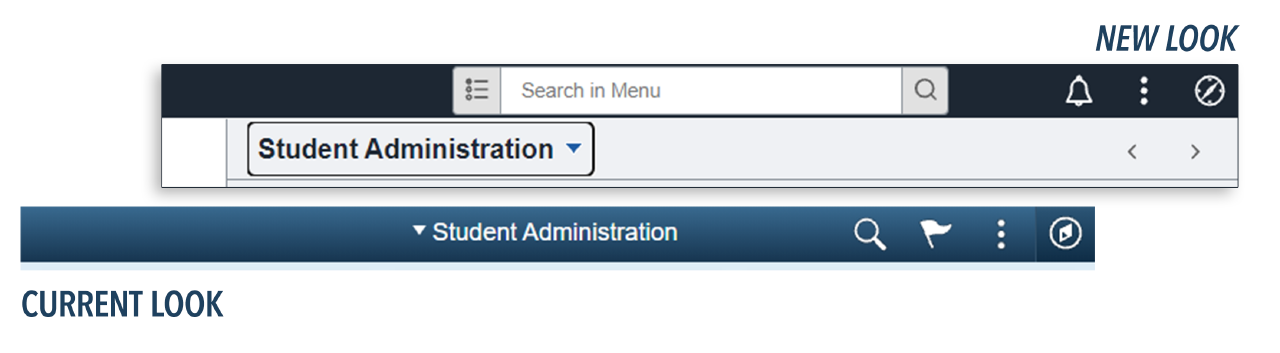
The new Search field is responsive. Much like Google, you can start typing and the drop-down suggests possible results. The results display past navigations you have visited in the system (blue icon) along with top visited navigations by other users (green icon).
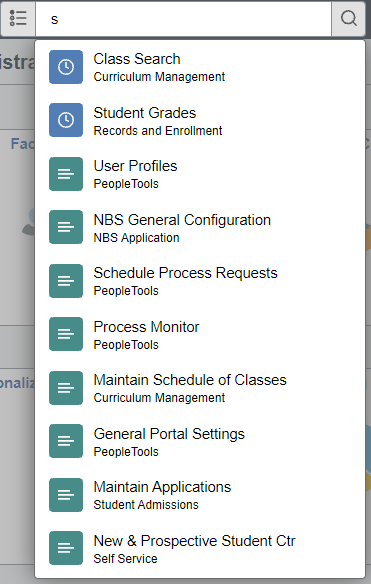
NavBar
The NavBar also has a new look.
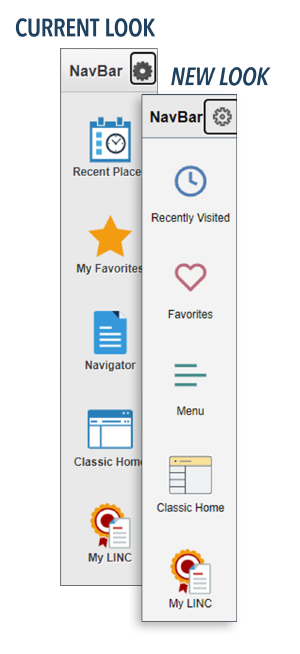
Breadcrumbs are now available and display navigation.
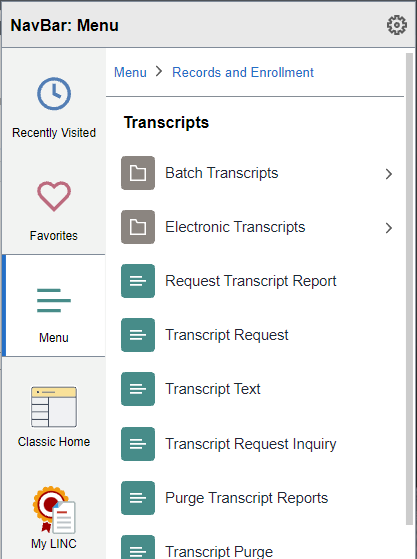
Menu
You can personalize your menu/navigations to display alphabetical. Click the NavBar icon twice to change to Alphabetical from the default of Standard (which is what is seen today).
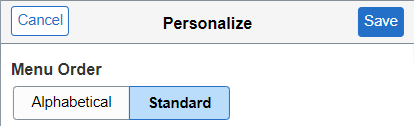
Notifications
A Notifications Panel can now be displayed at all times while working in M-Pathways Student Administration.
To add the panel to your screen:
- Click the Actions (three dots) button in the header.
- Click Personalize Homepage.
- Click to slide from No to Yes in the Show Notifications Panel field.