- Financials PeopleTools 8.61 Upgrade - November 2024
- Student Administration PeopleTools 8.61 Upgrade - October 2024
- Human Resource Management System - May 2023
- Financials PeopleTools 8.59 Upgrade - February 2022
Financials PeopleTools 8.61 Upgrade - November 2024
The PeopleTools infrastructure that supports the M-Pathways Financials & Physical Resources system is being upgraded.
Service Interruption
The M-Pathways Financials & Physical Resources System will be unavailable from 6 p.m. Saturday, November 9, to 8 a.m. Sunday, November 10, while the system is being upgraded.
Known Issue
- The Recent Searches and Saved Searches functionality is not operational at this time. ITS is working with the software vendor to implement a solution. A message will be sent when the issue is resolved.
What's Changing
New Style to all Pages
All pages in the M-Pathways Financials & Physical Resources system will have a new look, but the impact to users will be minimal. Processes and procedures will remain the same.

New Homepage Buttons and Actions Menu
The top banner of the homepage has been updated to include three new buttons: Recently Visited, Favorites, and Accessibility.

The Actions  menu has been split into Global Actions and Homepage Actions. Global Actions are available from the top banner and Homepage Actions are available from each homepage.
menu has been split into Global Actions and Homepage Actions. Global Actions are available from the top banner and Homepage Actions are available from each homepage.
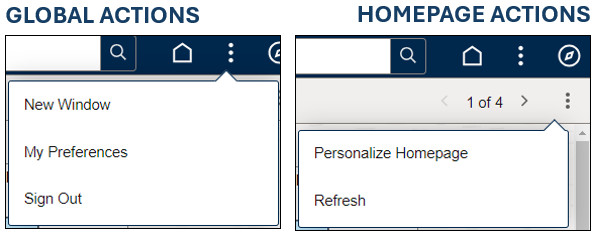
Note: Default Homepages may need to be reset through the Actions  menu and Personalize Homepage. For more information, see Navigating the New M-Pathways.
menu and Personalize Homepage. For more information, see Navigating the New M-Pathways.
NavBar
You can personalize your menu/navigations. Click the Personalize NavBar ![]() icon to change the Menu Order to either Alphabetical or Standard. You can also rearrange the NavBar Tiles by clicking and dragging the options.
icon to change the Menu Order to either Alphabetical or Standard. You can also rearrange the NavBar Tiles by clicking and dragging the options.
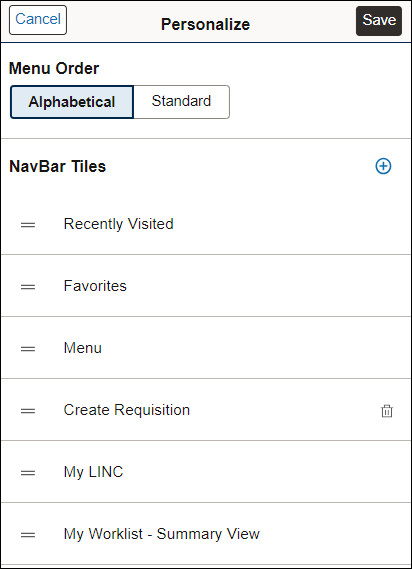
Search for Values
Add a New Value and Find an Existing Value no longer display next to each other on tabs. To search for existing values, click the Find an Existing Value button on the right side of the page.

Recent Searches and Saved Searches
Two new drop-down menus are available on all Search Criteria pages: Recent Searches and Saved Searches. The Recent Searches drop-down menu displays values from recent searches on the current page and all other pages. The Saved Searches drop-down menu displays searches that were saved. To save a search, enter the applicable search criteria, click Search and then click Save Search. To edit either of these searches, click the Edit button next to the applicable search.

Student Administration PeopleTools 8.61 Upgrade - October 2024
Service Interruption
The M-Pathways Student Administration will be unavailable from 8 a.m. Saturday, October 5, to 7:30 a.m. Sunday, October 6, while the system is being upgraded.
What's Changing
New Style to all Pages
All pages in the M-Pathways Student Administration will have a new look, but the impact to users will be minimal. Processes and procedures will remain the same.
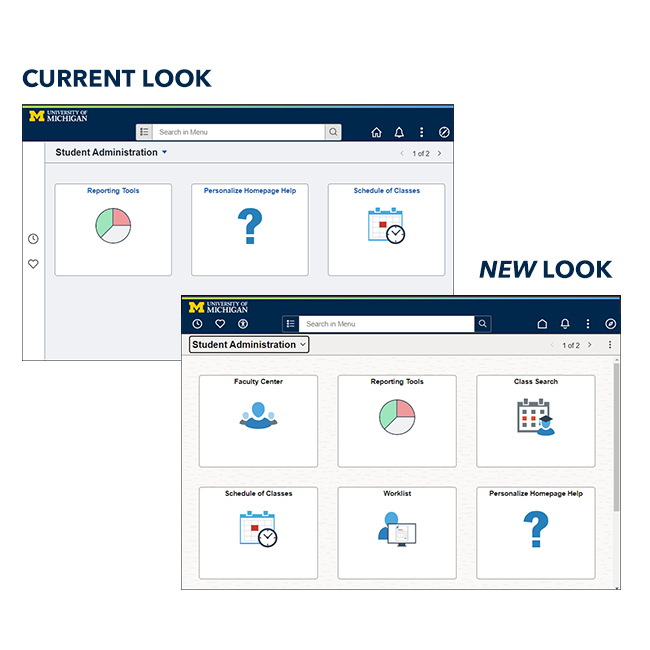
New Homepage and Search
The top banner of the homepage has been updated to include three new buttons: Recently Visited, Favorites, and Accessibility. A new Search field is also available. This field replaces the Global Search.

Navigate to homepages using the Homepage Selector  or the Previous Homepage and Next Homepage buttons.
or the Previous Homepage and Next Homepage buttons.

Personalize Homepage is now in the Actions  menu next to the Previous Homepage and Next Homepage buttons.
menu next to the Previous Homepage and Next Homepage buttons.

Note: Default Homepages may need to be reset through the Actions menu and Personalize Homepage. For more information, see Navigating the New M-Pathways.
The new Search field is responsive. Much like Google, you can start typing and the drop-down suggests possible results.

NavBar
You can personalize your menu/navigations. Click the Personalize NavBar ![]() icon to change to Alphabetical from the default of Standard (which is what is seen today).
icon to change to Alphabetical from the default of Standard (which is what is seen today).
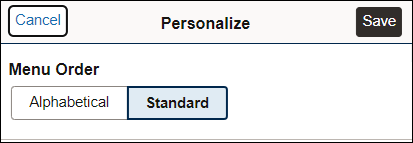
Recent Searches and Saved Searches
Two new drop-down menus are available on all Search Criteria pages: Recent Searches and Saved Searches. The Recent Searches drop-down menu displays values from recent searches on the current page and all other pages. The Saved Searches drop-down menu displays searches that were saved. To save a search, enter the applicable search criteria, click Search and then click Save Search. To edit either of these searches, click the Edit button next the applicable search.

New Back Button
The Back button is now an arrow in the top banner.


M-Pathways Human Resource Management System - May 2023
The PeopleTools infrastructure that supports the M-Pathways Human Resource Management System is being upgraded.
Service Interruption
The M-Pathways Human Resource Management System will be unavailable from 8 a.m. Saturday, May 6, to 7 a.m. Sunday, May 7, while the system is being upgraded.
Known Issue
- When performing multiple searches, if you click Return to Search after selecting results from the second search, then the search fields will display the search criteria from the first search (instead of the second).
What's Changing
New Style to all Pages
All pages in the M-Pathways Human Resource Management System will have a new look, but the impact to users will be minimal. Processes and procedures will remain the same.
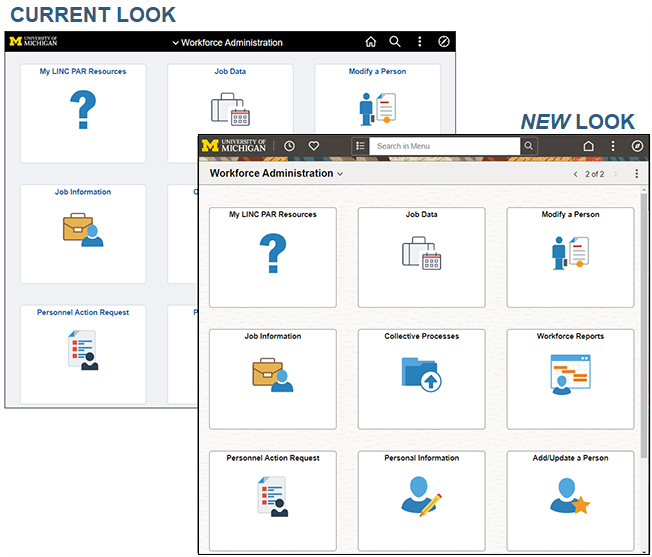
New Homepage and Search
The top banner of the homepage has been updated to include two new buttons: Recently Visited and Favorites. A new Search field is also available. This field replaces the Global Search.

Navigate to homepages using the Homepage Selector  or the Previous Homepage and Next Homepage buttons.
or the Previous Homepage and Next Homepage buttons.
Personalize Homepage is now in the Actions  menu next to the Previous Homepage and Next Homepage buttons.
menu next to the Previous Homepage and Next Homepage buttons.
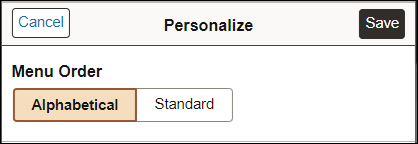
Note: Default Homepages may need to be reset through the Actions menu and Personalize Homepage. For more information, see Navigating the New M-Pathways.
The new Search field is responsive. Much like Google, you can start typing and the drop-down suggests possible results.
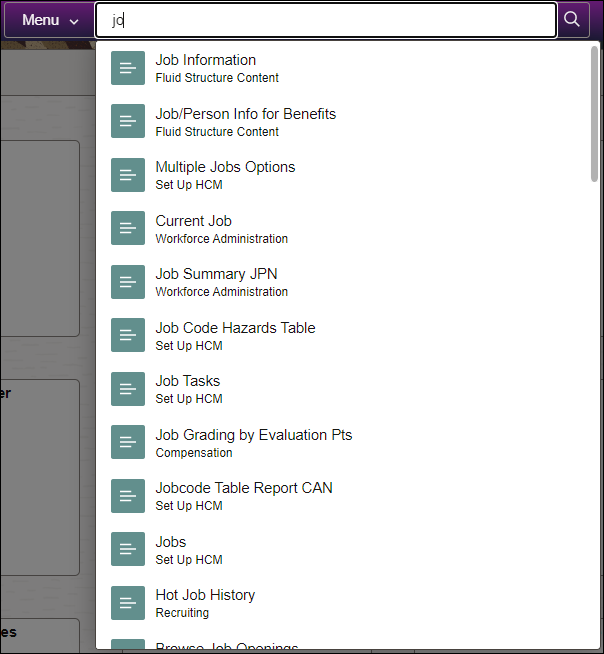
NavBar
The NavBar also has a new look.
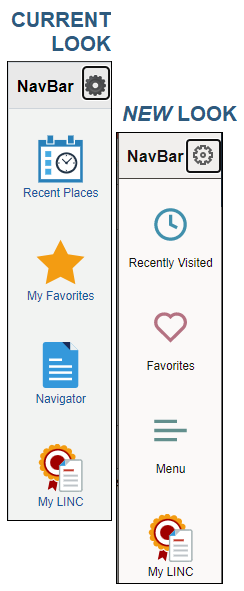
Breadcrumbs are now available and display navigation.
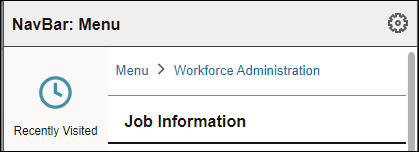
NavBar: Menu is now alphabetical.
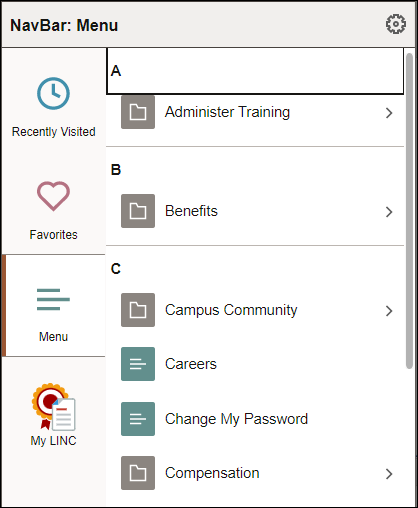
You can personalize your menu/navigations. Click the Personalize NavBar ![]() icon to change to Standard from the default of Alphabetical (which is what is seen today).
icon to change to Standard from the default of Alphabetical (which is what is seen today).
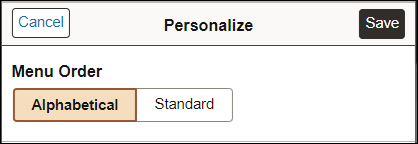
Recent Searches and Saved Searches
Two new drop-down menus are available on all Search Criteria pages: Recent Searches and Saved Searches. The Recent Searches drop-down menu displays values from recent searches on the current page and all other pages. The Saved Searches drop-down menu displays searches that were saved. To save a search, enter the applicable search criteria, click Search and then click Save Search. To edit either of these searches, click the Edit button next the applicable search.
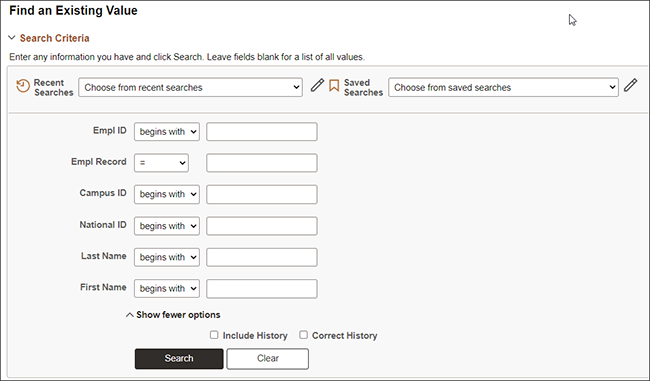
Search Results
After searching, search results display even if only one line exists for an EmplID. For example, if you searched on EmplID 12345678 and only one row/Emp Rcd# exists, a row now displays below the Search Criteria. Previously, if only one row/Empl Rcd# existed, the applicable page would open.
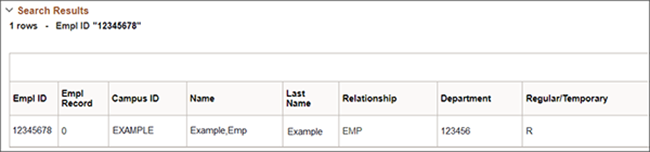
New Back Button
The Back button is now an arrow in the top banner.


Process Monitor
New Clear and Reset buttons. The Clear button clears all filters and resets each to default values. The Reset button retrieves saved filter values from the database.
The Actions/Related Actions drop-down menu allows your to navigate directly to the Message Log, perform a Hold Request on the process instance, or apply actions such as Hold/Delete/Restart/Cancel right from the Process Monitor page.
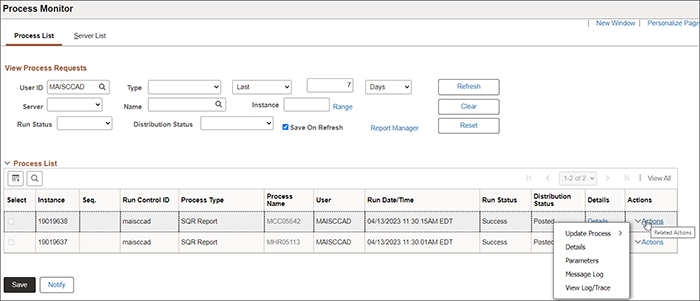
Financials PeopleTools 8.59 Upgrade - February 2022
The PeopleTools infrastructure that supports the M-Pathways Financials & Physical Resources system is being upgraded.
Service Interruption
The M-Pathways Financials & Physical Resources system will be unavailable from 5 p.m. Saturday, February 12, to 8 a.m. Sunday, February 13, while the system is being upgraded.
What's Changing
New Style to all Pages
All pages in the M-Pathways Financials & Physical Resources system will have a new look, but the impact to users will be minimal. Processes and procedures will remain the same.
New Search and Homepage
A new Search field is available. This field replaces the Global Search.
Navigate to homepages using the Homepage Selector ![]() or the Previous Homepage and Next Homepage buttons.
or the Previous Homepage and Next Homepage buttons.
Note: Default Homepages may need to be reset through the Actions  menu and Personalize Homepage. For more information, see Navigating the New M-Pathways.
menu and Personalize Homepage. For more information, see Navigating the New M-Pathways.
The new Search field is responsive. Much like Google, you can start typing and the drop-down suggests possible results. The results display past navigations you have visited in the system (blue icon) along with top visited navigations by other users (green icon).
NavBar
The NavBar also has a new look.
Breadcrumbs are now available and display navigation.
You can personalize your menu/navigations to display alphabetical. Click the Personalize NavBar ![]() icon to change to Alphabetical from the default of Standard (which is what is seen today).
icon to change to Alphabetical from the default of Standard (which is what is seen today).
Notifications
A Notifications Panel can now be displayed at all times while working in M-Pathways FIN.
To add the panel to your screen:
- Click the Actions
 menu in the header.
menu in the header. - Click Personalize Homepage.
- Click to slide the Show Notifications Panel field from No to Yes.
