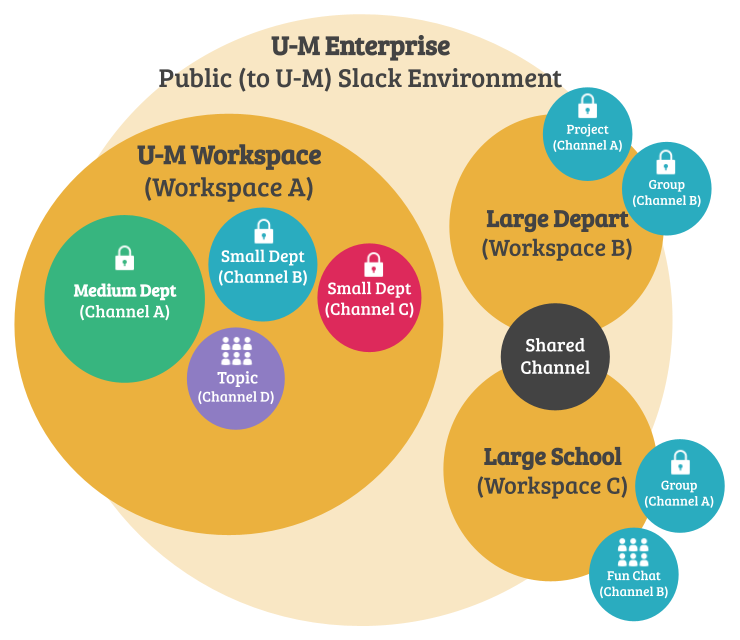Slack workspaces are designed for a large number of channels for one unit/department to collaborate and share files easily. Workspace members can join or leave public channels as they choose and create or delete private channels when needed (and as allowed by Workspace Admins).
Workspaces
Workspaces are separate instances of Slack that sit in the U-M Slack environment. A workspace has its own administrators and permission settings and its own members, channels, and apps to enable a large group of people to collaborate long-term. Refer to Creating U-M Slack Workspaces to review options for creating a workspace.
Channels
Channels are context-based conversations where groups of people can communicate and interact with information related to a common topic. These can be public or private and can be within one workspace or shared across multiple (multi-workspace channels). Refer to U-M Slack: Channels & Workspaces Comparison for more information on the differences and use cases.
-
Public channels are open to all members of the workspace to join. They are not open to anyone at U-M to join.
-
Private channels are closed to all members of the workspace. They must have a current member of the channel add individuals to it. Any messages or files posted in a private channel are only viewable by channel members.
Slack Organizational Model
- U-M Enterprise Public (to U-M) Slack Environment
- U-M Workspace (Workspace A)
- Medium Department (Channel A)
- Small Department (Channel B)
- Small Department (Channel C)
- Topic (Channel D)
- Large Department (Workspace B)
- Project (Channel A)
- Group (Channel B)
- Large School (Workspace C)
- Group (Channel A)
- Fun Chat (Channel B)
- Shared Channel with Large Department (Workspace B)
- U-M Workspace (Workspace A)