U-M Google is the recommended and fully supported service for collaboration at the University of Michigan.
Access the U-M Microsoft 365 Online Apps
Log in to the online apps
To use the Microsoft 365 online apps:
- Go to portal.office.com.
- Enter your @umich.edu email address under "Sign in" and click Next.
- Enter your UMICH password and click Sign in.
- Click Approve with Cisco Duo to authenticate with Duo two-factor authentication.
After signing in, you will be taken to the Microsoft 365 site, where you can use the various online applications available.
Install the Local Desktop Applications
Refer to Installing Office 365 Applications on Your Device for steps on how to download the apps to your computer. (As of August 1, 2024, all sponsored affiliates and Michigan Medicine affiliates using the ITS-managed Microsoft 365 instance can no longer access the Office desktop applications. They must use the online web app versions instead.)
If you would like Office 365 productivity apps installed on your MiWorkspace managed machine, please contact your Neighborhood IT or the ITS Service Center.

 Word
Word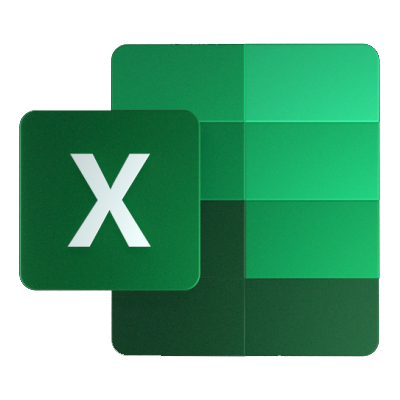 Excel
Excel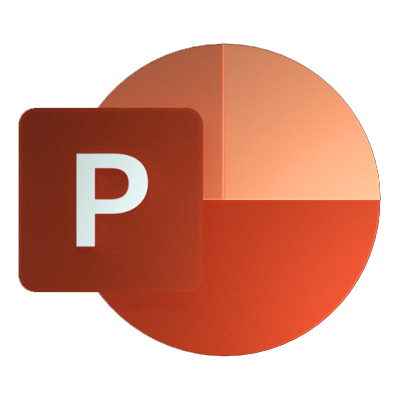 PowerPoint
PowerPoint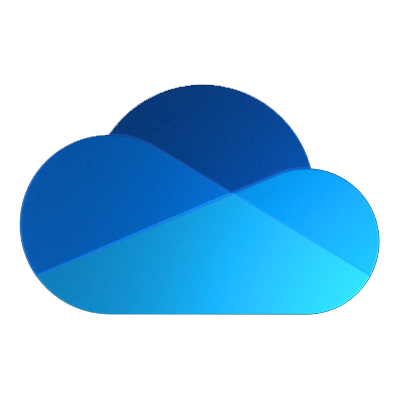 OneDrive
OneDrive OneNote
OneNote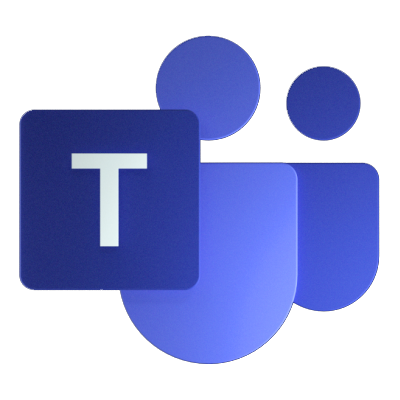 Teams
Teams