This page answers frequently asked questions regarding the changes to U-M Google accounts and storage.
Overview
Refer to What Happens When My Storage is Full in U-M Google? for more information on how your U-M Google account is affected when you reach/go over your storage limit.
However, you will not be contacted by ITS if you reach your new storage limit after January 16.
No, it is not possible to pay for additional storage in U-M Google. There are no exceptions. (Google does not provide the ability to do so.)
No, we cannot increase your storage limit. There are no exceptions.
No, you cannot convert your U-M Google account to a personal Google account.
Storage Limits
No, files owned by someone else do not count toward your storage limit. They only count against the owner’s limit.
Yes, data created or uploaded through the use of the Google integration in Canvas counts toward your storage limit.
Yes, Google file types, such as Docs, Sheets, and Slides, count against your account's storage limit.
To check your current storage usage, navigate to the shared drive and click the information "i" icon in the top right corner of the page. In the sidebar that appears, you will find the drive's storage usage under Drive details > Storage used.
Exporting/Managing Data
No, ITS will not transfer your Google data for you.
If you are a faculty, staff, or student, you can use the ITS Google Storage Transfer Tool.
If you are an alum or retiree, you can use Google Takeout.
No, Google Takeout Transfer is not available to transfer data from U-M to a personal Google account.
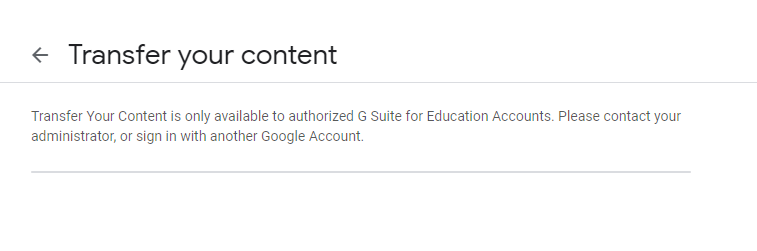
No, sharing permissions and collaborators are not retained when transferring your data out of Google using either the ITS Google Storage Transfer Tool or Google Takeout.
Yes, you can use Google Takeout to export and download your data from U-M Google. Refer to Getting Started With Google Takeout for instructions on using the tool.
Refer to Transfer Ownership of Files and Folders in Google Drive for instructions on transferring ownership of files/folders in U-M Google.
Unfortunately no. Google only allows individuals to transfer ownership to another account within the same domain (i.e., U-M Google). ITS has no control over this.
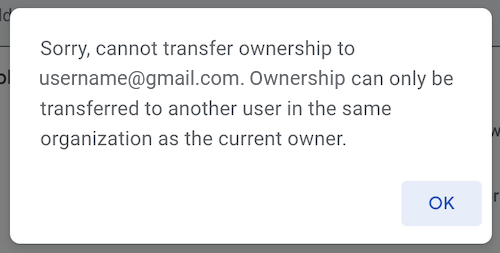
Refer to Tips for Cleaning Up Your U-M Google Account for suggestions on cleaning up your Gmail.
Refer to Transfer Ownership of Google Drive Files Owned by Someone Who Left U-M for more information.
Google does not have robust search or sort functionalities for shared drives. For example, there is no way to search or sort by file size in shared drives.
Unfortunately, the option to use Storage Saver in Google Photos is not available for education domains like U-M Google.
- Only individuals assigned the Manager role can delete shared drives.
- The shared drive must be completely empty of all files and folders.
- This includes the shared drive's trash (under the shared drive name, select View trash from the drop-down menu and click Empty shared drive trash to permanently delete everything).
- Once both the drive and trash are empty, a Manager can select Delete shared drive from the drop-down menu (under the shared drive name).
- If it's not empty and/or you are not a Manager, the option will be grayed out and unclickable.
There is a known bug with transferring Google Photos using Partner Sharing. After completing the steps in the documentation, you'll notice that your photos do not take up any storage space within your personal Google account. This is the bug, and Google is aware of it. There is currently no ETA on when it will be addressed and fixed by Google. Please be aware that Google could fix this bug at any time, which could cause you to exceed your storage limit in your personal Google account.
Shared drives that had no Managers with an eligible university role were required to take action. Those who did not take action were deleted on January 2, 2024. These drives are unrecoverable, and you will no longer find them in your Google Drive.
Faculty, Staff & Students
Your storage limit will change from 250GB to 15GB. Any data over the limit will be deleted 90 days after your affiliation changes.
Your storage limit will change from 250GB to 15GB upon graduation.
Alumni & Retirees
If you return to the university as a faculty, staff, or student, your storage limit will change from 15GB to 250GB for as long as you hold the active affiliation.
If you were still over the 15GB storage limit on January 2, 2024, your account (and all its data) was considered abandoned, deactivated, and scheduled for deletion. All deleted data is unrecoverable.
You did not take action to reduce your storage, and your U-M Google account and all its associated data (including emails, files, photos, chats, calendars, etc.) were permanently deleted. Your data is now unrecoverable. However, you can still request a new, empty account to be recreated by going to https://info.google.umich.edu/deprov/status, reading the information, and clicking the "Request a New Google Account" button. If you are concerned about missing emails, you can set up a forwarding address in MCommunity to send to a personal (non-UM) email address.
