Hybrid Meeting Best Practices
A hybrid meeting is a meeting where some of the participants join in person from the office while others join remotely via videoconferencing. See the tips and best practices below for how to get the most out of your hybrid meetings.
Before the meeting
Purpose
- Determine if the meeting is necessary. Can it be handled in an email, a shared document, or a Slack message instead?
- Identify a clear outcome of the meeting and share that with participants in advance.
- Share or email any documents or references to be used ahead of the meeting so that participants can follow along. Include them in the meeting invite, if possible.
Setup
- Hold a practice session or run-through of the technology before the meeting. Test the audio, video, and sharing slides so you understand the participants' experience remotely and in person.
- Get to know the technology equipment in the meeting room in advance.
- If you plan on using visuals, whiteboards, or other meeting aids, identify how you will adapt for participants who have barriers to the software, audio, or other visuals.
- Have multiple moderators with specific jobs to encourage engagement and inclusion of people both in the physical room and online, such as:
- Facilitator: Leads the meeting and follows the agenda.
- Note-taker: Captures the key takeaways, decisions, or action items and who is responsible for completing them.
- Virtual participant facilitator (an advocate for virtual participants): Monitors the virtual space for raised hands or questions, including chat comments. If there are many remote attendees, consider splitting this up into multiple roles (curate questions from the Q&A, monitor chat, mute/unmute participants, etc.).
- Technical contact: Who to contact in case something is not working
During the meeting
Tips for presenters
Inclusive meeting practices:
-
-
Ask participants to raise their hands, in-person or virtually, and then say their names before they start speaking. This helps everyone follow along, regardless of their location.
-
Ask participants directly and frequently for input. Address remote participants by name to keep them connected with the in-person group.
-
Wait longer for responses than you would for an all-in-person meeting.
Room set-up:
-
Set up the room camera so those joining the meeting remotely can see all the in-person participants.
Note: This is the default setting for Zoom Rooms.
-
Display the remote participants on the projector screen so they are large and more easily seen by everyone in the room.
Note: This is the default setting for Zoom Rooms unless someone is sharing content.
-
Rearrange the gallery view of participants on the projector screen to prioritize the videos of remote participants.
Tips for attendees
Remote attendees:
-
Use headphones with a microphone for the best audio.
-
Remember to mute yourself if you’re not talking.
-
If you need to get attention for a question, don’t just say hi or hey if you’re remote. Virtually raise your hand or put your question in chat for the group to see. This can be helpful for getting questions answered whether you’re remote or in-person, too, and not forgetting your questions.
In-person attendees:
-
If multiple people are in person together, make sure that only one person unmutes at a time to avoid audio feedback and echoes.
-
If you are not in a Zoom Room or other conference room that can show all in-person attendees on video, consider having those in the room use their laptops to join the meeting virtually, but without sound. When prompted, select the “do not join audio” option and, instead, have everyone use a shared single-speaker phone.

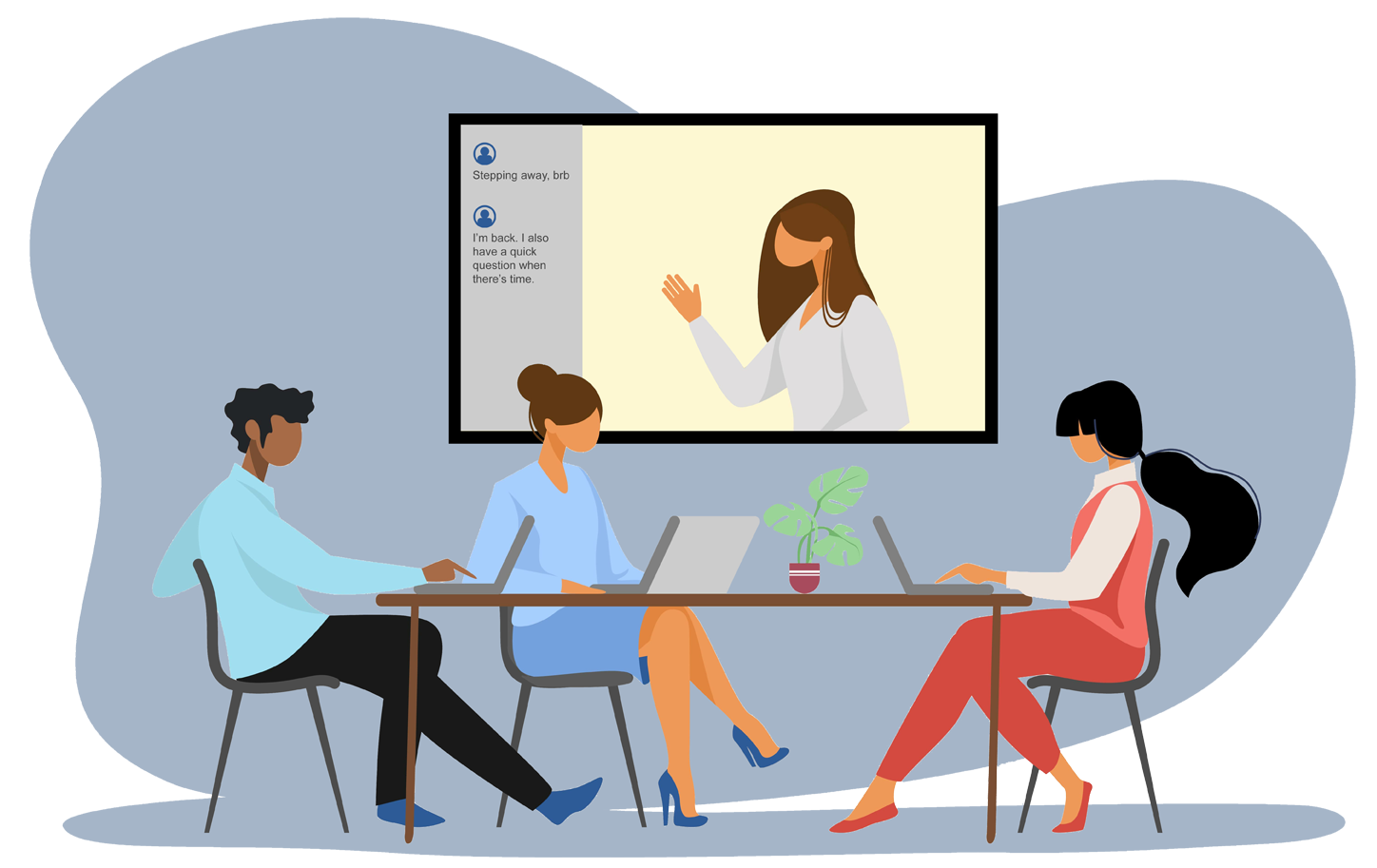
 Turn on Automated Captioning in Zoom by default, as it helps with comprehension for a wide range of people and situations.
Turn on Automated Captioning in Zoom by default, as it helps with comprehension for a wide range of people and situations.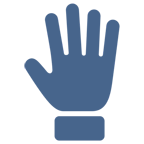 Ask participants to raise their hands, in-person or virtually, and then say their names before they start speaking. This helps everyone follow along, regardless of their location.
Ask participants to raise their hands, in-person or virtually, and then say their names before they start speaking. This helps everyone follow along, regardless of their location.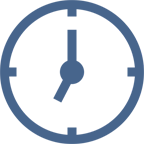 Ask participants directly and frequently for input. Address remote participants by name to keep them connected with the in-person group.
Ask participants directly and frequently for input. Address remote participants by name to keep them connected with the in-person group.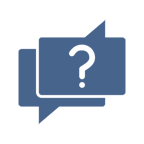 Wait longer for responses than you would for an all-in-person meeting.
Wait longer for responses than you would for an all-in-person meeting.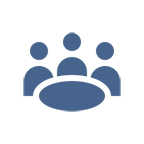 Set up the room camera so those joining the meeting remotely can see all the in-person participants.
Set up the room camera so those joining the meeting remotely can see all the in-person participants.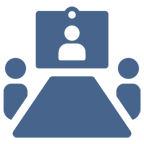 Display the remote participants on the projector screen so they are large and more easily seen by everyone in the room.
Display the remote participants on the projector screen so they are large and more easily seen by everyone in the room.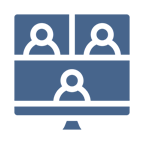 Rearrange the gallery view of participants on the projector screen to prioritize the videos of remote participants.
Rearrange the gallery view of participants on the projector screen to prioritize the videos of remote participants.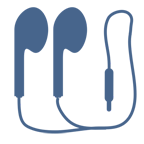 Use headphones with a microphone for the best audio.
Use headphones with a microphone for the best audio. Remember to mute yourself if you’re not talking.
Remember to mute yourself if you’re not talking.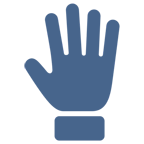 If you need to get attention for a question, don’t just say hi or hey if you’re remote. Virtually raise your hand or put your question in chat for the group to see. This can be helpful for getting questions answered whether you’re remote or in-person, too, and not forgetting your questions.
If you need to get attention for a question, don’t just say hi or hey if you’re remote. Virtually raise your hand or put your question in chat for the group to see. This can be helpful for getting questions answered whether you’re remote or in-person, too, and not forgetting your questions.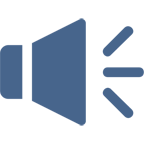 If multiple people are in person together, make sure that only one person unmutes at a time to avoid audio feedback and echoes.
If multiple people are in person together, make sure that only one person unmutes at a time to avoid audio feedback and echoes.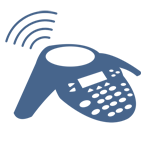 If you are not in a Zoom Room or other conference room that can show all in-person attendees on video, consider having those in the room use their laptops to join the meeting virtually, but without sound. When prompted, select the “do not join audio” option and, instead, have everyone use a shared single-speaker phone.
If you are not in a Zoom Room or other conference room that can show all in-person attendees on video, consider having those in the room use their laptops to join the meeting virtually, but without sound. When prompted, select the “do not join audio” option and, instead, have everyone use a shared single-speaker phone.