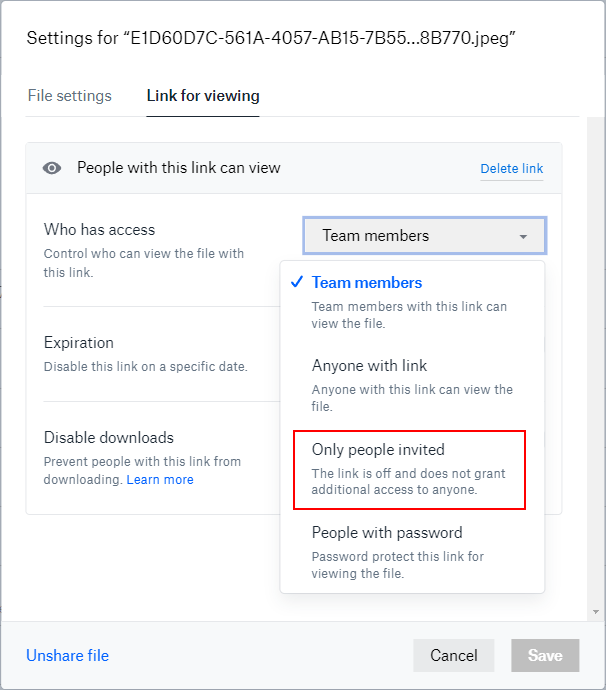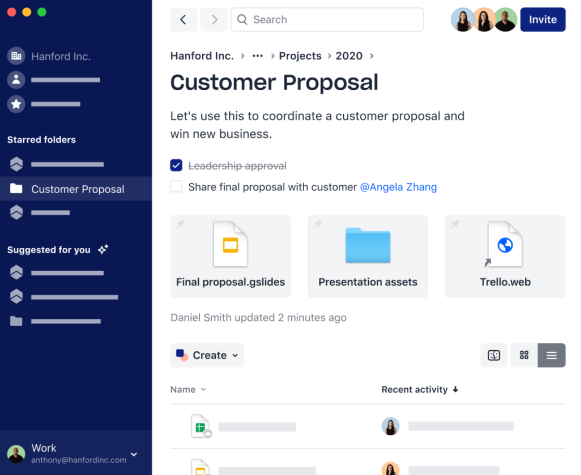Dropbox recently announced a new feature, “Email to Dropbox,” which allows you to create a unique email address to forward email attachments directly to your U-M Dropbox account into a private folder called “Email Attachments.”
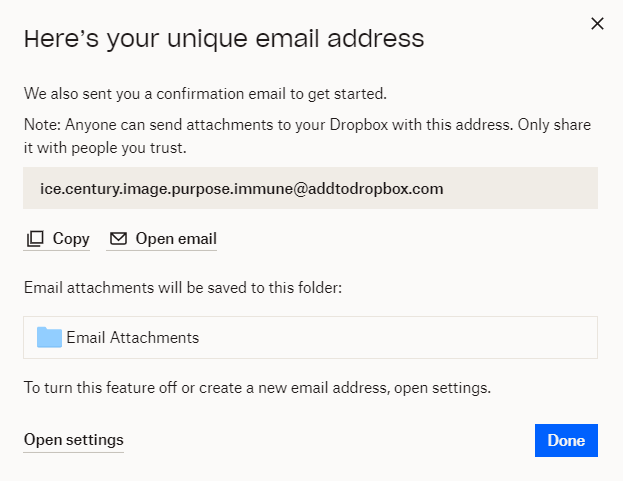
Some tips on using the new feature:
- File attachments can be no larger than 20 MB per email.
- You can share the "Email Attachments" folder just like any other file or folder.
- Anyone can send file attachments to your U-M Dropbox account using your unique email address, so only share it with people you trust.
- You can change your unique email address at any time.
- Check your “Email Attachments” folder regularly, as you will not receive notifications when an attachment has been forwarded.
- The unique email address is not connected to MCommunity, and MCommunity groups can’t be used to forward attachments to Dropbox.
- You should not use a unique email address to send PHI / HIPAA-regulated data to your account.
Visit the Dropbox Help Center to learn more about Email to Dropbox and creating your unique email address.
This feature is now available in U-M Dropbox.